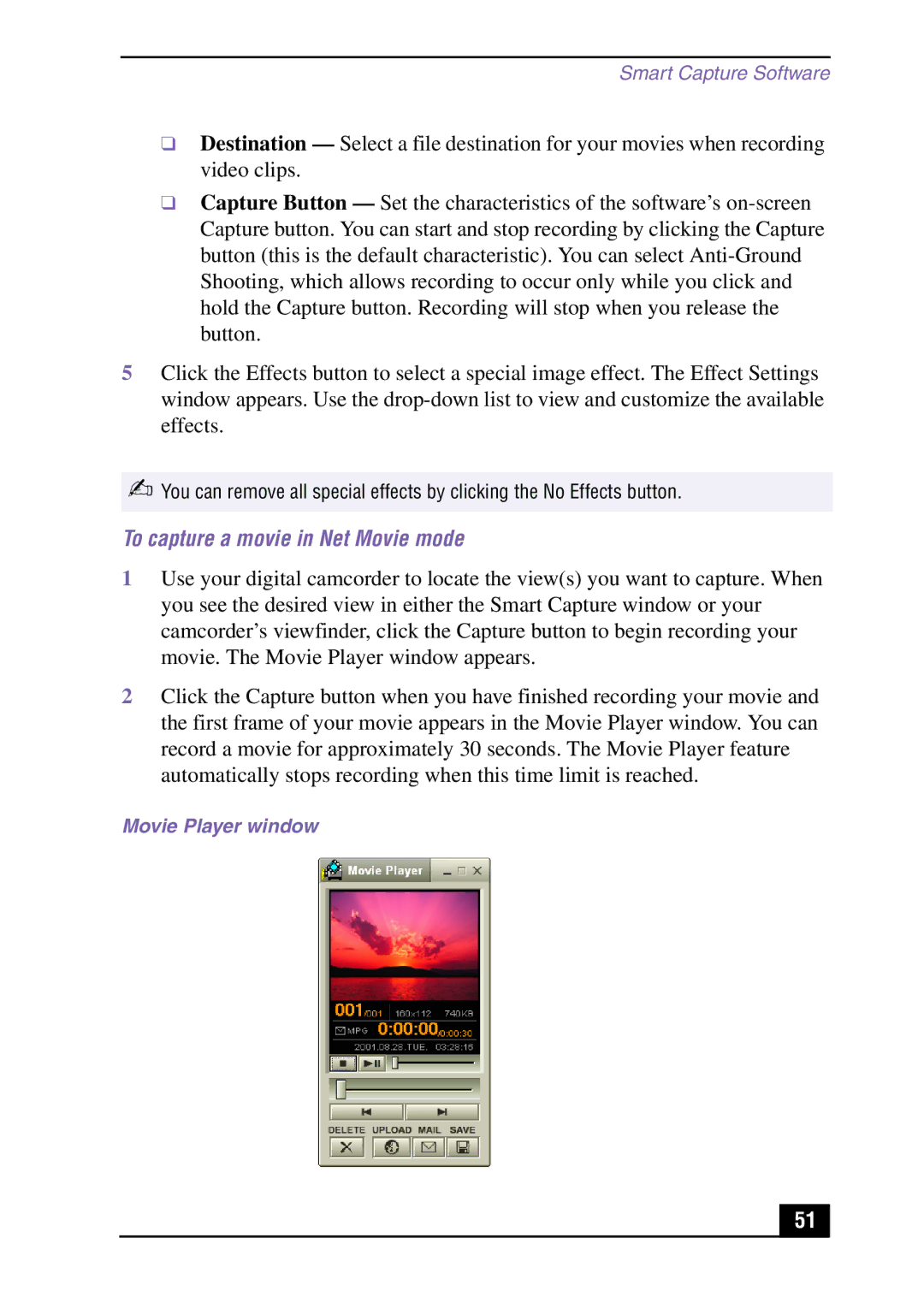Smart Capture Software
❑Destination — Select a file destination for your movies when recording video clips.
❑Capture Button — Set the characteristics of the software’s
5Click the Effects button to select a special image effect. The Effect Settings window appears. Use the
✍You can remove all special effects by clicking the No Effects button.
To capture a movie in Net Movie mode
1Use your digital camcorder to locate the view(s) you want to capture. When you see the desired view in either the Smart Capture window or your camcorder’s viewfinder, click the Capture button to begin recording your movie. The Movie Player window appears.
2Click the Capture button when you have finished recording your movie and the first frame of your movie appears in the Movie Player window. You can record a movie for approximately 30 seconds. The Movie Player feature automatically stops recording when this time limit is reached.
Movie Player window
51