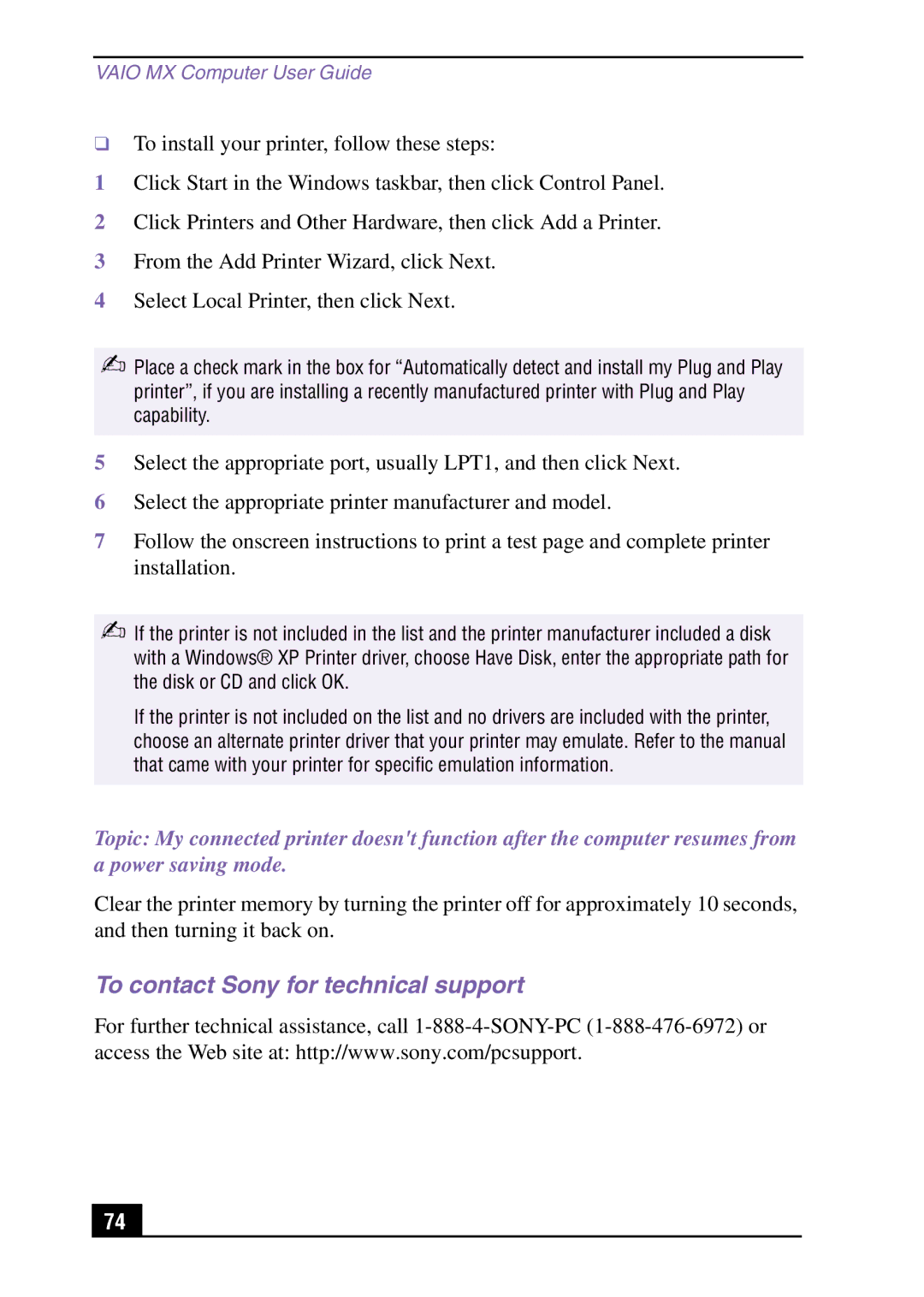VAIO MX Computer User Guide
❑To install your printer, follow these steps:
1Click Start in the Windows taskbar, then click Control Panel.
2Click Printers and Other Hardware, then click Add a Printer.
3From the Add Printer Wizard, click Next.
4Select Local Printer, then click Next.
✍Place a check mark in the box for “Automatically detect and install my Plug and Play printer”, if you are installing a recently manufactured printer with Plug and Play capability.
5Select the appropriate port, usually LPT1, and then click Next.
6Select the appropriate printer manufacturer and model.
7Follow the onscreen instructions to print a test page and complete printer installation.
✍If the printer is not included in the list and the printer manufacturer included a disk with a Windows® XP Printer driver, choose Have Disk, enter the appropriate path for the disk or CD and click OK.
If the printer is not included on the list and no drivers are included with the printer, choose an alternate printer driver that your printer may emulate. Refer to the manual that came with your printer for specific emulation information.
Topic: My connected printer doesn't function after the computer resumes from a power saving mode.
Clear the printer memory by turning the printer off for approximately 10 seconds, and then turning it back on.
To contact Sony for technical support
For further technical assistance, call
74