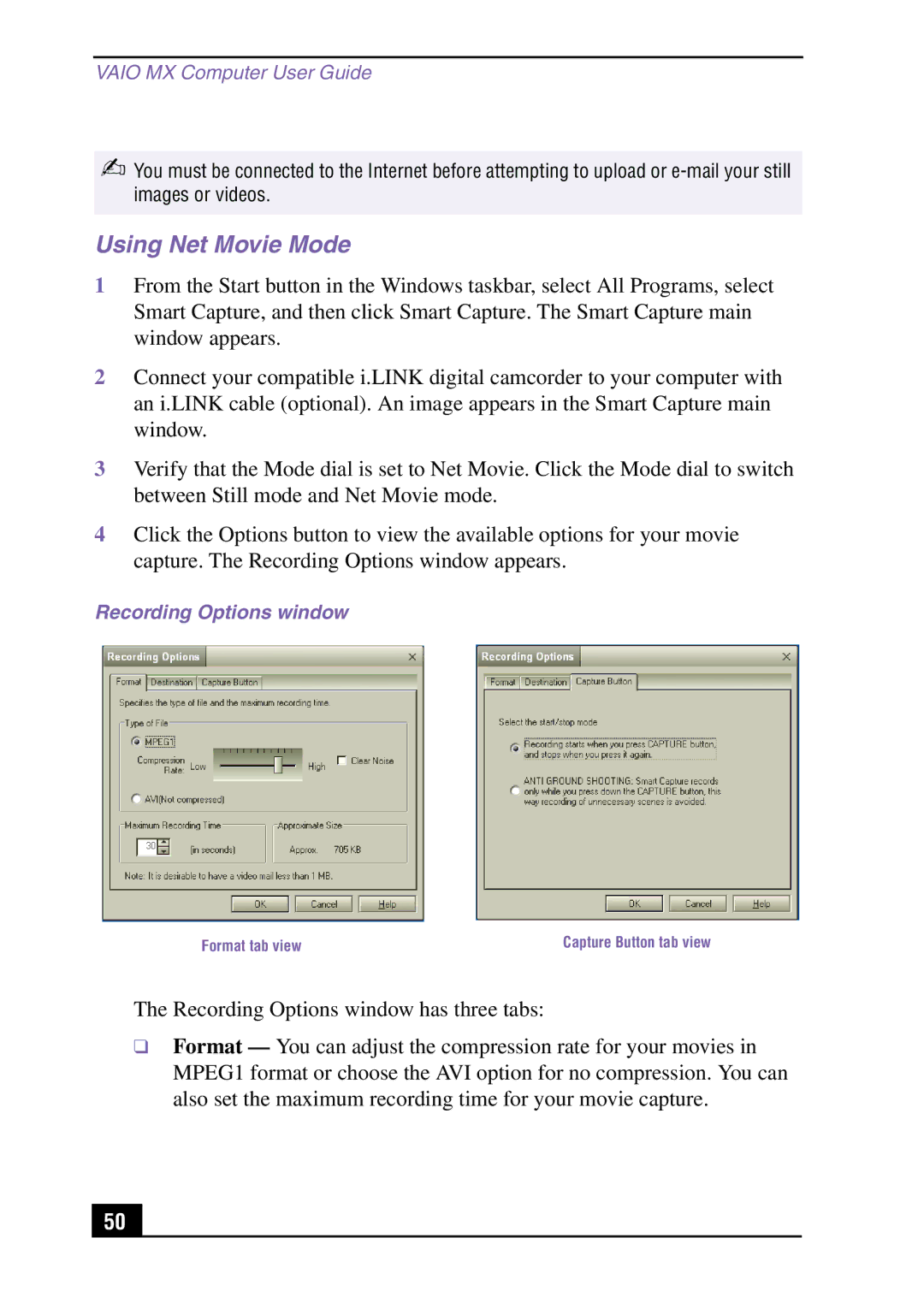VAIO MX Computer User Guide
✍You must be connected to the Internet before attempting to upload or
Using Net Movie Mode
1From the Start button in the Windows taskbar, select All Programs, select Smart Capture, and then click Smart Capture. The Smart Capture main window appears.
2Connect your compatible i.LINK digital camcorder to your computer with an i.LINK cable (optional). An image appears in the Smart Capture main window.
3Verify that the Mode dial is set to Net Movie. Click the Mode dial to switch between Still mode and Net Movie mode.
4Click the Options button to view the available options for your movie capture. The Recording Options window appears.
Recording Options window
Format tab view | Capture Button tab view |
The Recording Options window has three tabs:
❑Format — You can adjust the compression rate for your movies in MPEG1 format or choose the AVI option for no compression. You can also set the maximum recording time for your movie capture.
50