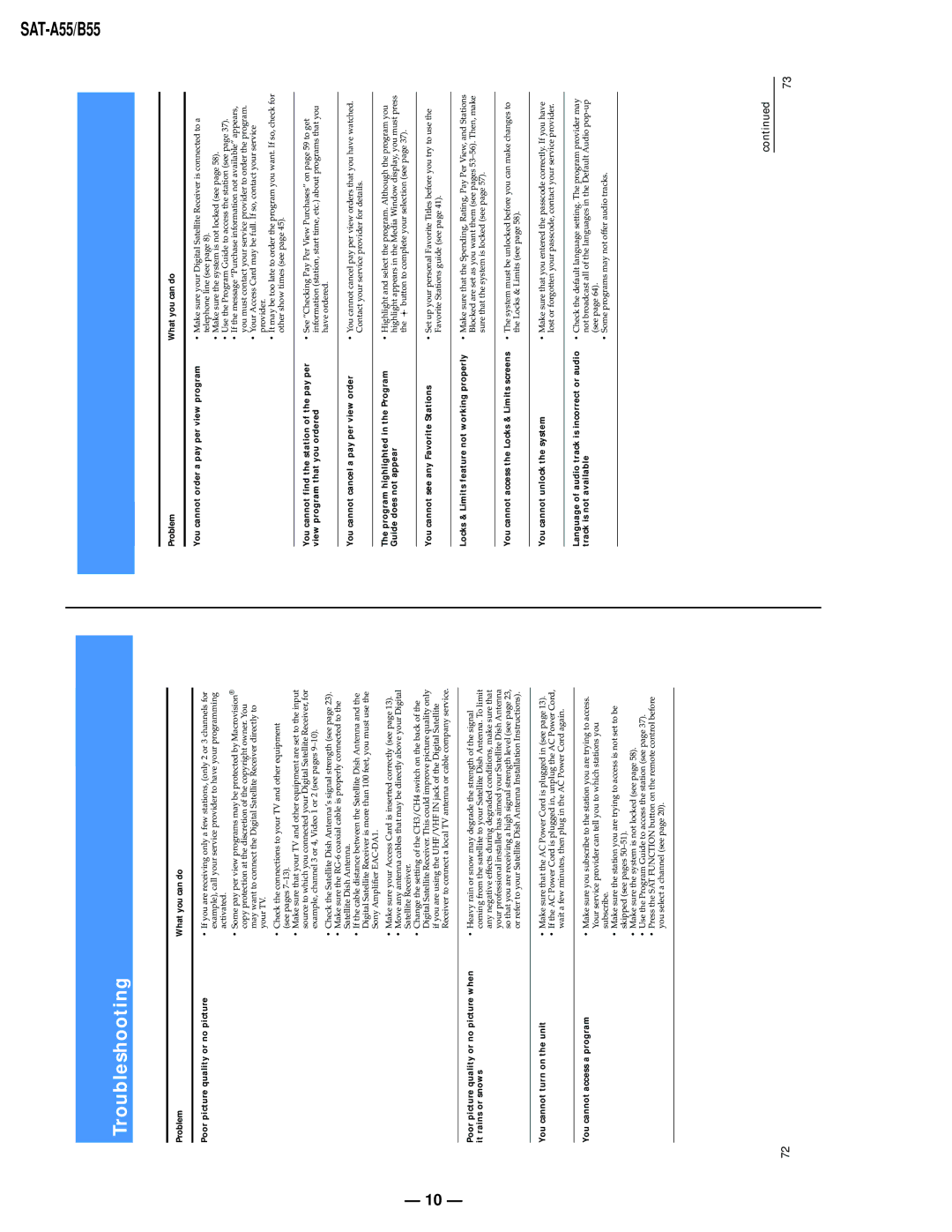Troubleshooting
| Problem | What you can do |
|
|
|
| Poor picture quality or no picture | • If you are receiving only a few stations, (only 2 or 3 channels for |
|
| example), call your service provider to have your programming |
|
| activated. |
|
| • Some pay per view programs may be protected by Macrovision® |
|
| copy protection at the discretion of the copyright owner. You |
|
| may want to connect the Digital Satellite Receiver directly to |
|
| your TV. |
|
| • Check the connections to your TV and other equipment |
|
| (see pages |
|
| • Make sure that your TV and other equipment are set to the input |
|
| source to which you connected your Digital Satellite Receiver, for |
|
| example, channel 3 or 4, Video 1 or 2 (see pages |
|
| • Check the Satellite Dish Antenna’s signal strength (see page 23). |
|
| • Make sure the |
|
| Satellite Dish Antenna. |
|
| • If the cable distance between the Satellite Dish Antenna and the |
|
| Digital Satellite Receiver is more than 100 feet, you must use the |
|
| Sony Amplifier |
|
| • Make sure your Access Card is inserted correctly (see page 13). |
— | • Move any antenna cables that may be directly above your Digital | |
Satellite Receiver. | ||
10 |
| • Change the setting of the CH3/CH4 switch on the back of the |
| Digital Satellite Receiver. This could improve picture quality only | |
— | if you are using the UHF/VHF IN jack of the Digital Satellite | |
|
| Receiver to connect a local TV antenna or cable company service. |
|
|
|
| Poor picture quality or no picture when | • Heavy rain or snow may degrade the strength of the signal |
| it rains or snows | coming from the satellite to your Satellite Dish Antenna. To limit |
|
| any negative effects during degraded conditions, make sure that |
|
| your professional installer has aimed your Satellite Dish Antenna |
|
| so that you are receiving a high signal strength level (see page 23, |
|
| or refer to your Satellite Dish Antenna Installation Instructions). |
|
|
|
| You cannot turn on the unit | • Make sure that the AC Power Cord is plugged in (see page 13). |
|
| • If the AC Power Cord is plugged in, unplug the AC Power Cord, |
|
| wait a few minutes, then plug in the AC Power Cord again. |
|
|
|
| You cannot access a program | • Make sure you subscribe to the station you are trying to access. |
|
| Your service provider can tell you to which stations you |
|
| subscribe. |
|
| • Make sure the station you are trying to access is not set to be |
|
| skipped (see pages |
|
| • Make sure the system is not locked (see page 58). |
|
| • Use the Program Guide to access the station (see page 37). |
|
| • Press the SAT FUNCTION button on the remote control before |
|
| you select a channel (see page 20). |
|
|
|
72
Problem | What you can do |
|
|
You cannot order a pay per view program • Make sure your Digital Satellite Receiver is connected to a telephone line (see page 8).
•Make sure the system is not locked (see page 58).
•Use the Program Guide to access the station (see page 37).
•If the message “Purchase information not available” appears, you must contact your service provider to order the program.
•Your Access Card may be full. If so, contact your service provider.
•It may be too late to order the program you want. If so, check for other show times (see page 45).
You cannot find the station of the pay per • See “Checking Pay Per View Purchases” on page 59 to get
view program that you orderedinformation (station, start time, etc.) about programs that you have ordered.
You cannot cancel a pay per view order | • You cannot cancel pay per view orders that you have watched. |
| Contact your service provider for details. |
The program highlighted in the Program • Highlight and select the program. Although the program you
Guide does not appearhighlight appears in the Media Window display, you must press the ![]() button to complete your selection (see page 37).
button to complete your selection (see page 37).
You cannot see any Favorite Stations | • Set up your personal Favorite Titles before you try to use the |
| Favorite Stations guide (see page 41). |
Locks & Limits feature not working properly • Make sure that the Spending, Rating, Pay Per View, and Stations Blocked are set as you want them (see pages
You cannot access the Locks & Limits screens • The system must be unlocked before you can make changes to the Locks & Limits (see page 58).
You cannot unlock the system | • Make sure that you entered the passcode correctly. If you have |
| lost or forgotten your passcode, contact your service provider. |
Language of audio track is incorrect or audio • Check the default language setting. The program provider may
track is not availablenot broadcast all of the languages in the Default Audio
• Some programs may not offer audio tracks.
continued
73