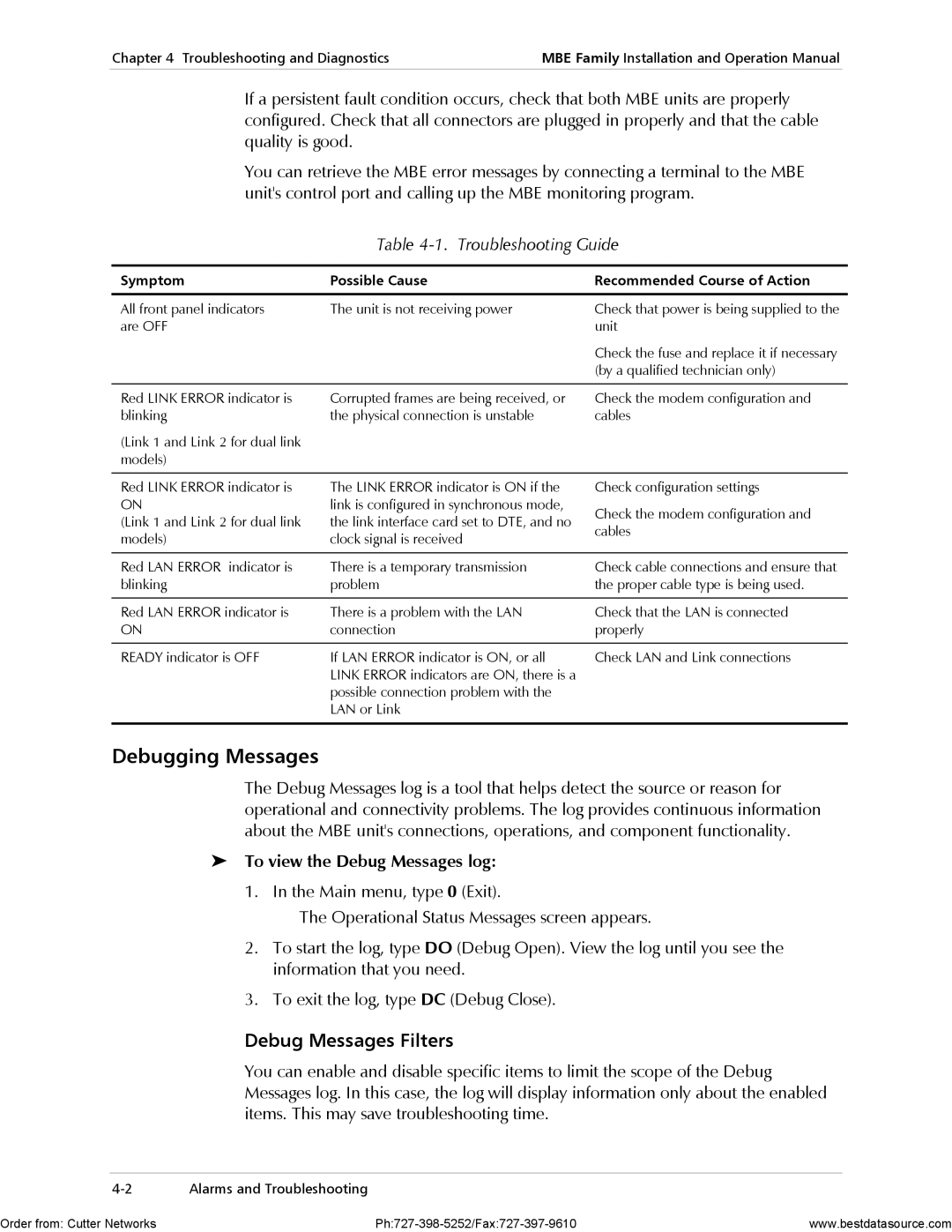Chapter 4 Troubleshooting and Diagnostics | MBE Family Installation and Operation Manual |
|
|
If a persistent fault condition occurs, check that both MBE units are properly configured. Check that all connectors are plugged in properly and that the cable quality is good.
You can retrieve the MBE error messages by connecting a terminal to the MBE unit's control port and calling up the MBE monitoring program.
Table 4-1. Troubleshooting Guide
Symptom | Possible Cause | Recommended Course of Action | |
|
|
| |
All front panel indicators | The unit is not receiving power | Check that power is being supplied to the | |
are OFF |
| unit | |
|
| Check the fuse and replace it if necessary | |
|
| (by a qualified technician only) | |
|
|
| |
Red LINK ERROR indicator is | Corrupted frames are being received, or | Check the modem configuration and | |
blinking | the physical connection is unstable | cables | |
(Link 1 and Link 2 for dual link |
|
| |
models) |
|
| |
|
|
| |
Red LINK ERROR indicator is | The LINK ERROR indicator is ON if the | Check configuration settings | |
ON | link is configured in synchronous mode, | Check the modem configuration and | |
(Link 1 and Link 2 for dual link | the link interface card set to DTE, and no | ||
cables | |||
models) | clock signal is received | ||
| |||
|
|
| |
Red LAN ERROR indicator is | There is a temporary transmission | Check cable connections and ensure that | |
blinking | problem | the proper cable type is being used. | |
|
|
| |
Red LAN ERROR indicator is | There is a problem with the LAN | Check that the LAN is connected | |
ON | connection | properly | |
|
|
| |
READY indicator is OFF | If LAN ERROR indicator is ON, or all | Check LAN and Link connections | |
| LINK ERROR indicators are ON, there is a |
| |
| possible connection problem with the |
| |
| LAN or Link |
| |
|
|
|
Debugging Messages
The Debug Messages log is a tool that helps detect the source or reason for operational and connectivity problems. The log provides continuous information about the MBE unit's connections, operations, and component functionality.
To view the Debug Messages log:
1. In the Main menu, type 0 (Exit).
The Operational Status Messages screen appears.
2.To start the log, type DO (Debug Open). View the log until you see the information that you need.
3.To exit the log, type DC (Debug Close).
Debug Messages Filters
You can enable and disable specific items to limit the scope of the Debug Messages log. In this case, the log will display information only about the enabled items. This may save troubleshooting time.
Alarms and Troubleshooting |
Order from: Cutter Networks | www.bestdatasource.com |