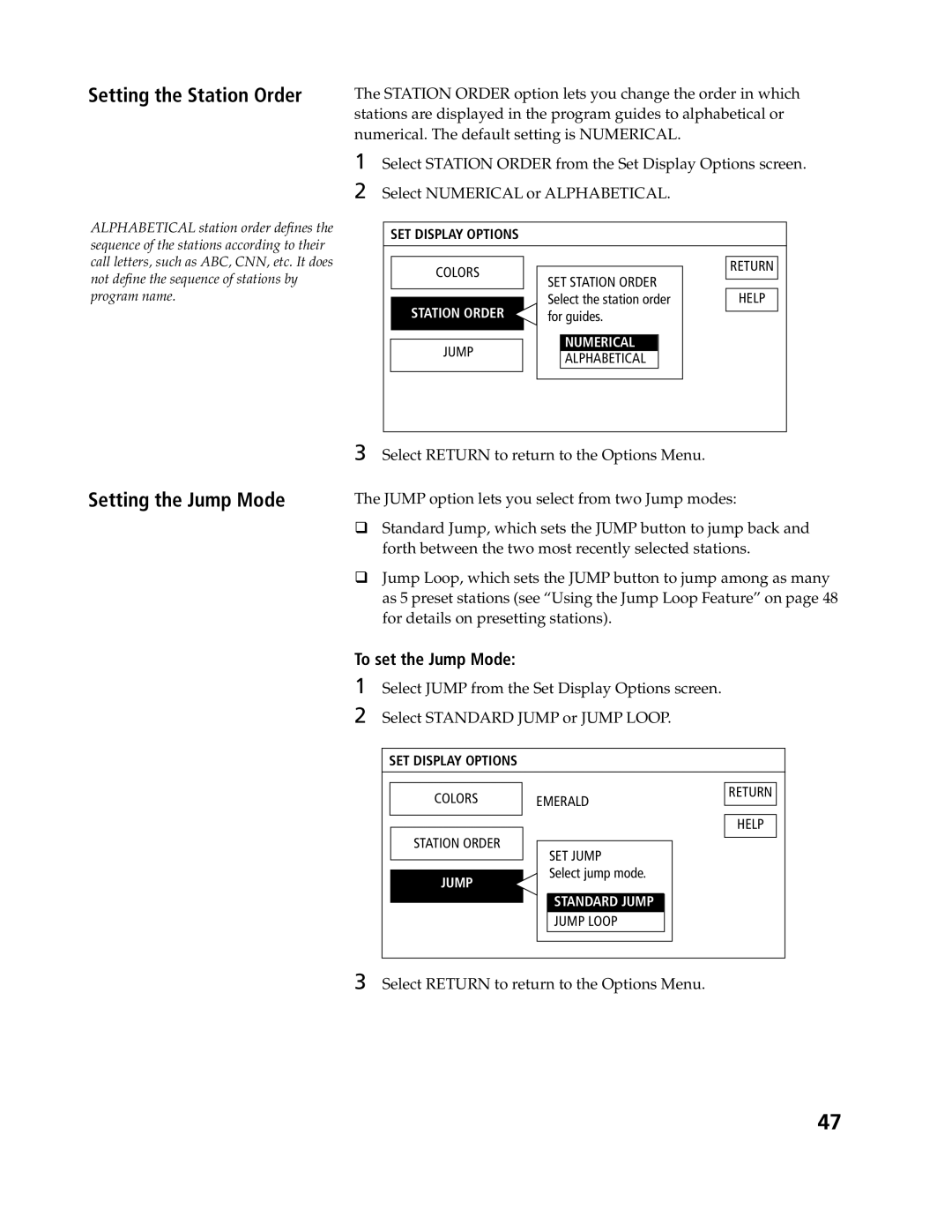Directv Digital Satellite Receiver
Trademark and Copyrights
For Hardware and Installation
Telephone Line Interruption
For Programming
Contents
Convenience and Ease-of-Use
Features
Excellent Performance
Premium Entertainment
Package Contents
Push and slide open the battery compartment
Inserting Batteries into the Remote Control
To install the batteries
Remote Control for Model SAT-A4
Arrow Buttons
Remote Control for Model SAT-B3
VCR Control Buttons
Button
Moving Around A Program Guide
Using a Program Guide
SAT-B3 Press
Using the Station Index
Moving Around Station Index
Press Index to bring up the Station Index
Overview
Connecting Your Directv System
Optional Connections
TV With RF Connector Only
TV Only
TV With A/V Connectors
TV and VCR
Access Card
Optional Connections
Digital Satellite Receiver
IR Sensor
Connecting the IR Blaster
To set up the RF antenna
Setting Up the RF Antenna SAT-A4 Only
Viewing Satellite Programs Viewing Cable or Off-Air Programs
Setting Up Your Directv System
Using the Directv System Features
Ussb
If Your System Is Not Completely Installed
Before You Get Started
Directv
Example Highlight and Select
Using the On-Screen Displays Highlight and Select
Highlight
Select
To display the Master Guide
Displaying the Program Guide
Master Guide
Features of the Program Guide
Scrolling
Direct Station Tuning
Moving Through the Program Guide
There are two ways to exit the program guide
Displaying Favorite Stations
Exiting the Guide One Button Recording
To toggle through the three variations of program guide
About Copy-Protection
Selecting a Program from the Guide
Ordering Pay Per View Programs
To order a PPV program listed in the program guide
Selecting a Category List
To select a guide type
Selecting a Different Category Guide or List
Selecting a Category Guide Type
To select a program guide category
Selecting a Guide Time
Selecting a Guide Category
To select a future program guide
To select a program guide subcategory
How Category Guide Category List Change Main Menu
Selecting a Guide Subcategory
To move through the Station Index
To display the Station Index
Selecting a Program from the Station Index
Displaying Favorite Stations in the Station Index
Select OK to save your settings
Setting Up the Timer
Setting the Timer
To set the timer
To change, check, or clear timer settings
Setting the Daily/Weekly Timer
To set up the Favorite Station Guide
Using the Favorite Station Guides
Setting Up and Using the Favorite Station Guides
Favorite Station Guide Favorite Title
To set other Favorite Station buttons
To clear a Favorite Station button setting
To set up or display a different Favorite Station Guide
Creating a Custom Favorite Station Guide Title
Press the Display button
Displaying the Program Banner
To display the program banner
To clear the program banner
Stations with program description Rows
Using the Display Feature
Page
Using the Options Menu
Options Menu appears
Displaying the Options Menu
To bring up the Options Menu
To display the Review/Cancel Purchases screen
Checking and Cancelling PPV Purchases
To bring up the Set Display Options screen
Setting Display Options
Setting the Colors
To set the Jump Mode
Setting the Station Order
Setting the Jump Mode
Using Jump Loops
Using the Jump Loop Feature
To display the Locks and Limits screen
Setting Locks and Limits
To set a ratings limit
Setting a Spending Limit Setting a Ratings Limit
To set a spending limit
SET Station Locks
Setting Pay Per View Lock Setting Station Locks
To lock an unlocked system
Locking Your System
Overriding the System Lock
To unlock a locked system
To define a list of custom stations
Setting Up a List of Custom Stations
To see the results of your Custom Stations settings
Select OK when you’re finished setting skipped stations
To use the Auto Skip feature
Using the Auto Skip Feature
To determine which audio track is available
Setting Audio Options
Using the on-screen menus
Programs broadcast in multiple languages
Setting a Default Language
To set a default language
To set Dolby Digital
Setting Dolby Digital SAT-A4 only
To display your messages
How to Determine When You’ve Received Mail
Reading Your Messages
Displaying Your Messages
Full text of the message appears
Reading a Message
To read a message
Appears with a checkmark ü beside it. Then select Read
Select Data Services from the Options Menu
Selecting Data Services
Selecting a Data Service
To select a data service
Select one of the following
Changing the Default Data Service
Setting the Baud Rate
To change the data service for all stations
Using the Setup Menu
Setup Menu appears
Displaying the Setup Menu
Setting Up the Satellite Dish Antenna
VCR Recording
VCR Recording
Code M l
Select Access Card from the Setup Menu
Replacing Your Access Card
To replace your access card
Select OK from the Replace Access Card screen
To set the aspect ratio
Setting the Aspect Ratio
Select OK to return to the Setup Menu
To select IR or RF transmission
Setting Up the Remote Control SAT-A4 Only
Selecting IR/RF Transmission SAT-A4 Only
Select the Digital Satellite Receiver’s RF Security Code
Setting the Security Code SAT-A4 Only
Set the Remote Control’s RF Security Code
To display the list of programmable codes
Displaying the Programmable Codes
To run the System Test
If The System Test Reports Any Problems
Select System Test from the Setup Menu Select Test
Running a System Test
To display tips and shortcut information
Displaying Troubleshooting Information
To display troubleshooting information
Displaying Help, Tips, and Shortcuts
Other Information
Button Description
Location and Function of Controls
Front Panel
Back Panel SAT-A4
Connector Description Cable Type
Back Panel SAT-B3
Button Operates Description
Using the Remote Control
SAT-A4 Remote Control
Outside Panel SAT-A4
SAT
Inside Panel SAT-A4
Button Oper Description Ates
SAT-B3 Remote Control
To Check if the Code Number Works
Programming the Remote Control
VCR Codes
Programmable Codes
TV Codes
Cable Box Codes SAT-A4 Only
Symptom
Troubleshooting
Via the Purchase menu option
Symptom Possible Causes and Remedies
Telephone numbers
Customer Support on page 2 for customer support information
Precautions
Radio Interference Information
Service Requirements
FCC Regulations and Information
FCC Registration Information
About Sony Customer Support
Limited Warranty
Directv Systems
Output Jacks
Specifications
Buttons 7, 8, 26, 82
Index
Power buttons 7, 8, 78, 81, 83, 84 power indicator