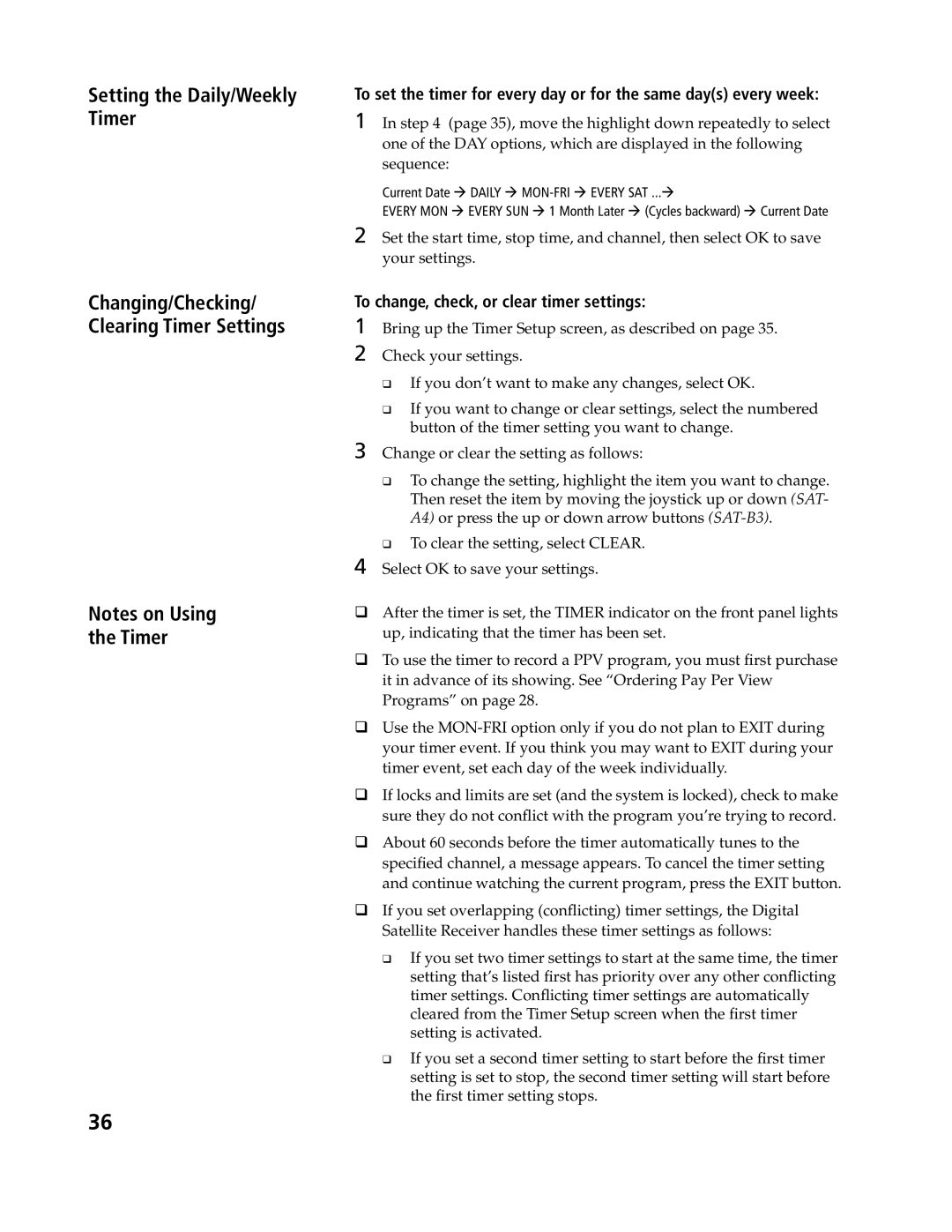Setting the Daily/Weekly Timer
Changing/Checking/ Clearing Timer Settings
Notes on Using the Timer
To set the timer for every day or for the same day(s) every week:
1 In step 4 (page 35), move the highlight down repeatedly to select
one of the DAY options, which are displayed in the following sequence:
Current Date à DAILY à
EVERY MON à EVERY SUN à 1 Month Later à (Cycles backward) à Current Date
2 Set the start time, stop time, and channel, then select OK to save your settings.
To change, check, or clear timer settings:
1 Bring up the Timer Setup screen, as described on page 35. 2 Check your settings.
qIf you don’t want to make any changes, select OK.
qIf you want to change or clear settings, select the numbered button of the timer setting you want to change.
3 Change or clear the setting as follows:
qTo change the setting, highlight the item you want to change. Then reset the item by moving the joystick up or down (SAT- A4) or press the up or down arrow buttons
qTo clear the setting, select CLEAR.
4 Select OK to save your settings.
qAfter the timer is set, the TIMER indicator on the front panel lights up, indicating that the timer has been set.
qTo use the timer to record a PPV program, you must first purchase it in advance of its showing. See “Ordering Pay Per View Programs” on page 28.
qUse the
qIf locks and limits are set (and the system is locked), check to make sure they do not conflict with the program you’re trying to record.
qAbout 60 seconds before the timer automatically tunes to the specified channel, a message appears. To cancel the timer setting and continue watching the current program, press the EXIT button.
qIf you set overlapping (conflicting) timer settings, the Digital Satellite Receiver handles these timer settings as follows:
q If you set two timer settings to start at the same time, the timer setting that’s listed first has priority over any other conflicting timer settings. Conflicting timer settings are automatically cleared from the Timer Setup screen when the first timer setting is activated.
q If you set a second timer setting to start before the first timer setting is set to stop, the second timer setting will start before the first timer setting stops.
36