Mode Analog
Press the COPY button. The unit makes a copy of the last printout. Each press of the COPY button prints the number of images set in the “QTY” menu.
Note
If you press the COPY button immediately after turning the power on, the alarm buzzer will sound as nothing is stored in memory.
To make multiple copies of the same printout Press the COPY button as many times as necessary while copying the first printout. With each press of the COPY button, a buzzer sounds and the number of images set in the “QTY” menu is printed.
To interrupt copying
To cancel a print job in progress, press the OPEN/ CLOSE button, FEED button or CUT button.
To make copies in different directions You can copy the image stored last in a different direction. Before pressing the COPY button, select the printing direction.
To print from a remote locationIf a Remote Control Unit
When an image you want to print appears, press the remote switch.
A screenshot of that instant is printed and saved in memory. Up to six screenshots can be saved. Any new screenshots beyond six will overwrite one of the originally captured images.
When an image you want to capture appears, press the remote switch to save a screenshot of that instant in memory.
Printing starts automatically when the number of images set in the “MULTI” menu have been captured.
Note
Even if “IN:ON” is selected in the “INTRT” menu, pressing the remote switch performs the same action as pressing the PRINT button or CAPTURE button in each mode.
Use the following menu items to select printing direction and size.
•SIDE: Selects the printing direction of the image.
•SFT.H, SFT.V: Selects the horizontal or vertical printing position.
•SIZE.H, SIZE.V (for the
•SCAN (for the
You can select the printing direction using the “SIDE” menu item.
To print in the same direction as the one displayed on the video monitor
Select “S:STD” from “SIDE.”
To print the image rotated by 90 degree counterclockwise
Select “S:SIDE” from “SIDE.”
Image displayed on the video monitor
Printouts
When “S:STD” is selected | When “S:SIDE” is selected |
(Model
Change the value for the “SIZE.H” menu item to configure the width settings of the captured image, and change the value for the “SIZE.V” menu item to configure the height settings.
(Model
Use the “SCAN” menu item to select one of three size settings for the captured image.
24 Printing