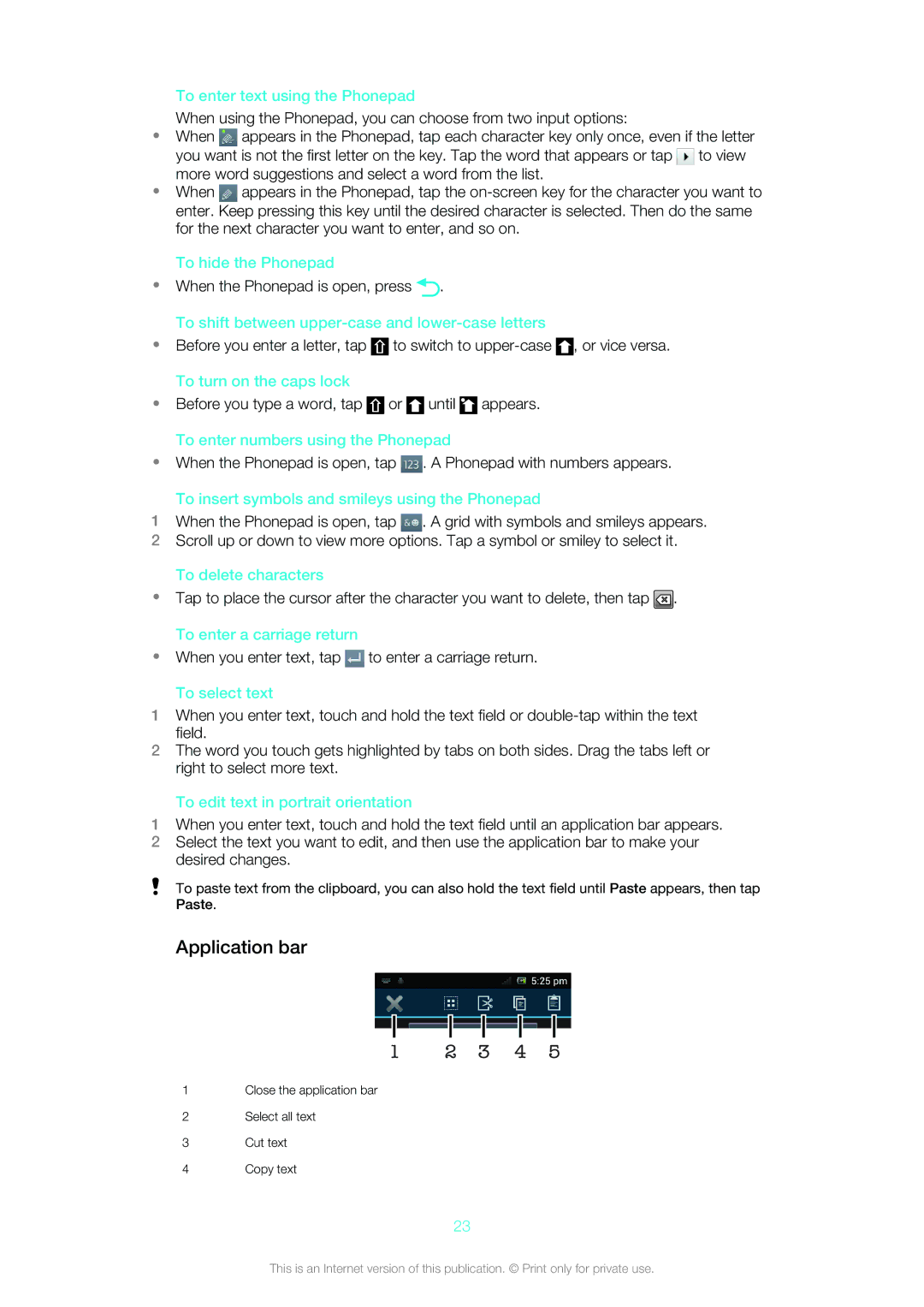To enter text using the Phonepad
When using the Phonepad, you can choose from two input options:
•When ![]() appears in the Phonepad, tap each character key only once, even if the letter you want is not the first letter on the key. Tap the word that appears or tap
appears in the Phonepad, tap each character key only once, even if the letter you want is not the first letter on the key. Tap the word that appears or tap ![]() to view more word suggestions and select a word from the list.
to view more word suggestions and select a word from the list.
•When ![]() appears in the Phonepad, tap the
appears in the Phonepad, tap the
To hide the Phonepad
•When the Phonepad is open, press ![]() .
.
To shift between upper-case and lower-case letters
•Before you enter a letter, tap ![]() to switch to
to switch to ![]() , or vice versa. To turn on the caps lock
, or vice versa. To turn on the caps lock
•Before you type a word, tap ![]() or
or ![]() until
until ![]() appears. To enter numbers using the Phonepad
appears. To enter numbers using the Phonepad
•When the Phonepad is open, tap ![]() . A Phonepad with numbers appears.
. A Phonepad with numbers appears.
To insert symbols and smileys using the Phonepad
1When the Phonepad is open, tap ![]() . A grid with symbols and smileys appears.
. A grid with symbols and smileys appears.
2Scroll up or down to view more options. Tap a symbol or smiley to select it.
To delete characters
•Tap to place the cursor after the character you want to delete, then tap ![]() . To enter a carriage return
. To enter a carriage return
•When you enter text, tap ![]() to enter a carriage return.
to enter a carriage return.
To select text
1When you enter text, touch and hold the text field or
2The word you touch gets highlighted by tabs on both sides. Drag the tabs left or right to select more text.
To edit text in portrait orientation
1When you enter text, touch and hold the text field until an application bar appears.
2Select the text you want to edit, and then use the application bar to make your desired changes.
To paste text from the clipboard, you can also hold the text field until Paste appears, then tap Paste.
Application bar
1 2 3 4 5
1Close the application bar
2Select all text
3Cut text
4Copy text
23
This is an Internet version of this publication. © Print only for private use.