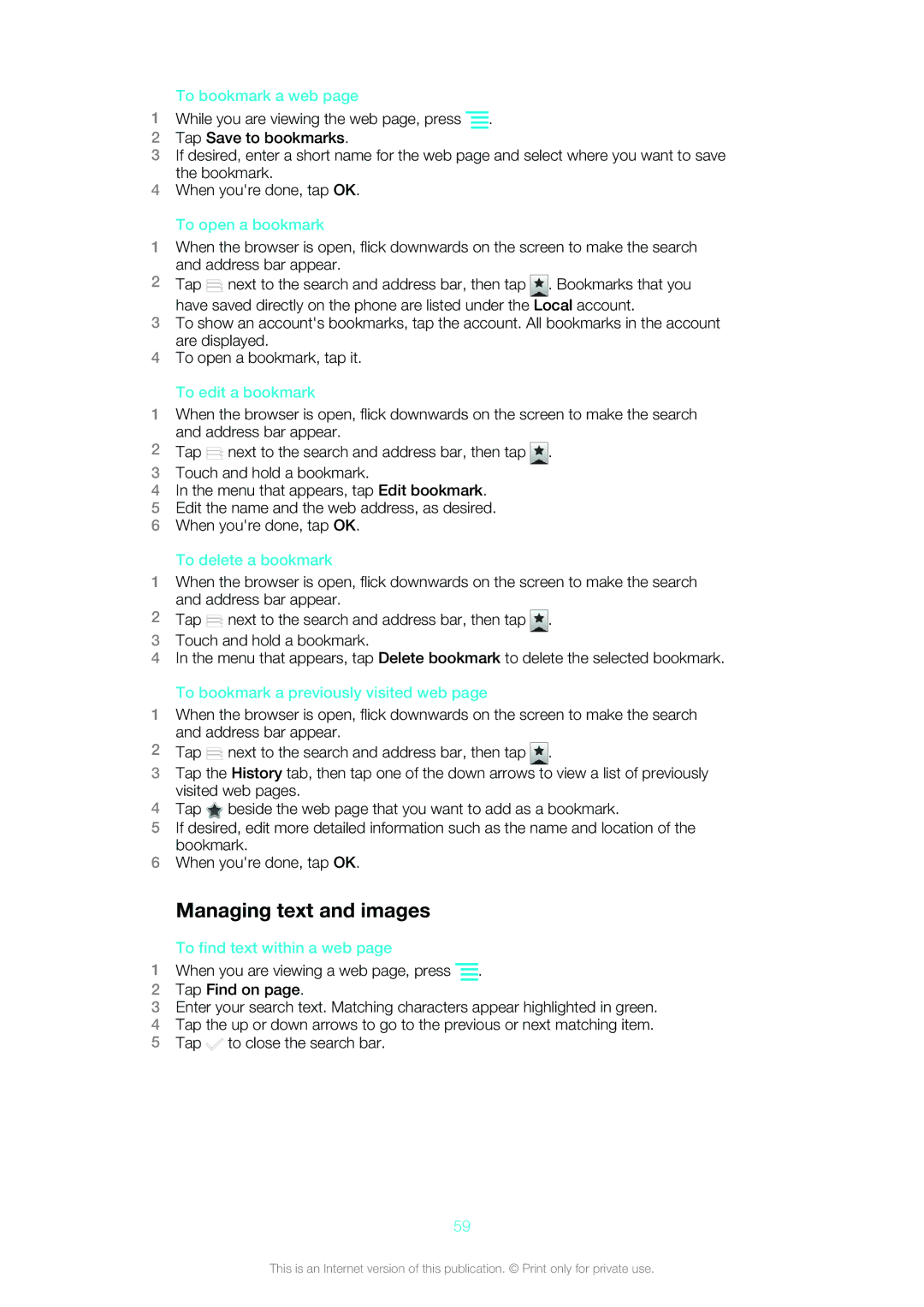To bookmark a web page
1While you are viewing the web page, press ![]() .
.
2Tap Save to bookmarks.
3If desired, enter a short name for the web page and select where you want to save the bookmark.
4When you're done, tap OK.
To open a bookmark
1When the browser is open, flick downwards on the screen to make the search and address bar appear.
2 Tap ![]() next to the search and address bar, then tap . Bookmarks that you have saved directly on the phone are listed under the Local account.
next to the search and address bar, then tap . Bookmarks that you have saved directly on the phone are listed under the Local account.
3To show an account's bookmarks, tap the account. All bookmarks in the account are displayed.
4To open a bookmark, tap it.
To edit a bookmark
1When the browser is open, flick downwards on the screen to make the search and address bar appear.
2 | Tap next to the search and address bar, then tap . |
3 | Touch and hold a bookmark. |
4 | In the menu that appears, tap Edit bookmark. |
5 | Edit the name and the web address, as desired. |
6 | When you're done, tap OK. |
To delete a bookmark
1When the browser is open, flick downwards on the screen to make the search and address bar appear.
2 Tap | next to the search and address bar, then tap . |
3Touch and hold a bookmark.
4In the menu that appears, tap Delete bookmark to delete the selected bookmark.
To bookmark a previously visited web page
1When the browser is open, flick downwards on the screen to make the search and address bar appear.
2 Tap | next to the search and address bar, then tap . |
3Tap the History tab, then tap one of the down arrows to view a list of previously visited web pages.
4Tap ![]() beside the web page that you want to add as a bookmark.
beside the web page that you want to add as a bookmark.
5If desired, edit more detailed information such as the name and location of the bookmark.
6When you're done, tap OK.
Managing text and images
To find text within a web page
1When you are viewing a web page, press ![]() .
.
2Tap Find on page.
3Enter your search text. Matching characters appear highlighted in green.
4Tap the up or down arrows to go to the previous or next matching item.
5Tap ![]() to close the search bar.
to close the search bar.
59
This is an Internet version of this publication. © Print only for private use.