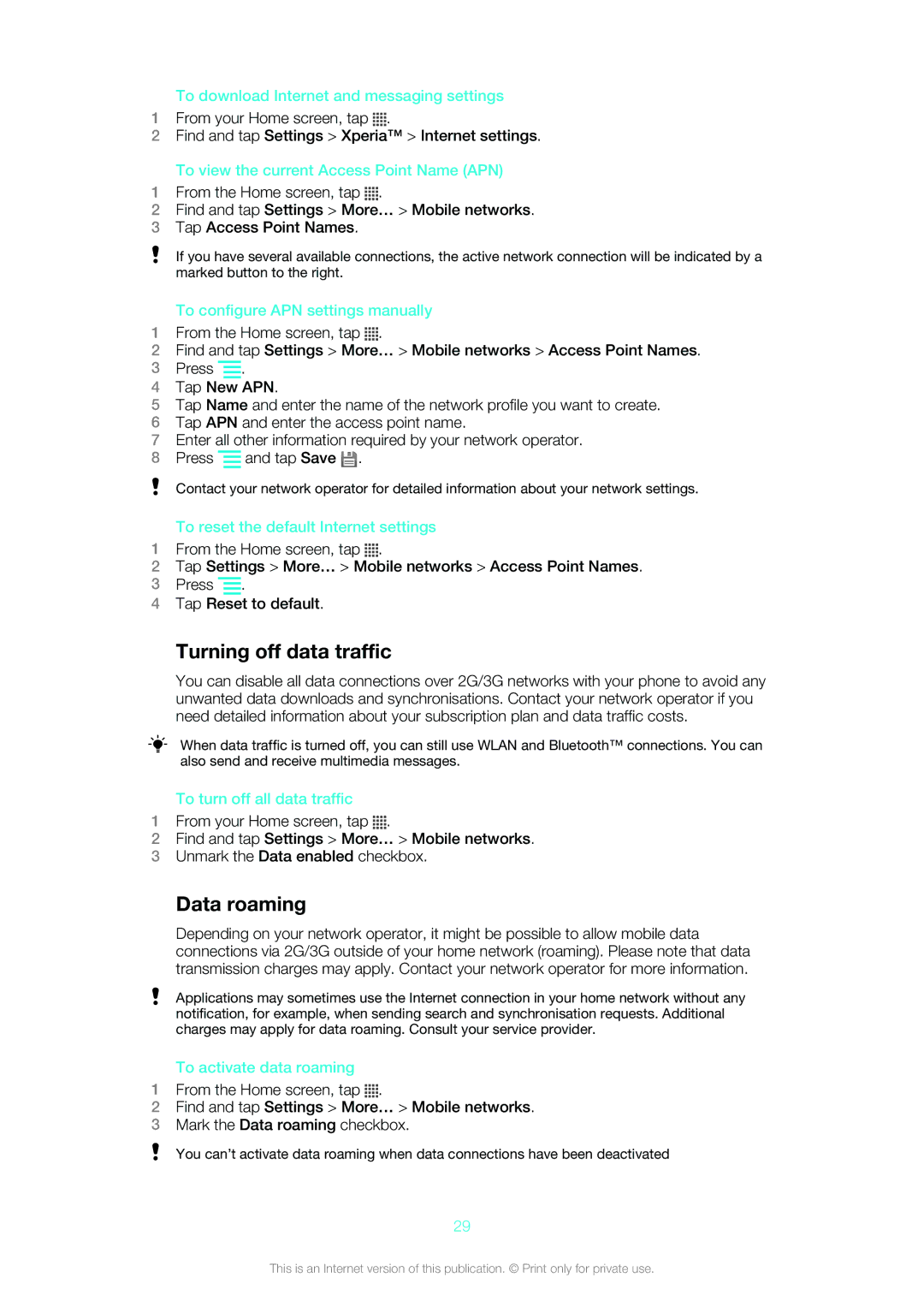To download Internet and messaging settings
1From your Home screen, tap ![]()
![]()
![]()
![]() .
.
2Find and tap Settings > Xperia™ > Internet settings.
To view the current Access Point Name (APN)
1From the Home screen, tap ![]()
![]()
![]()
![]() .
.
2Find and tap Settings > More… > Mobile networks.
3Tap Access Point Names.
If you have several available connections, the active network connection will be indicated by a marked button to the right.
To configure APN settings manually
1From the Home screen, tap ![]()
![]()
![]()
![]() .
.
2Find and tap Settings > More… > Mobile networks > Access Point Names.
3Press ![]() .
.
4Tap New APN.
5Tap Name and enter the name of the network profile you want to create.
6Tap APN and enter the access point name.
7Enter all other information required by your network operator.
8Press ![]() and tap Save
and tap Save ![]() .
.
Contact your network operator for detailed information about your network settings.
To reset the default Internet settings
1From the Home screen, tap ![]()
![]()
![]()
![]() .
.
2Tap Settings > More… > Mobile networks > Access Point Names.
3Press ![]() .
.
4Tap Reset to default.
Turning off data traffic
You can disable all data connections over 2G/3G networks with your phone to avoid any unwanted data downloads and synchronisations. Contact your network operator if you need detailed information about your subscription plan and data traffic costs.
When data traffic is turned off, you can still use WLAN and Bluetooth™ connections. You can also send and receive multimedia messages.
To turn off all data traffic
1From your Home screen, tap ![]()
![]()
![]()
![]() .
.
2Find and tap Settings > More… > Mobile networks.
3Unmark the Data enabled checkbox.
Data roaming
Depending on your network operator, it might be possible to allow mobile data connections via 2G/3G outside of your home network (roaming). Please note that data transmission charges may apply. Contact your network operator for more information.
Applications may sometimes use the Internet connection in your home network without any notification, for example, when sending search and synchronisation requests. Additional charges may apply for data roaming. Consult your service provider.
To activate data roaming
1From the Home screen, tap ![]()
![]()
![]()
![]() .
.
2Find and tap Settings > More… > Mobile networks.
3Mark the Data roaming checkbox.
You can’t activate data roaming when data connections have been deactivated
29
This is an Internet version of this publication. © Print only for private use.