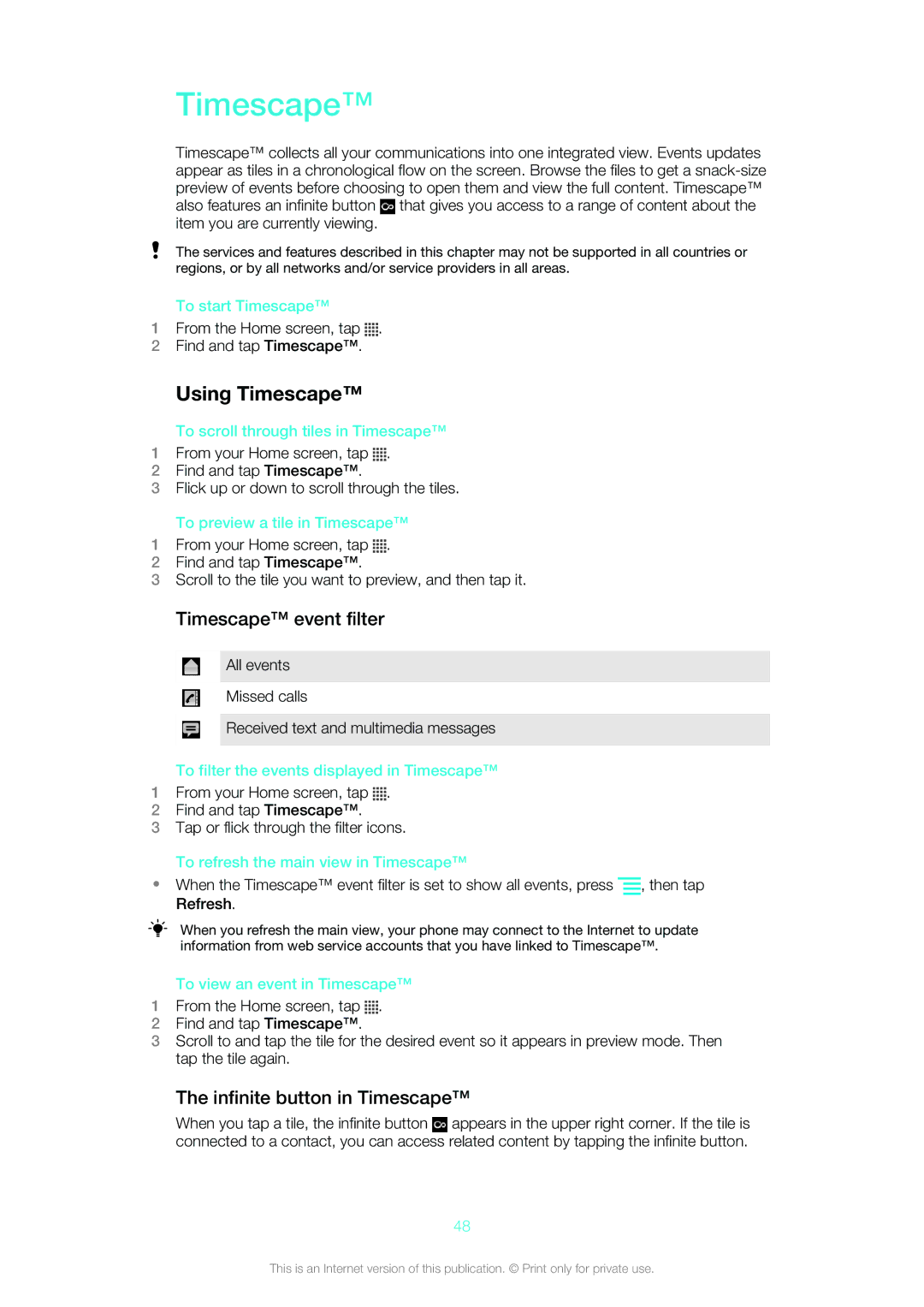Timescape™
Timescape™ collects all your communications into one integrated view. Events updates appear as tiles in a chronological flow on the screen. Browse the files to get a ![]() that gives you access to a range of content about the item you are currently viewing.
that gives you access to a range of content about the item you are currently viewing.
The services and features described in this chapter may not be supported in all countries or regions, or by all networks and/or service providers in all areas.
To start Timescape™
1From the Home screen, tap ![]()
![]()
![]()
![]() .
.
2Find and tap Timescape™.
Using Timescape™
To scroll through tiles in Timescape™
1From your Home screen, tap ![]()
![]()
![]()
![]() .
.
2Find and tap Timescape™.
3Flick up or down to scroll through the tiles.
To preview a tile in Timescape™
1From your Home screen, tap ![]()
![]()
![]()
![]() .
.
2Find and tap Timescape™.
3Scroll to the tile you want to preview, and then tap it.
Timescape™ event filter
All events
Missed calls
Received text and multimedia messages
To filter the events displayed in Timescape™
1From your Home screen, tap ![]()
![]()
![]()
![]() .
.
2Find and tap Timescape™.
3Tap or flick through the filter icons.
To refresh the main view in Timescape™
•When the Timescape™ event filter is set to show all events, press ![]() , then tap Refresh.
, then tap Refresh.
When you refresh the main view, your phone may connect to the Internet to update information from web service accounts that you have linked to Timescape™.
To view an event in Timescape™
1From the Home screen, tap ![]()
![]()
![]()
![]() .
.
2Find and tap Timescape™.
3Scroll to and tap the tile for the desired event so it appears in preview mode. Then tap the tile again.
The infinite button in Timescape™
When you tap a tile, the infinite button ![]() appears in the upper right corner. If the tile is connected to a contact, you can access related content by tapping the infinite button.
appears in the upper right corner. If the tile is connected to a contact, you can access related content by tapping the infinite button.
48
This is an Internet version of this publication. © Print only for private use.