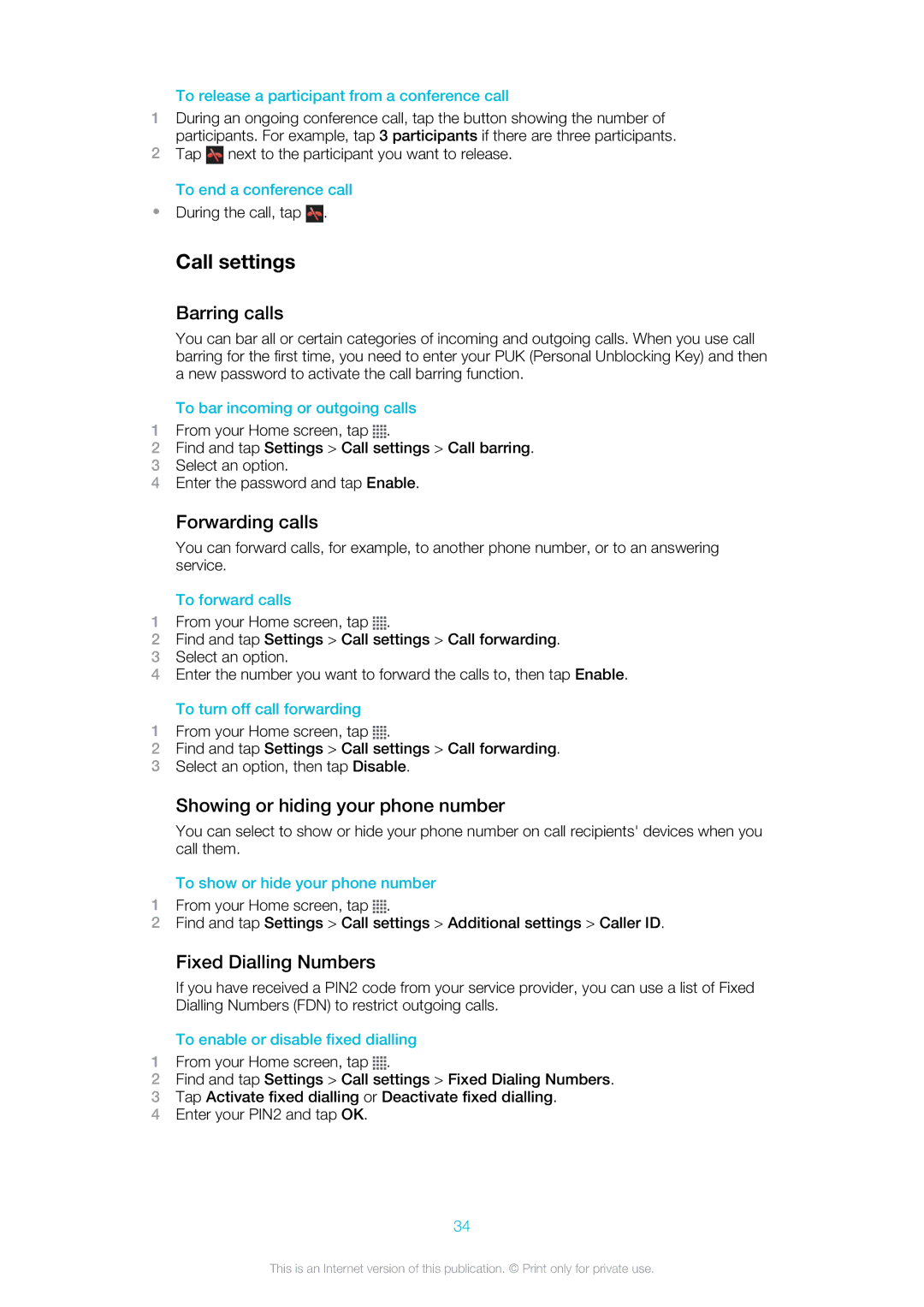To release a participant from a conference call
1During an ongoing conference call, tap the button showing the number of participants. For example, tap 3 participants if there are three participants.
2Tap ![]() next to the participant you want to release.
next to the participant you want to release.
To end a conference call
•During the call, tap ![]() .
.
Call settings
Barring calls
You can bar all or certain categories of incoming and outgoing calls. When you use call barring for the first time, you need to enter your PUK (Personal Unblocking Key) and then a new password to activate the call barring function.
To bar incoming or outgoing calls
1From your Home screen, tap ![]()
![]()
![]()
![]() .
.
2Find and tap Settings > Call settings > Call barring.
3Select an option.
4Enter the password and tap Enable.
Forwarding calls
You can forward calls, for example, to another phone number, or to an answering service.
To forward calls
1From your Home screen, tap ![]()
![]()
![]()
![]() .
.
2Find and tap Settings > Call settings > Call forwarding.
3Select an option.
4Enter the number you want to forward the calls to, then tap Enable.
To turn off call forwarding
1From your Home screen, tap ![]()
![]()
![]()
![]() .
.
2Find and tap Settings > Call settings > Call forwarding.
3Select an option, then tap Disable.
Showing or hiding your phone number
You can select to show or hide your phone number on call recipients' devices when you call them.
To show or hide your phone number
1From your Home screen, tap ![]()
![]()
![]()
![]() .
.
2Find and tap Settings > Call settings > Additional settings > Caller ID.
Fixed Dialling Numbers
If you have received a PIN2 code from your service provider, you can use a list of Fixed Dialling Numbers (FDN) to restrict outgoing calls.
To enable or disable fixed dialling
1From your Home screen, tap ![]()
![]()
![]()
![]() .
.
2Find and tap Settings > Call settings > Fixed Dialing Numbers.
3Tap Activate fixed dialling or Deactivate fixed dialling.
4Enter your PIN2 and tap OK.
34
This is an Internet version of this publication. © Print only for private use.