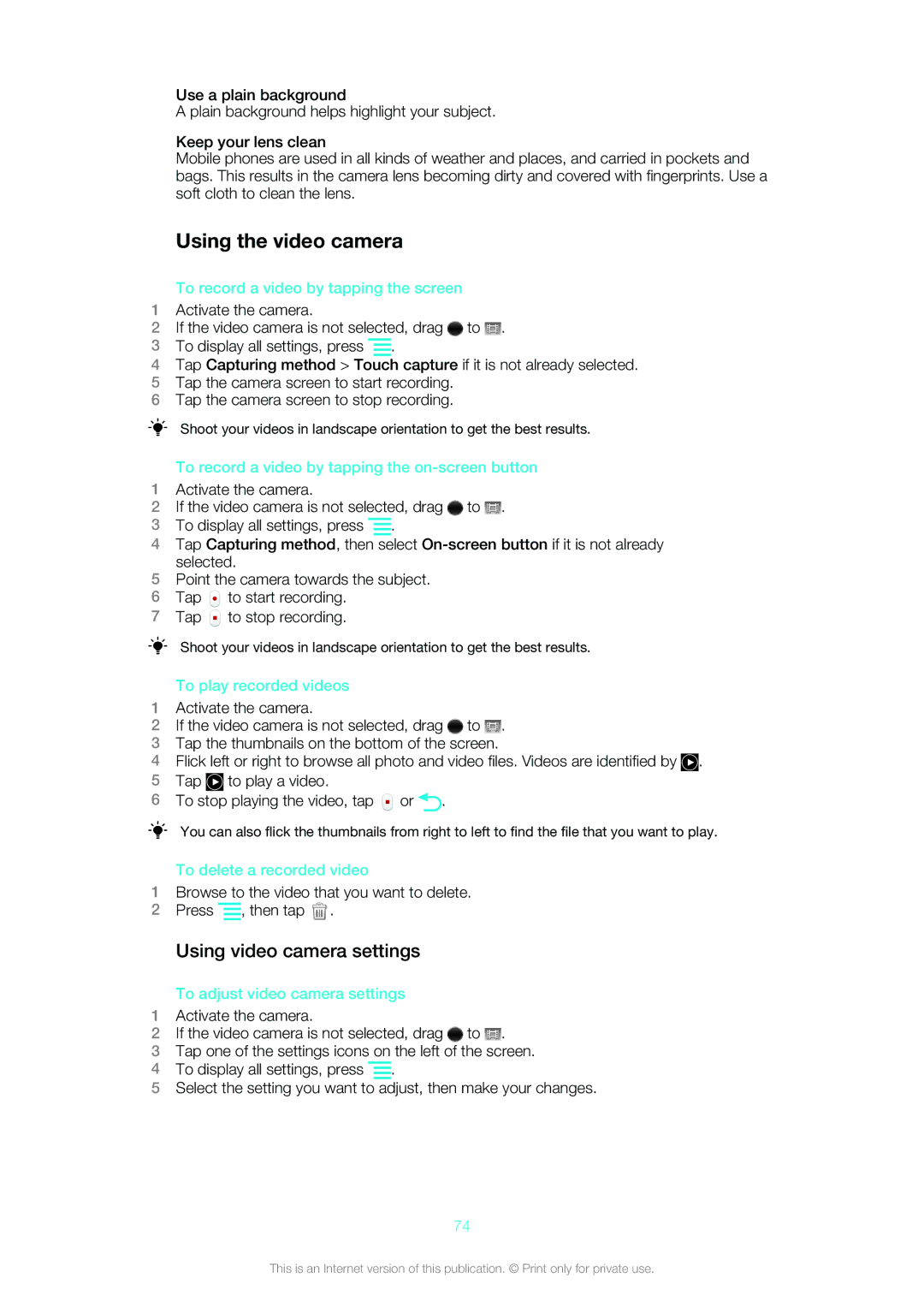Use a plain background
A plain background helps highlight your subject.
Keep your lens clean
Mobile phones are used in all kinds of weather and places, and carried in pockets and bags. This results in the camera lens becoming dirty and covered with fingerprints. Use a soft cloth to clean the lens.
Using the video camera
To record a video by tapping the screen
1Activate the camera.
2If the video camera is not selected, drag ![]() to
to ![]() .
.
3To display all settings, press ![]() .
.
4Tap Capturing method > Touch capture if it is not already selected.
5Tap the camera screen to start recording.
6Tap the camera screen to stop recording.
Shoot your videos in landscape orientation to get the best results.
To record a video by tapping the on-screen button
1Activate the camera.
2If the video camera is not selected, drag ![]() to
to ![]() .
.
3To display all settings, press ![]() .
.
4Tap Capturing method, then select
5Point the camera towards the subject.
6Tap ![]() to start recording.
to start recording.
7Tap ![]() to stop recording.
to stop recording.
Shoot your videos in landscape orientation to get the best results.
To play recorded videos
1Activate the camera.
2If the video camera is not selected, drag ![]() to
to ![]() .
.
3Tap the thumbnails on the bottom of the screen.
4Flick left or right to browse all photo and video files. Videos are identified by ![]() .
.
5Tap ![]() to play a video.
to play a video.
6 To stop playing the video, tap | or | . |
You can also flick the thumbnails from right to left to find the file that you want to play.
To delete a recorded video
1Browse to the video that you want to delete.
2Press ![]() , then tap
, then tap ![]() .
.
Using video camera settings
To adjust video camera settings
1Activate the camera.
2If the video camera is not selected, drag ![]() to
to ![]() .
.
3Tap one of the settings icons on the left of the screen.
4To display all settings, press ![]() .
.
5Select the setting you want to adjust, then make your changes.
74
This is an Internet version of this publication. © Print only for private use.