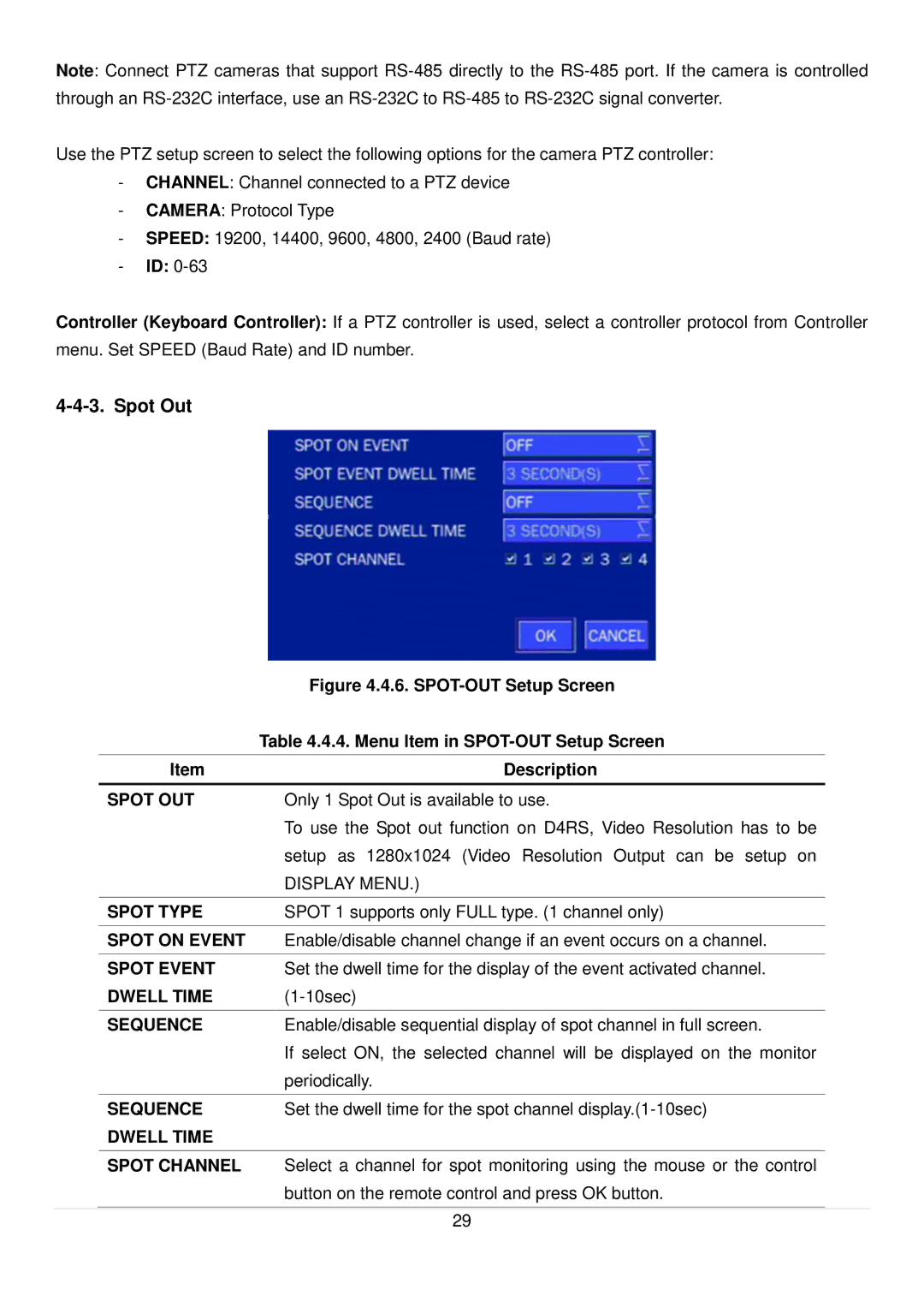Note: Connect PTZ cameras that support
Use the PTZ setup screen to select the following options for the camera PTZ controller:
-CHANNEL: Channel connected to a PTZ device
-CAMERA: Protocol Type
-SPEED: 19200, 14400, 9600, 4800, 2400 (Baud rate)
-ID:
Controller (Keyboard Controller): If a PTZ controller is used, select a controller protocol from Controller menu. Set SPEED (Baud Rate) and ID number.
4-4-3. Spot Out
|
| Figure 4.4.6. | |
|
| Table 4.4.4. Menu Item in | |
|
|
|
|
| Item | Description | |
|
|
|
|
| SPOT OUT | Only 1 Spot Out is available to use. | |
|
| To use the Spot out function on D4RS, Video Resolution has to be | |
|
| setup as 1280x1024 (Video Resolution Output can be setup on | |
|
| DISPLAY MENU.) | |
|
|
|
|
| SPOT TYPE | SPOT 1 supports only FULL type. (1 channel only) | |
|
|
|
|
| SPOT ON EVENT | Enable/disable channel change if an event occurs on a channel. | |
|
|
|
|
| SPOT EVENT | Set the dwell time for the display of the event activated channel. | |
| DWELL TIME | ||
|
|
|
|
| SEQUENCE | Enable/disable sequential display of spot channel in full screen. | |
|
| If select ON, the selected channel will be displayed on the monitor | |
|
| periodically. | |
|
|
|
|
| SEQUENCE | Set the dwell time for the spot channel | |
| DWELL TIME |
|
|
|
|
|
|
| SPOT CHANNEL | Select a channel for spot monitoring using the mouse or the control | |
|
| button on the remote control and press OK button. | |
|
|
|
|
|
|
|
|
|
| 29 |
|