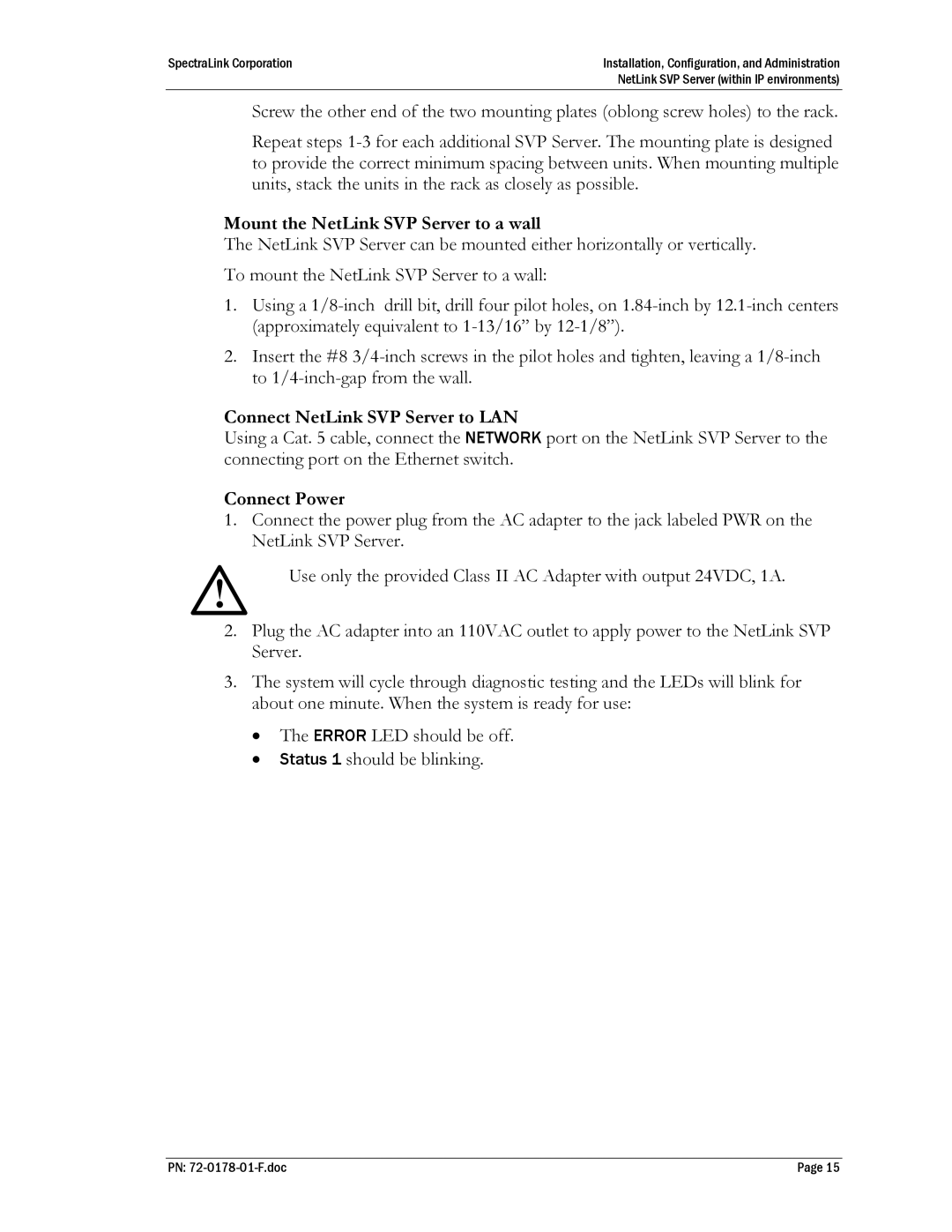SpectraLink Corporation | Installation, Configuration, and Administration |
| NetLink SVP Server (within IP environments) |
Screw the other end of the two mounting plates (oblong screw holes) to the rack.
Repeat steps
Mount the NetLink SVP Server to a wall
The NetLink SVP Server can be mounted either horizontally or vertically. To mount the NetLink SVP Server to a wall:
1.Using a
2.Insert the #8
Connect NetLink SVP Server to LAN
Using a Cat. 5 cable, connect the NETWORK port on the NetLink SVP Server to the connecting port on the Ethernet switch.
Connect Power
1.Connect the power plug from the AC adapter to the jack labeled PWR on the NetLink SVP Server.
Use only the provided Class II AC Adapter with output 24VDC, 1A.
2.Plug the AC adapter into an 110VAC outlet to apply power to the NetLink SVP Server.
3.The system will cycle through diagnostic testing and the LEDs will blink for about one minute. When the system is ready for use:
•The ERROR LED should be off.
•Status 1 should be blinking.
PN: | Page 15 |