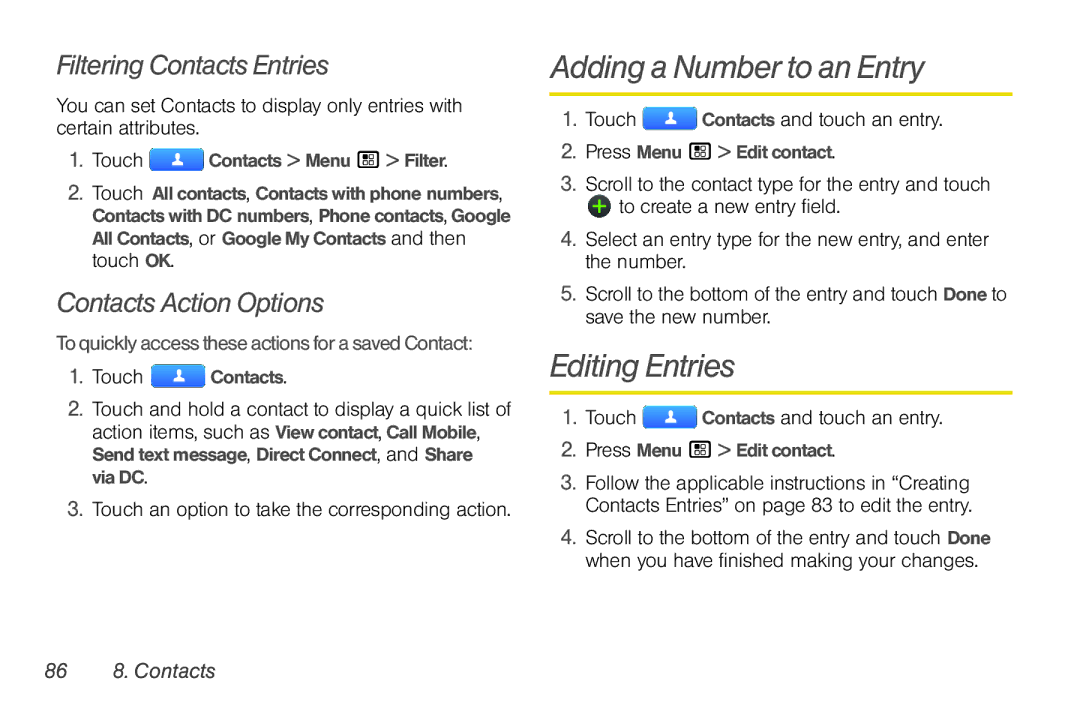Filtering Contacts Entries
You can set Contacts to display only entries with certain attributes.
1.Touch ![]() Contacts > Menu / > Filter.
Contacts > Menu / > Filter.
2.Touch All contacts, Contacts with phone numbers, Contacts with DC numbers, Phone contacts, Google All Contacts, or Google My Contacts and then touch OK.
Contacts Action Options
Toquicklyaccess theseactions forasavedContact:
1.Touch ![]() Contacts.
Contacts.
2.Touch and hold a contact to display a quick list of action items, such as View contact, Call Mobile, Send text message, Direct Connect, and Share via DC.
3.Touch an option to take the corresponding action.
Adding a Number to an Entry
1.Touch ![]() Contacts and touch an entry.
Contacts and touch an entry.
2.Press Menu / > Edit contact.
3.Scroll to the contact type for the entry and touch
![]() to create a new entry field.
to create a new entry field.
4.Select an entry type for the new entry, and enter the number.
5.Scroll to the bottom of the entry and touch Done to save the new number.
Editing Entries
1.Touch ![]() Contacts and touch an entry.
Contacts and touch an entry.
2.Press Menu / > Edit contact.
3.Follow the applicable instructions in “Creating Contacts Entries” on page 83 to edit the entry.
4.Scroll to the bottom of the entry and touch Done when you have finished making your changes.