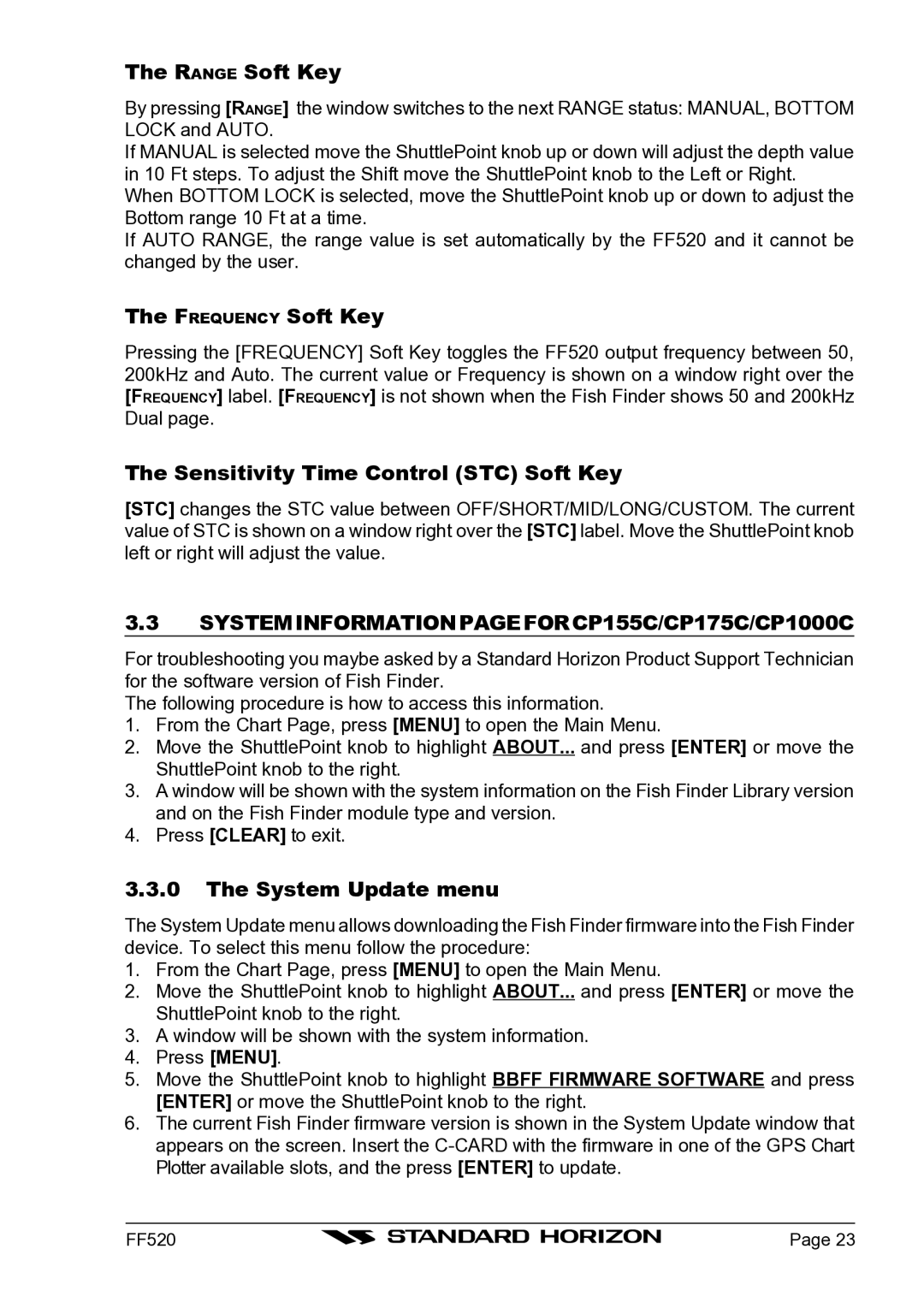The RANGE Soft Key
By pressing [RANGE] the window switches to the next RANGE status: MANUAL, BOTTOM LOCK and AUTO.
If MANUAL is selected move the ShuttlePoint knob up or down will adjust the depth value in 10 Ft steps. To adjust the Shift move the ShuttlePoint knob to the Left or Right. When BOTTOM LOCK is selected, move the ShuttlePoint knob up or down to adjust the Bottom range 10 Ft at a time.
If AUTO RANGE, the range value is set automatically by the FF520 and it cannot be changed by the user.
The FREQUENCY Soft Key
Pressing the [FREQUENCY] Soft Key toggles the FF520 output frequency between 50, 200kHz and Auto. The current value or Frequency is shown on a window right over the [FREQUENCY] label. [FREQUENCY] is not shown when the Fish Finder shows 50 and 200kHz Dual page.
The Sensitivity Time Control (STC) Soft Key
[STC] changes the STC value between OFF/SHORT/MID/LONG/CUSTOM. The current value of STC is shown on a window right over the [STC] label. Move the ShuttlePoint knob left or right will adjust the value.
3.3SYSTEMINFORMATIONPAGEFORCP155C/CP175C/CP1000C
For troubleshooting you maybe asked by a Standard Horizon Product Support Technician for the software version of Fish Finder.
The following procedure is how to access this information.
1.From the Chart Page, press [MENU] to open the Main Menu.
2.Move the ShuttlePoint knob to highlight ABOUT... and press [ENTER] or move the ShuttlePoint knob to the right.
3.A window will be shown with the system information on the Fish Finder Library version and on the Fish Finder module type and version.
4.Press [CLEAR] to exit.
3.3.0The System Update menu
The System Update menu allows downloading the Fish Finder firmware into the Fish Finder device. To select this menu follow the procedure:
1.From the Chart Page, press [MENU] to open the Main Menu.
2.Move the ShuttlePoint knob to highlight ABOUT... and press [ENTER] or move the ShuttlePoint knob to the right.
3.A window will be shown with the system information.
4.Press [MENU].
5.Move the ShuttlePoint knob to highlight BBFF FIRMWARE SOFTWARE and press [ENTER] or move the ShuttlePoint knob to the right.
6.The current Fish Finder firmware version is shown in the System Update window that appears on the screen. Insert the
FF520 |
| Page 23 |
|