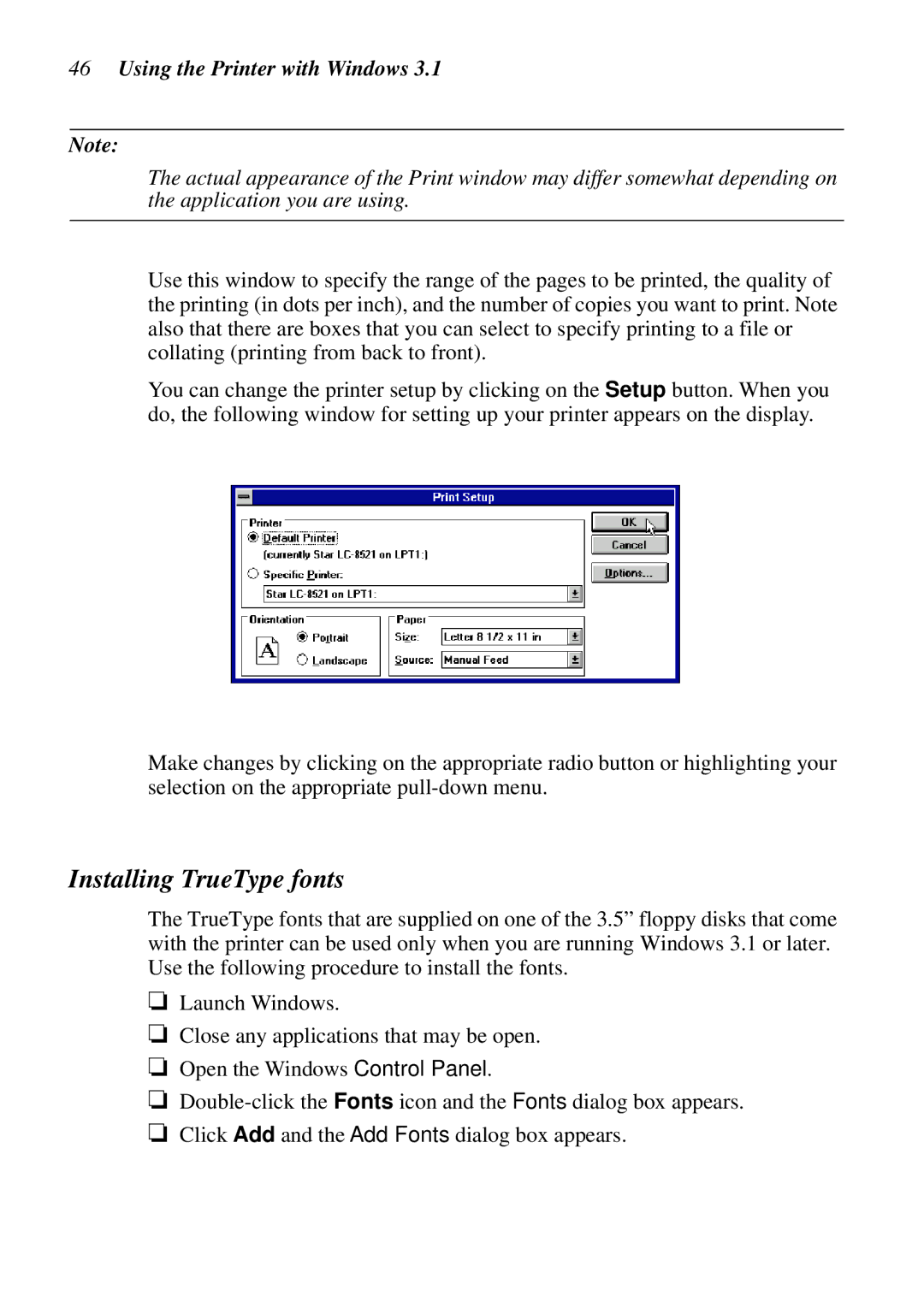46Using the Printer with Windows 3.1
Note:
The actual appearance of the Print window may differ somewhat depending on the application you are using.
Use this window to specify the range of the pages to be printed, the quality of the printing (in dots per inch), and the number of copies you want to print. Note also that there are boxes that you can select to specify printing to a file or collating (printing from back to front).
You can change the printer setup by clicking on the Setup button. When you do, the following window for setting up your printer appears on the display.
Make changes by clicking on the appropriate radio button or highlighting your selection on the appropriate
Installing TrueType fonts
The TrueType fonts that are supplied on one of the 3.5” floppy disks that come with the printer can be used only when you are running Windows 3.1 or later. Use the following procedure to install the fonts.
❏Launch Windows.
❏Close any applications that may be open.
❏Open the Windows Control Panel.
❏
❏Click Add and the Add Fonts dialog box appears.