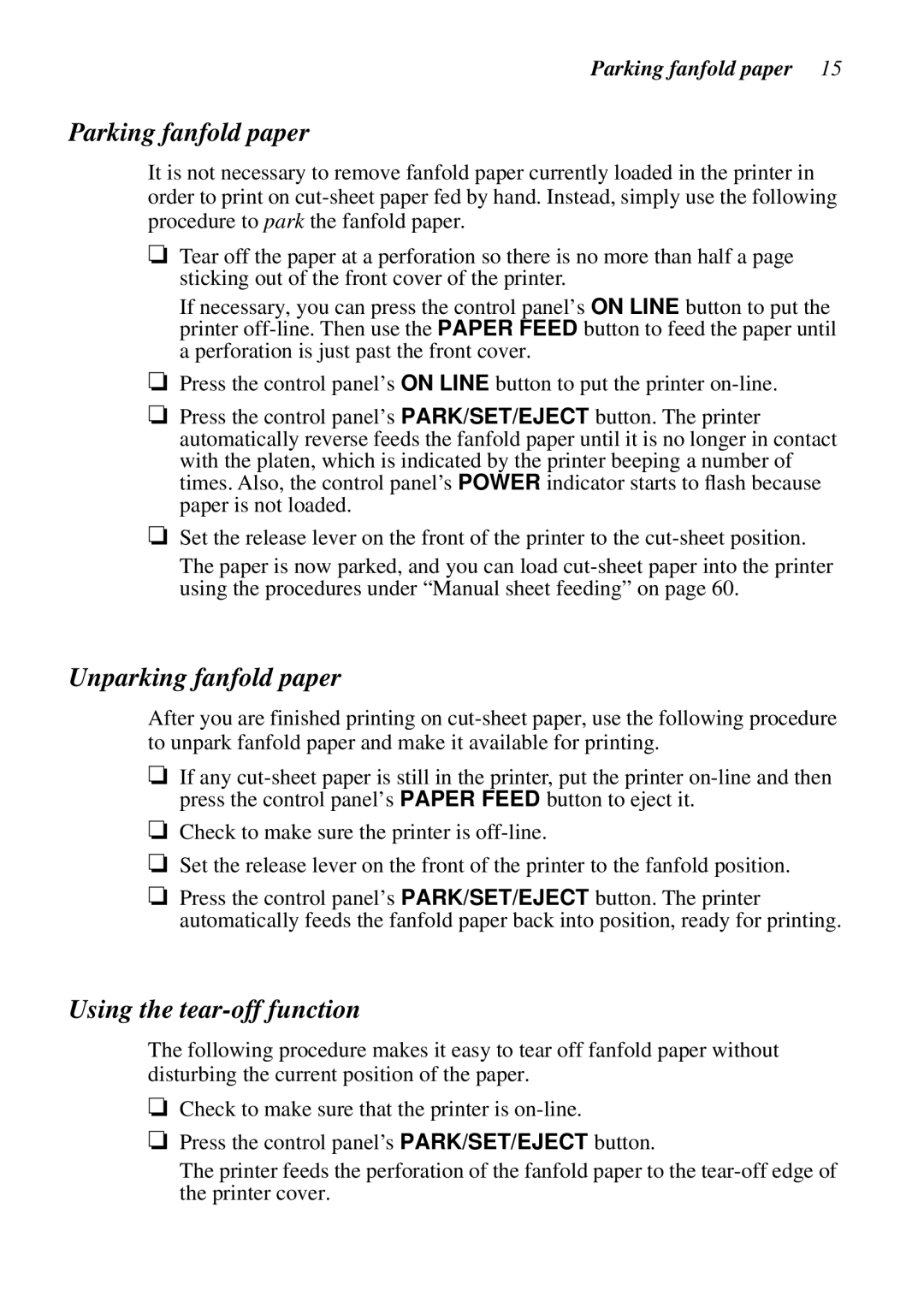Parking fanfold paper 15
Parking fanfold paper
It is not necessary to remove fanfold paper currently loaded in the printer in order to print on
❏Tear off the paper at a perforation so there is no more than half a page sticking out of the front cover of the printer.
If necessary, you can press the control panel’s ON LINE button to put the printer
❏Press the control panel’s ON LINE button to put the printer
❏Press the control panel’s PARK/SET/EJECT button. The printer automatically reverse feeds the fanfold paper until it is no longer in contact with the platen, which is indicated by the printer beeping a number of times. Also, the control panel’s POWER indicator starts to flash because paper is not loaded.
❏Set the release lever on the front of the printer to the
The paper is now parked, and you can load
Unparking fanfold paper
After you are finished printing on
❏If any
❏Check to make sure the printer is
❏Set the release lever on the front of the printer to the fanfold position.
❏Press the control panel’s PARK/SET/EJECT button. The printer automatically feeds the fanfold paper back into position, ready for printing.
Using the tear-off function
The following procedure makes it easy to tear off fanfold paper without disturbing the current position of the paper.
❏Check to make sure that the printer is
❏Press the control panel’s PARK/SET/EJECT button.
The printer feeds the perforation of the fanfold paper to the