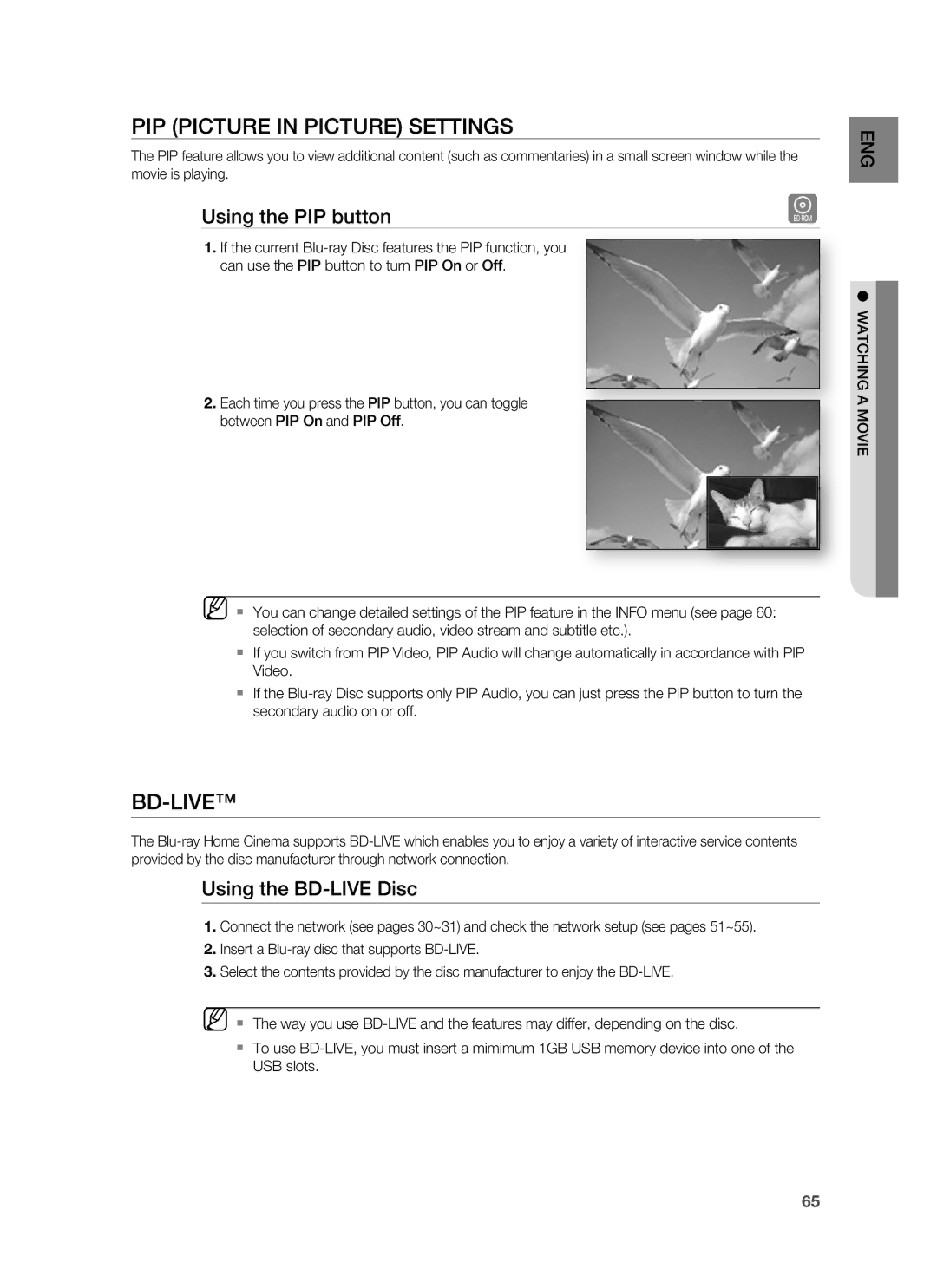PIP (PICTURE IN PICTURE) SETTINGS
The PIP feature allows you to view additional content (such as commentaries) in a small screen window while the movie is playing.
Using the PIP button | h |
1.If the current
2.Each time you press the PIP button, you can toggle between PIP On and PIP Off.
M You can change detailed settings of the PIP feature in the INFO menu (see page 60: selection of secondary audio, video stream and subtitle etc.).
If you switch from PIP Video, PIP Audio will change automatically in accordance with PIP Video.
If the
ENG
● WATCHING A MOVIE
BD-LIVE™
The
Using the BD-LIVE Disc
1.Connect the network (see pages 30~31) and check the network setup (see pages 51~55).
2.Insert a
3.Select the contents provided by the disc manufacturer to enjoy the
M The way you use
To use
65