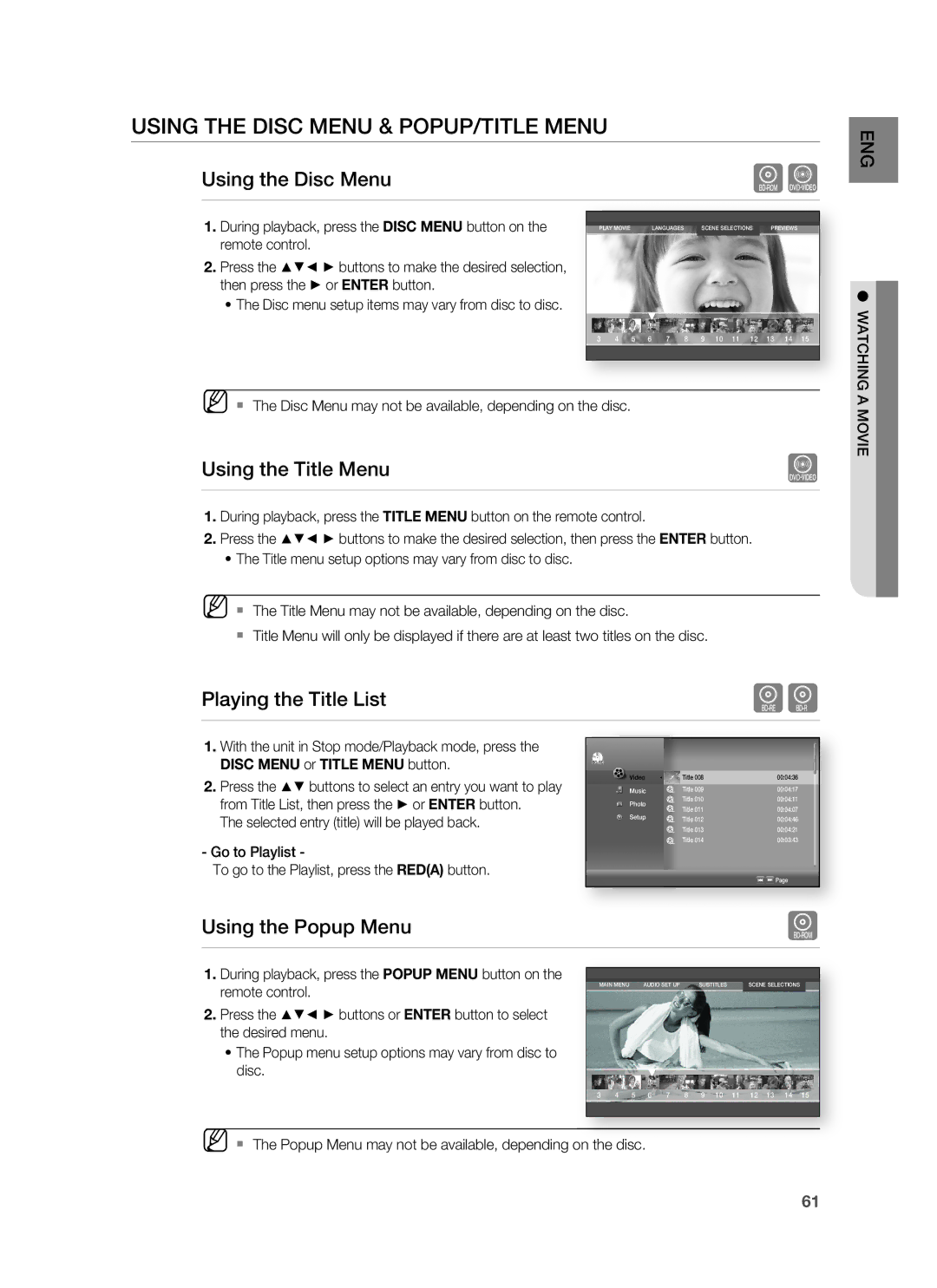USING THE DISC MENU & POPUP/TITLE MENU
Using the Disc Menu | hZ |
|
|
ENG
1.During playback, press the DISC MENU button on the remote control.
2.Press the ▲▼◄ ► buttons to make the desired selection, then press the ► or ENTER button.
•The Disc menu setup items may vary from disc to disc.
PLAY MOVIE | LANGUAGES | SCENE SELECTIONS | PREVIEWS |
|
|
|
|
▼
3 | 4 | 5 | 6 | 7 | 8 | 9 | 10 | 11 | 12 | 13 | 14 | 15 |
● WATCHING
M The Disc Menu may not be available, depending on the disc.
Using the Title Menu | Z |
|
|
1.During playback, press the TITLE MENU button on the remote control.
2.Press the ▲▼◄ ► buttons to make the desired selection, then press the ENTER button.
•The Title menu setup options may vary from disc to disc.
M The Title Menu may not be available, depending on the disc.
Title Menu will only be displayed if there are at least two titles on the disc.
Playing the Title List | gf |
|
|
A MOVIE
1.With the unit in Stop mode/Playback mode, press the DISC MENU or TITLE MENU button.
2.Press the ▲▼ buttons to select an entry you want to play from Title List, then press the ► or ENTER button.
The selected entry (title) will be played back.
-Go to Playlist -
To go to the Playlist, press the RED(A) button.
Video | ◄ |
| Title 008 | 00:04:36 |
Music |
|
| Title 009 | 00:04:17 |
Photo |
|
| Title 010 | 00:04:11 |
|
| Title 011 | 00:04:07 | |
Setup |
|
| ||
|
| Title 012 | 00:04:46 | |
|
|
| Title 013 | 00:04:21 |
|
|
| Title 014 | 00:03:43 |
![]()
![]() Page
Page
Using the Popup Menu | h |
|
|
1.During playback, press the POPUP MENU button on the remote control.
2.Press the ▲▼◄ ► buttons or ENTER button to select the desired menu.
•The Popup menu setup options may vary from disc to disc.
MAIN MENU | AUDIO SET UP | SUBTITLES | SCENE SELECTIONS |
|
|
|
|
|
|
▼
3 | 4 | 5 | 6 | 7 | 8 | 9 | 10 | 11 | 12 | 13 | 14 | 15 |
M The Popup Menu may not be available, depending on the disc.
61