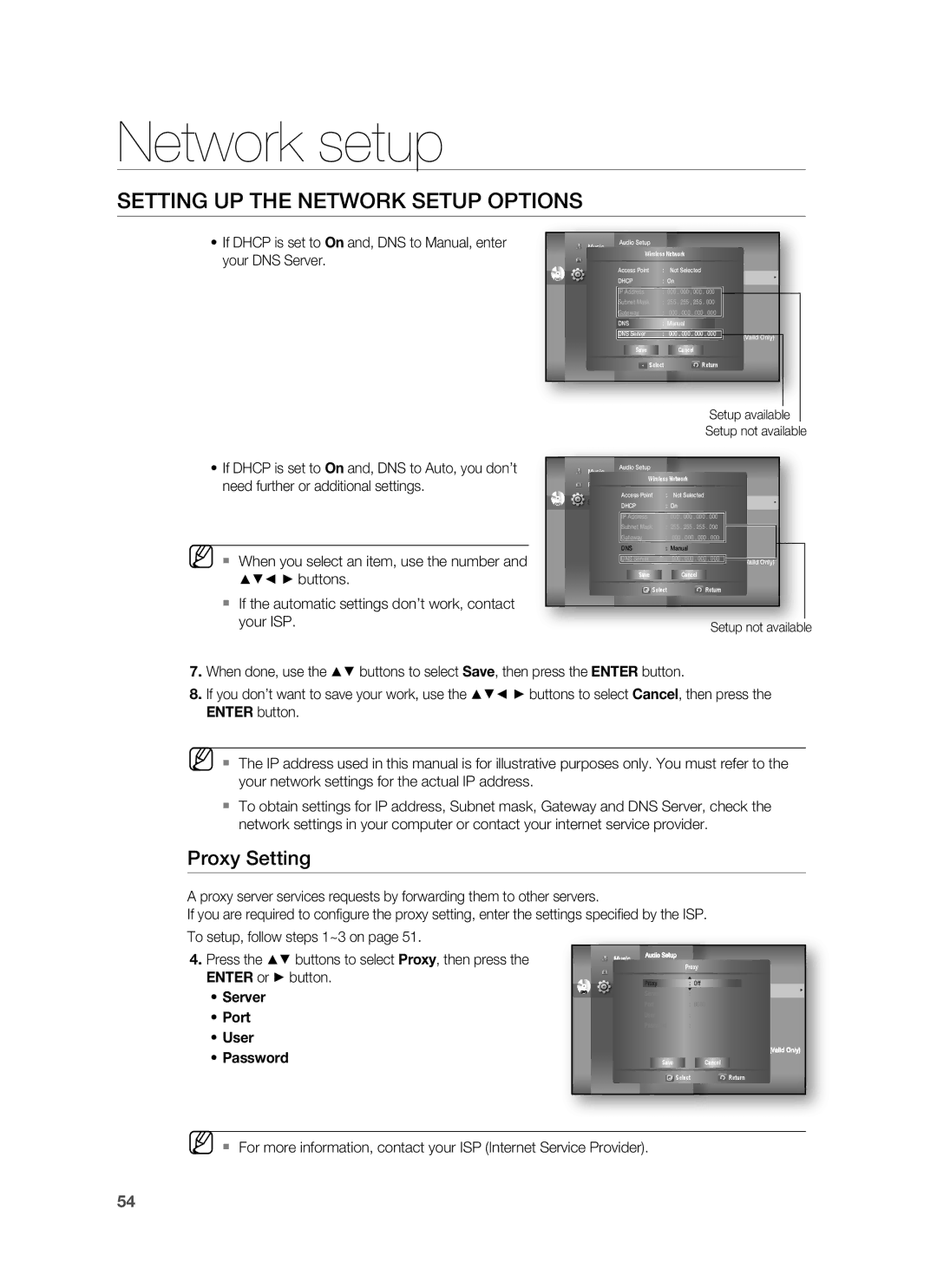Network setup
SETTING UP THE NETWORK SETUP OPTIONS
•If DHCP is set to On and, DNS to Manual, enter your DNS Server.
| Music | Audio Setup |
|
|
|
| Display SetupWireless Network |
| |||
| Photo |
| |||
| HDMI Setup |
| Network Selection : Cable | ||
|
| : | |||
|
| Access Point | Not Selected |
| |
DVD | Setup | DHCPNetwork Setup | ◄ ◄ | Cable Network | ► |
|
| : On |
| ||
|
| IParentalAddressSetup | : 000Wireless. 000 . 000Network. 000 |
| |
|
| Subnet Mask | : 255Proxy. 255 . 255 . 000 |
| |
|
| Gateway | : | 000NTP. 000Server. 000 . 000 | : Off |
|
| DNS | : ManualNetwork Connection Test | ||
|
| DNS Server | : 000BD. | : Allow (Vaild Only) | |
|
|
|
| Connection | |
|
|
|
|
| |
|
| Save |
| Cancel |
|
|
| Select | Return |
| |
|
|
|
|
|
| Setup available | |
|
|
|
|
|
| Setup not available | |
• If DHCP is set to On and, DNS to Auto, you don’t | Music | Audio Setup |
|
|
|
| |
|
|
|
|
|
| ||
need further or additional settings. | Photo | Display SetupWireless Network |
| ||||
HDMI Setup |
|
| Network Selection : Cable | ||||
| Setup | Access Point |
| : | Not Selected |
| |
DVD |
|
| ◄ |
| Cable Network | ► | |
|
| NetworkDHCP | Setup | ◄ | : On | ||
|
|
|
| ||||
|
| ParentalIP AddressSetup |
| : 000Wireless. 000 . 000Network. 000 |
| ||
|
| Subnet Mask |
| : 255Proxy. 255 . 255 . 000 |
| ||
|
| Gateway |
|
| : 000NTP. 000Server. 000 . 000 : Off | ||
M When you select an item, use the number and |
| DNS |
|
| : ManualNetwork Connection Test | ||
|
|
|
|
| Connection |
| |
|
| DNS Server |
| : | : Allow (Vaild Only) | ||
▲▼◄ ► buttons. |
| Save |
|
| Cancel |
| |
|
| Select | Return |
| |||
|
|
|
| ||||
If the automatic settings don’t work, contact |
|
|
|
|
|
|
|
your ISP. | Setup not available |
7.When done, use the ▲▼ buttons to select Save, then press the ENTER button.
8.If you don’t want to save your work, use the ▲▼◄ ► buttons to select Cancel, then press the ENTER button.
M The IP address used in this manual is for illustrative purposes only. You must refer to the your network settings for the actual IP address.
To obtain settings for IP address, Subnet mask, Gateway and DNS Server, check the network settings in your computer or contact your internet service provider.
Proxy Setting
A proxy server services requests by forwarding them to other servers.
If you are required to configure the proxy setting, enter the settings specified by the ISP.
To setup, follow steps 1~3 on page 51.
4.Press the ▲▼ buttons to select Proxy, then press the ENTER or ► button.
•Server
•Port
•User
•Password
| Music | Audio Setup |
|
|
|
|
|
|
| |
|
|
| Proxy |
|
|
|
|
| ||
| Photo | Display Setup |
|
|
|
|
| |||
| HDMI Setup |
|
| Network Selection : Cable |
| |||||
|
|
|
|
| ||||||
| Setup | Proxy |
| : Off |
|
|
| |||
DVD | ServeNetwrork Setup | ◄◄ | Cable Network |
|
| ► | ||||
|
| : |
|
|
|
|
|
| ||
|
| PortParental Setup : 8080Wireless Network |
|
|
| |||||
|
| User | : |
| Proxy |
|
|
| ||
|
| Password | : |
| NTP | Server | : Off |
|
| |
|
|
|
|
|
| Network Connection Test |
| |||
|
|
|
|
|
| : Allow (Vaild Only) | ||||
|
|
|
|
|
| Connection | ||||
|
|
|
|
|
|
|
|
| ||
|
|
| Save |
|
| Cancel |
|
|
| |
|
|
| Select |
| Return |
|
|
| ||
|
|
|
|
|
|
|
|
|
|
|
M For more information, contact your ISP (Internet Service Provider).
54