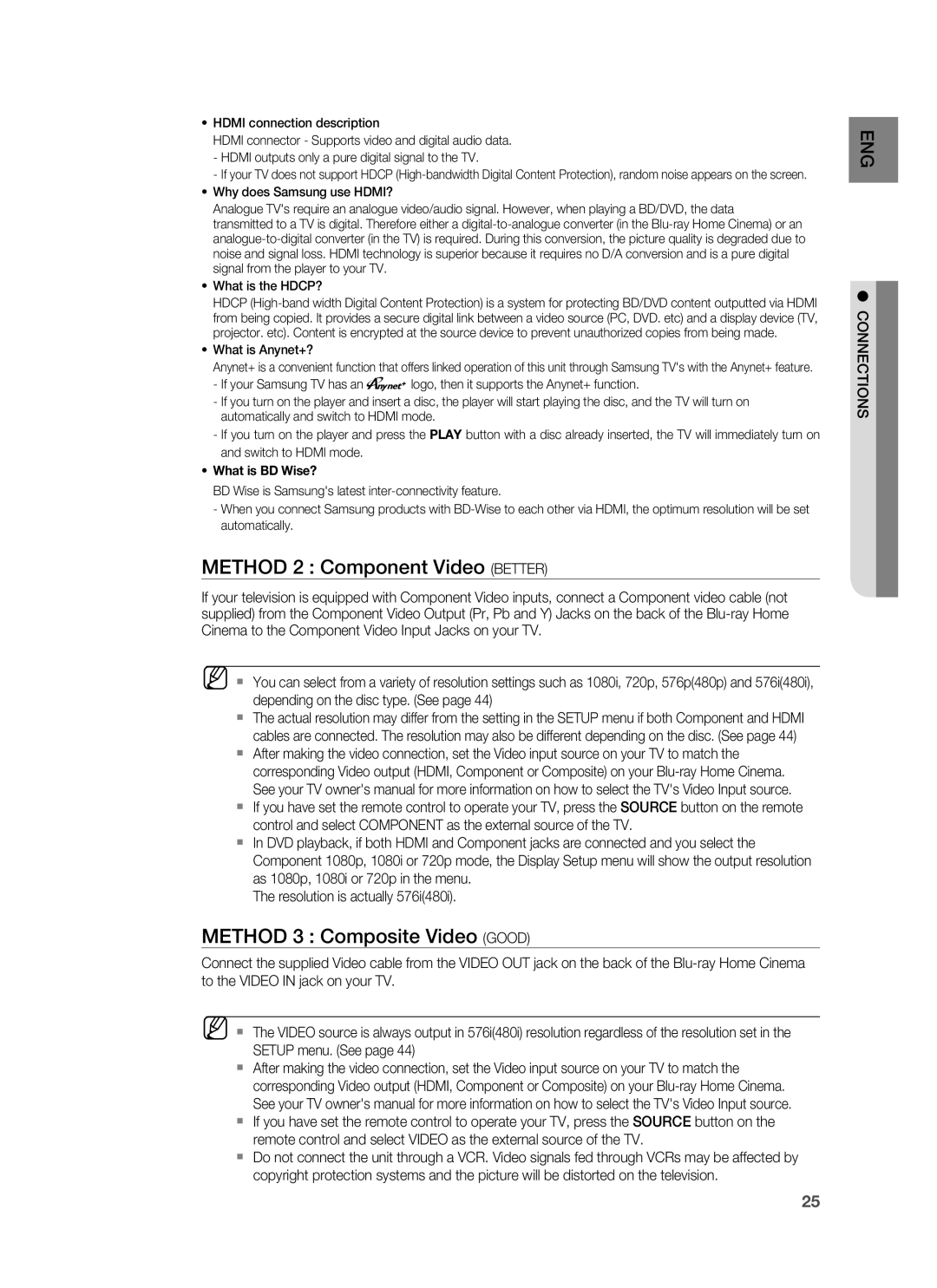•HDMI connection description
HDMI connector - Supports video and digital audio data.
-HDMI outputs only a pure digital signal to the TV.
-If your TV does not support HDCP
•Why does Samsung use HDMI?
Analogue TV's require an analogue video/audio signal. However, when playing a BD/DVD, the data
transmitted to a TV is digital. Therefore either a
•What is the HDCP?
HDCP
•What is Anynet+?
Anynet+ is a convenient function that offers linked operation of this unit through Samsung TV's with the Anynet+ feature.
-If your Samsung TV has an ![]()
![]()
![]() logo, then it supports the Anynet+ function.
logo, then it supports the Anynet+ function.
-If you turn on the player and insert a disc, the player will start playing the disc, and the TV will turn on automatically and switch to HDMI mode.
-If you turn on the player and press the PLAY button with a disc already inserted, the TV will immediately turn on and switch to HDMI mode.
•What is BD Wise?
BD Wise is Samsung's latest
-When you connect Samsung products with
METHOD 2 : Component Video (BETTER)
If your television is equipped with Component Video inputs, connect a Component video cable (not supplied) from the Component Video Output (Pr, Pb and Y) Jacks on the back of the
M You can select from a variety of resolution settings such as 1080i, 720p, 576p(480p) and 576i(480i), depending on the disc type. (See page 44)
The actual resolution may differ from the setting in the SETUP menu if both Component and HDMI cables are connected. The resolution may also be different depending on the disc. (See page 44)
After making the video connection, set the Video input source on your TV to match the corresponding Video output (HDMI, Component or Composite) on your
If you have set the remote control to operate your TV, press the SOURCE button on the remote control and select COMPONENT as the external source of the TV.
In DVD playback, if both HDMI and Component jacks are connected and you select the Component 1080p, 1080i or 720p mode, the Display Setup menu will show the output resolution as 1080p, 1080i or 720p in the menu.
The resolution is actually 576i(480i).
METHOD 3 : Composite Video (GOOD)
Connect the supplied Video cable from the VIDEO OUT jack on the back of the
M The VIDEO source is always output in 576i(480i) resolution regardless of the resolution set in the SETUP menu. (See page 44)
After making the video connection, set the Video input source on your TV to match the corresponding Video output (HDMI, Component or Composite) on your
If you have set the remote control to operate your TV, press the SOURCE button on the remote control and select VIDEO as the external source of the TV.
Do not connect the unit through a VCR. Video signals fed through VCRs may be affected by copyright protection systems and the picture will be distorted on the television.
ENG
● CONNECTIONS
25