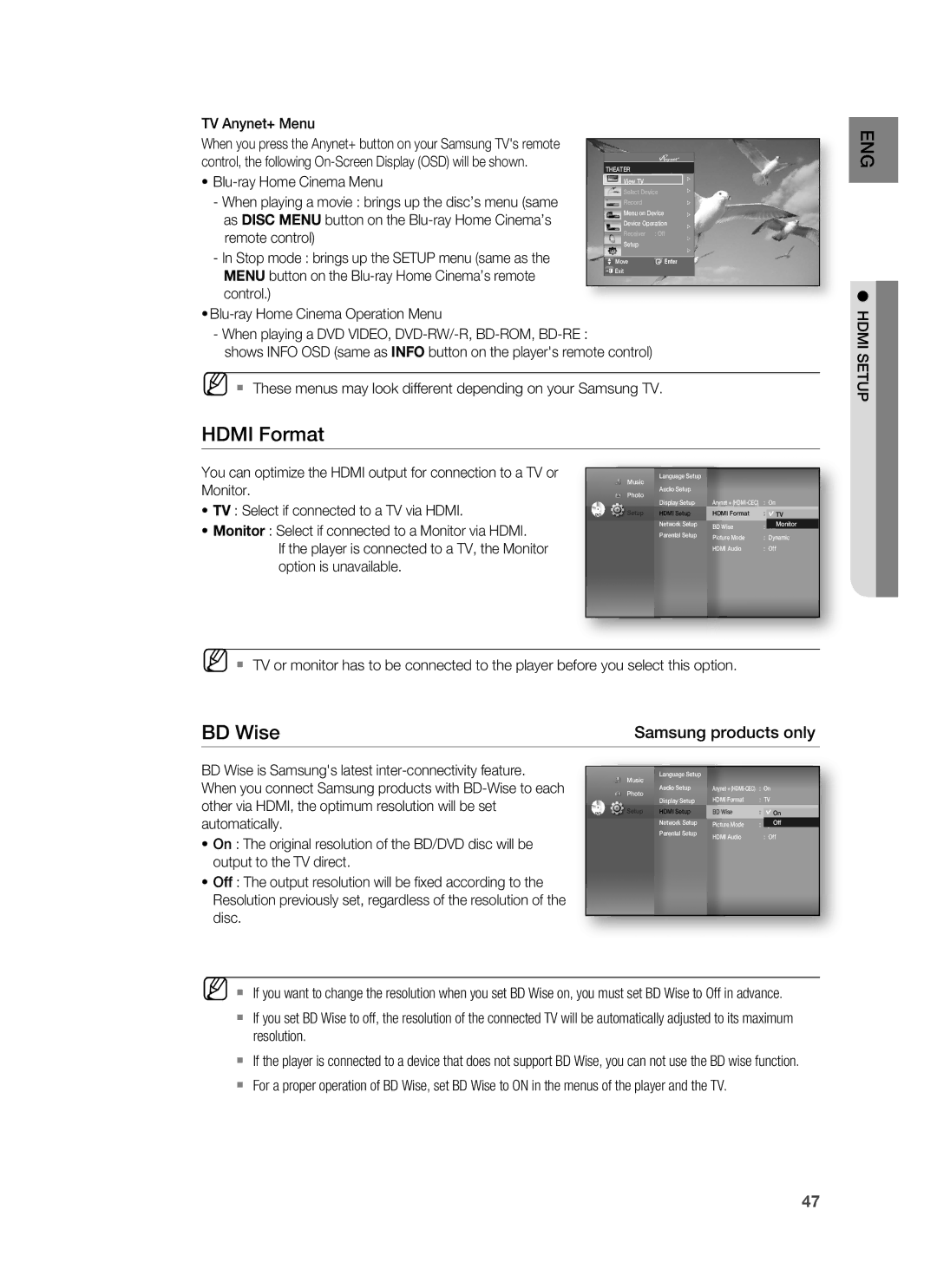TV Anynet+ Menu
When you press the Anynet+ button on your Samsung TV's remote control, the following
•
-When playing a movie : brings up the disc’s menu (same as DISC MENU button on the
-In Stop mode : brings up the SETUP menu (same as the MENU button on the
•
| n |
THEATER |
|
View TV |
|
Select Device | |
Record |
|
Menu on Device | |
Device Operation | |
Receiver | : Off |
Setup |
|
Move | Enter |
Exit |
|
ENG
●
- When playing a DVD VIDEO,
shows INFO OSD (same as INFO button on the player's remote control)
M These menus may look different depending on your Samsung TV.
HDMI Format
You can optimize the HDMI output for connection to a TV or |
|
| Language Setup |
|
|
|
|
|
Monitor. |
|
| Music |
|
|
|
|
|
|
| Photo |
|
|
|
|
| |
|
|
| Audio Setup |
|
|
|
|
|
• TV : Select if connected to a TV via HDMI. |
|
| Display Setup | Anynet + |
|
| ||
DVD |
| Setup HDMI Setup | HDMI Format | : TV |
| |||
• Monitor : Select if connected to a Monitor via HDMI. |
|
| Network Setup | BD Wise | : |
| Monitor |
|
|
| Parental Setup | Picture Mode | : Dynamic | ||||
If the player is connected to a TV, the Monitor |
|
|
| HDMI Audio | : Off | |||
|
|
|
| |||||
option is unavailable.
M TV or monitor has to be connected to the player before you select this option.
BD Wise |
|
| Samsung products only | ||||
BD Wise is Samsung's latest |
|
|
|
|
|
|
|
|
| Language Setup |
|
|
|
| |
When you connect Samsung products with |
|
| Music |
|
|
|
|
|
| Photo | Anynet + |
| |||
|
|
| Audio Setup |
| |||
other via HDMI, the optimum resolution will be set |
|
| Display Setup | HDMI Format | : TV |
| |
DVD |
| Setup HDMI Setup | BD Wise | : |
| On | |
automatically. |
|
| Network Setup | Picture Mode | : |
| Off |
• On : The original resolution of the BD/DVD disc will be |
|
| Parental Setup | HDMI Audio | : Off | ||
|
|
| |||||
|
|
|
|
|
|
| |
output to the TV direct.
• Off : The output resolution will be fixed according to the Resolution previously set, regardless of the resolution of the disc.
M If you want to change the resolution when you set BD Wise on, you must set BD Wise to Off in advance.
If you set BD Wise to off, the resolution of the connected TV will be automatically adjusted to its maximum resolution.
If the player is connected to a device that does not support BD Wise, you can not use the BD wise function.
For a proper operation of BD Wise, set BD Wise to ON in the menus of the player and the TV.
HDMI SETUP
47