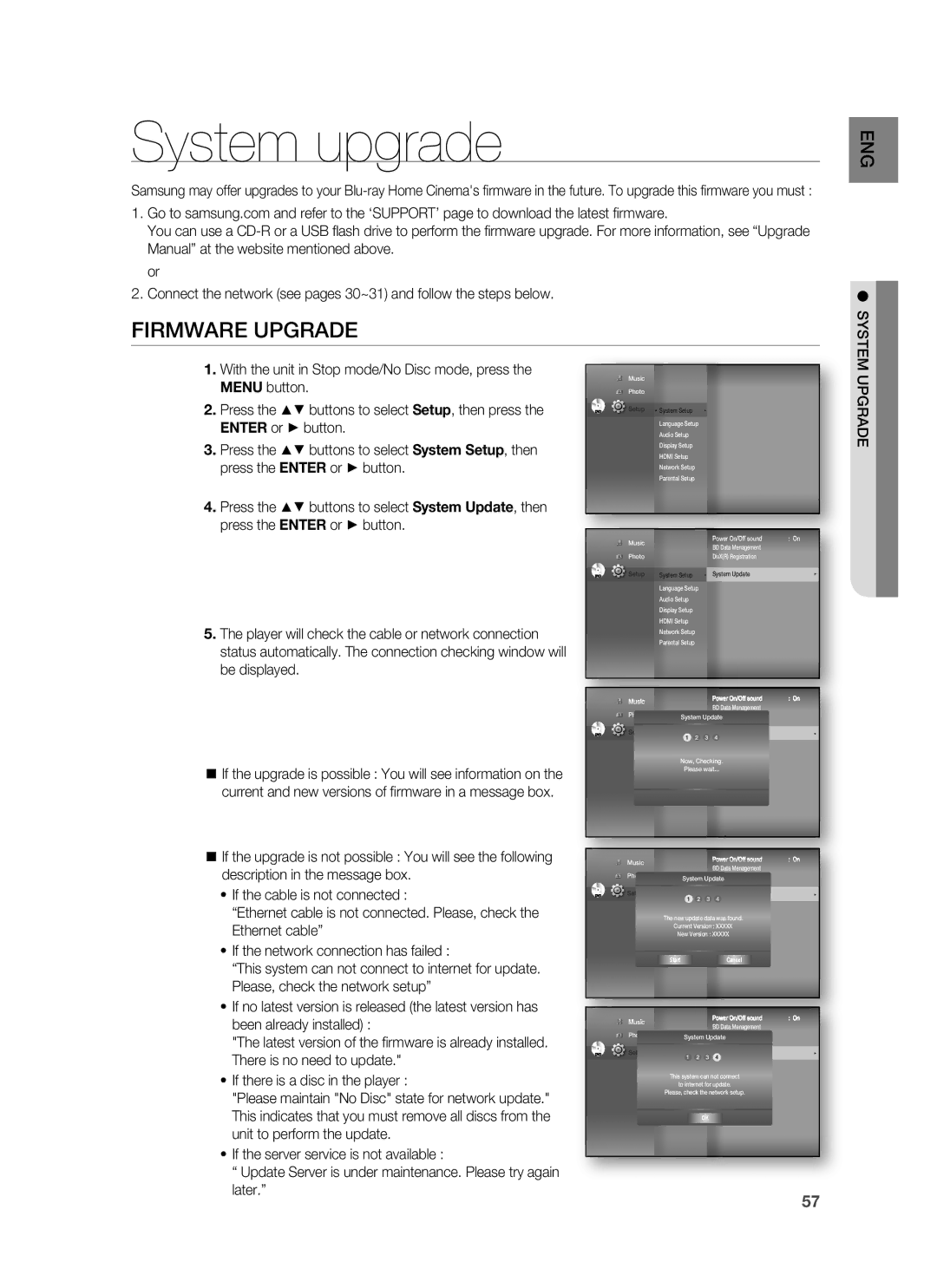System upgrade
Samsung may offer upgrades to your
1.Go to samsung.com and refer to the ‘SUPPORT’ page to download the latest firmware.
You can use a
or
2.Connect the network (see pages 30~31) and follow the steps below.
FIRMWARE UPGRADE
1.With the unit in Stop mode/No Disc mode, press the
| MENU button. |
| Music |
|
2. |
| Photo |
| |
Press the ▲▼ buttons to select Setup, then press the | DVD | Setup ◄ System Setup | ◄ | |
|
| |||
| ENTER or ► button. |
| Language Setup |
|
|
| Audio Setup |
| |
3. | Press the ▲▼ buttons to select System Setup, then |
| Display Setup |
|
| HDMI Setup |
|
press the ENTER or ► button. | Network Setup |
| Parental Setup |
ENG
● SYSTEM UPGRADE
4.Press the ▲▼ buttons to select System Update, then press the ENTER or ► button.
5.The player will check the cable or network connection status automatically. The connection checking window will be displayed.
If the upgrade is possible : You will see information on the current and new versions of firmware in a message box.
If the upgrade is not possible : You will see the following description in the message box.
•If the cable is not connected :
“Ethernet cable is not connected. Please, check the Ethernet cable”
•If the network connection has failed :
“This system can not connect to internet for update. Please, check the network setup”
•If no latest version is released (the latest version has been already installed) :
"The latest version of the firmware is already installed. There is no need to update."
•If there is a disc in the player :
"Please maintain "No Disc" state for network update." This indicates that you must remove all discs from the unit to perform the update.
•If the server service is not available :
“ Update Server is under maintenance. Please try again later.”
| Music |
|
| Power On/Off sound | : On |
|
|
| BD Data Menagement |
| |
|
|
|
|
| |
| Photo |
|
| DivX(R) Registration |
|
DVD | Setup | System Setup | ◄ | System Update | ► |
| |||||
|
| Language Setup |
|
|
|
|
| Audio Setup |
|
|
|
|
| Display Setup |
|
|
|
|
| HDMI Setup |
|
|
|
|
| Network Setup |
|
|
|
|
| Parental Setup |
|
|
|
| Music |
|
|
| Power On/Off sound | : On |
|
|
|
| BD Data Menagement |
| |
| Photo |
|
|
|
| |
| System UpdateDivX(R) Registration |
| ||||
DVD | Setup | System Setup | 2 | ◄ | System Update | ► |
|
| 1 | 3 | 4 |
| |
|
| Language Setup |
|
|
| |
|
| Audio Setup |
|
|
|
|
|
| Now, Checking. |
| |||
|
| Display SetupPlease wait... |
| |||
|
| HDMI Setup |
|
|
|
|
|
| Network Setup |
|
|
|
|
|
| Parental Setup |
|
|
|
|
| Music |
|
|
| Power On/Off sound | : On |
|
|
|
| BD Data Menagement |
| |
| Photo |
|
|
|
| |
| System UpdateDivX(R) Registration |
| ||||
DVD | Setup | System Setup | 2 | ◄ | System Update | ► |
|
| 1 | 3 | 4 |
| |
|
| Language Setup |
|
|
| |
|
| AudioThe newSetupupdate data was found. |
| |||
|
| Current Version : XXXXX |
| |||
|
| Display Setup |
|
|
|
|
|
| New Version : XXXXX |
| |||
|
| HDMI Setup |
|
|
|
|
|
| Network Setup |
|
|
|
|
|
| Start |
|
| Cancel |
|
|
| Parental Setup |
|
|
|
|
| Music |
|
|
| Power On/Off sound | : On |
|
|
|
| BD Data Menagement |
| |
|
|
|
|
|
| |
| Photo | System UpdateDivX(R) Registration |
| |||
DVD | Setup | System Setup | 2 | ◄ | System Update | ► |
|
| 1 | 3 | 4 |
| |
|
| Language Setup |
|
|
| |
|
| AudioThisSetupsystem can not connect |
| |||
|
| to internet for update. |
| |||
|
| Display Setup |
|
|
|
|
|
| Please, check the network setup. |
| |||
|
| HDMI Setup |
|
|
|
|
|
| Network Setup |
| OK |
|
|
|
| Parental Setup |
|
|
| |
|
|
|
|
|
| |
57