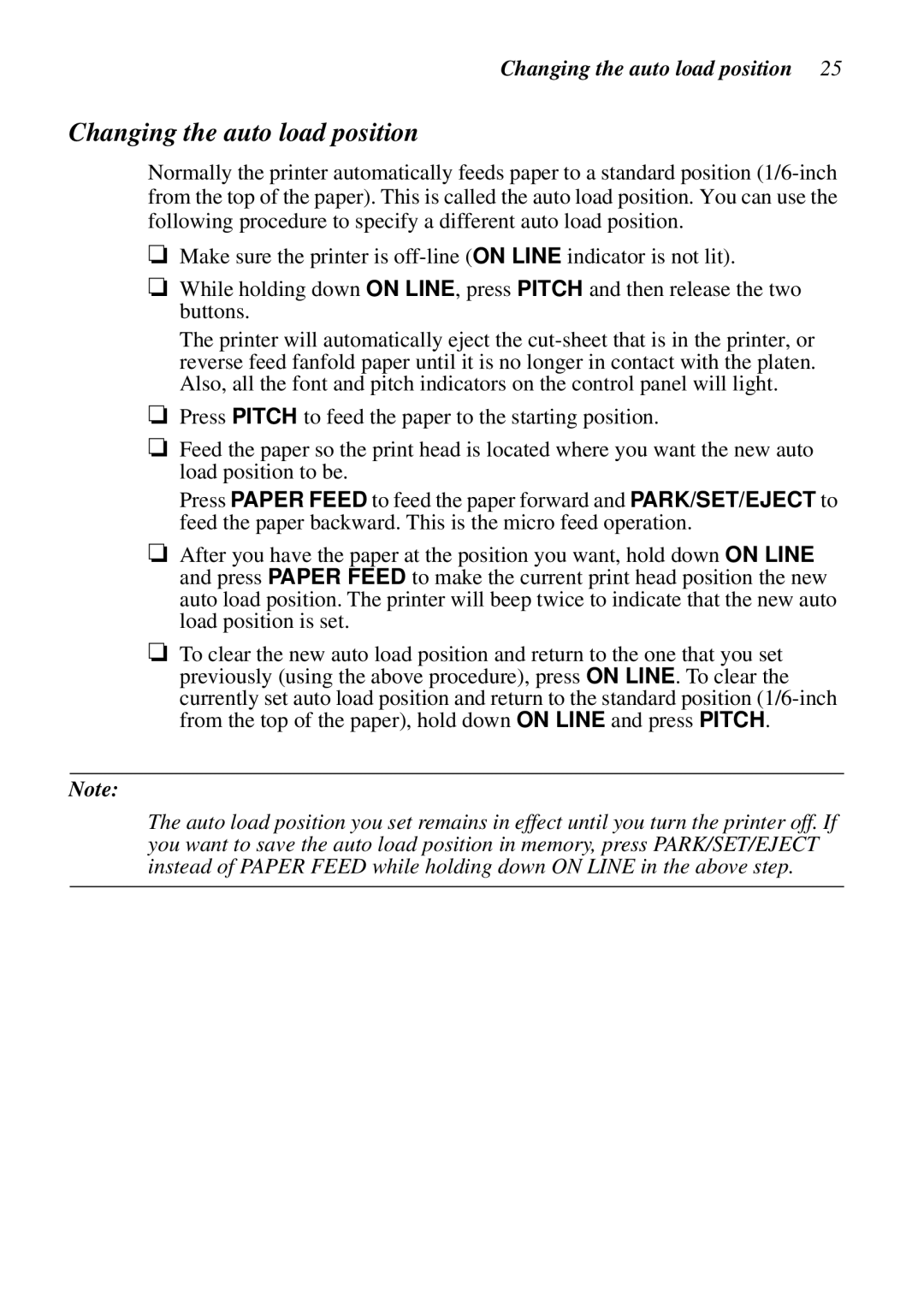Changing the auto load position 25
Changing the auto load position
Normally the printer automatically feeds paper to a standard position
❏Make sure the printer is
❏While holding down ON LINE, press PITCH and then release the two buttons.
The printer will automatically eject the
❏Press PITCH to feed the paper to the starting position.
❏Feed the paper so the print head is located where you want the new auto load position to be.
Press PAPER FEED to feed the paper forward and PARK/SET/EJECT to feed the paper backward. This is the micro feed operation.
❏After you have the paper at the position you want, hold down ON LINE and press PAPER FEED to make the current print head position the new auto load position. The printer will beep twice to indicate that the new auto load position is set.
❏To clear the new auto load position and return to the one that you set previously (using the above procedure), press ON LINE. To clear the currently set auto load position and return to the standard position
Note:
The auto load position you set remains in effect until you turn the printer off. If you want to save the auto load position in memory, press PARK/SET/EJECT instead of PAPER FEED while holding down ON LINE in the above step.