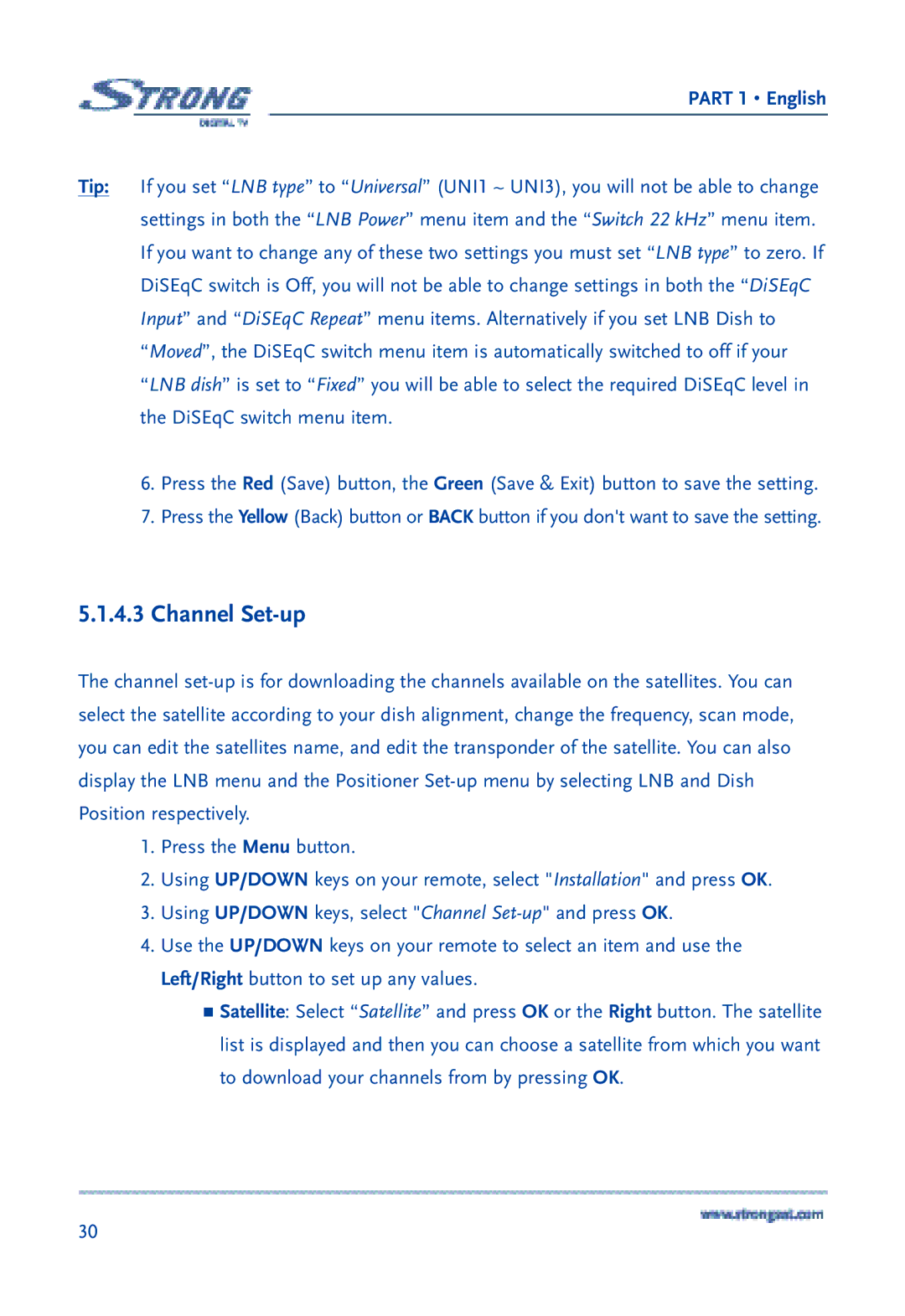PART 1 • English
Tip: If you set “LNB type” to “Universal” (UNI1 ~ UNI3), you will not be able to change settings in both the “LNB Power” menu item and the “Switch 22 kHz” menu item. If you want to change any of these two settings you must set “LNB type” to zero. If DiSEqC switch is Off, you will not be able to change settings in both the “DiSEqC Input” and “DiSEqC Repeat” menu items. Alternatively if you set LNB Dish to “Moved”, the DiSEqC switch menu item is automatically switched to off if your “LNB dish” is set to “Fixed” you will be able to select the required DiSEqC level in the DiSEqC switch menu item.
6.Press the Red (Save) button, the Green (Save & Exit) button to save the setting.
7.Press the Yellow (Back) button or BACK button if you don't want to save the setting.
5.1.4.3Channel Set-up
The channel
1.Press the Menu button.
2.Using UP/DOWN keys on your remote, select "Installation" and press OK.
3.Using UP/DOWN keys, select "Channel
4.Use the UP/DOWN keys on your remote to select an item and use the Left/Right button to set up any values.
Satellite: Select “Satellite” and press OK or the Right button. The satellite list is displayed and then you can choose a satellite from which you want to download your channels from by pressing OK.
30