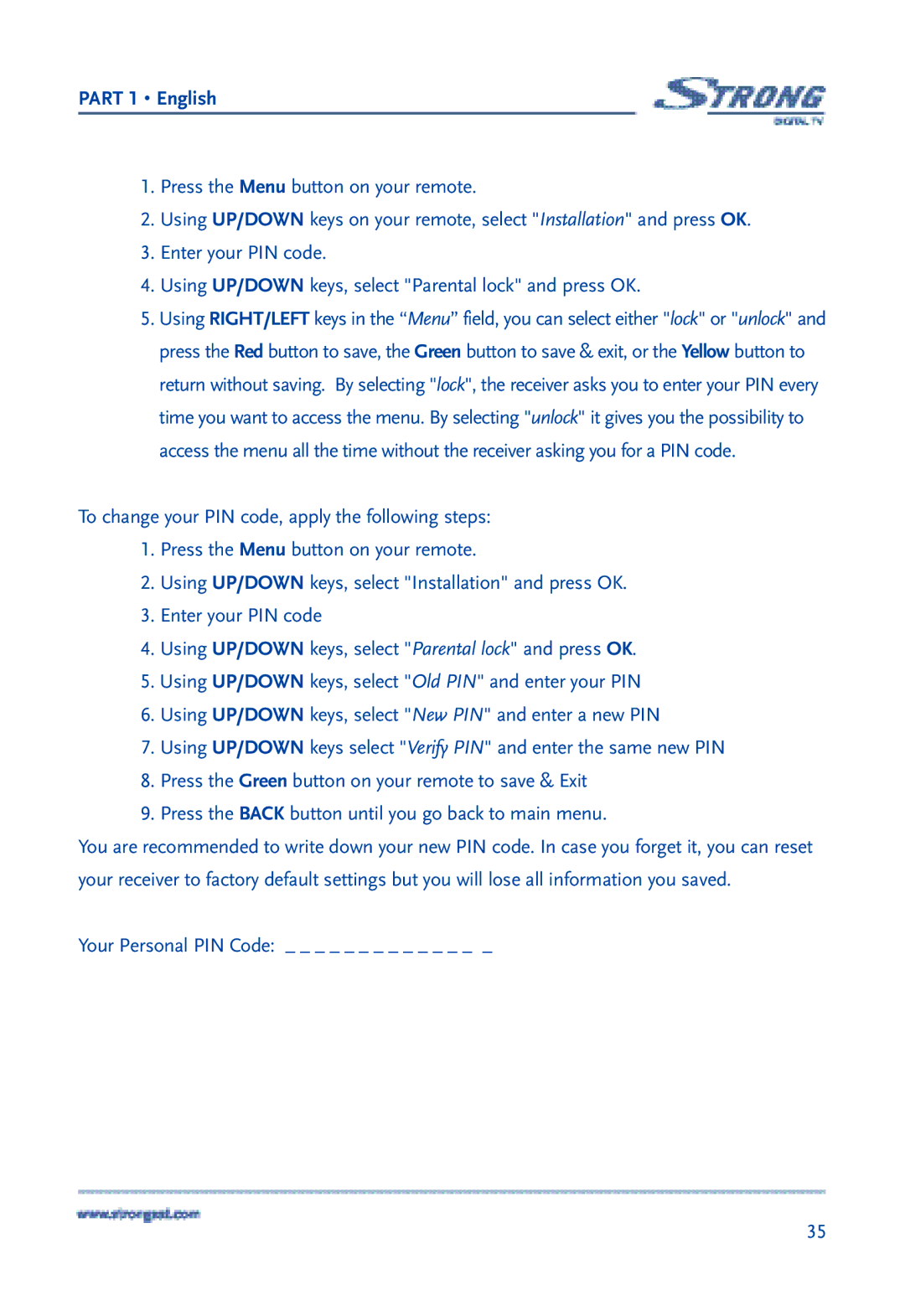PART 1 • English
1.Press the Menu button on your remote.
2.Using UP/DOWN keys on your remote, select "Installation" and press OK.
3.Enter your PIN code.
4.Using UP/DOWN keys, select "Parental lock" and press OK.
5.Using RIGHT/LEFT keys in the “Menu” field, you can select either "lock" or "unlock" and press the Red button to save, the Green button to save & exit, or the Yellow button to return without saving. By selecting "lock", the receiver asks you to enter your PIN every time you want to access the menu. By selecting "unlock" it gives you the possibility to access the menu all the time without the receiver asking you for a PIN code.
To change your PIN code, apply the following steps:
1.Press the Menu button on your remote.
2.Using UP/DOWN keys, select "Installation" and press OK.
3.Enter your PIN code
4.Using UP/DOWN keys, select "Parental lock" and press OK.
5.Using UP/DOWN keys, select "Old PIN" and enter your PIN
6.Using UP/DOWN keys, select "New PIN" and enter a new PIN
7.Using UP/DOWN keys select "Verify PIN" and enter the same new PIN
8.Press the Green button on your remote to save & Exit
9.Press the BACK button until you go back to main menu.
You are recommended to write down your new PIN code. In case you forget it, you can reset your receiver to factory default settings but you will lose all information you saved.
Your Personal PIN Code: _ _ _ _ _ _ _ _ _ _ _ _ _ _
35