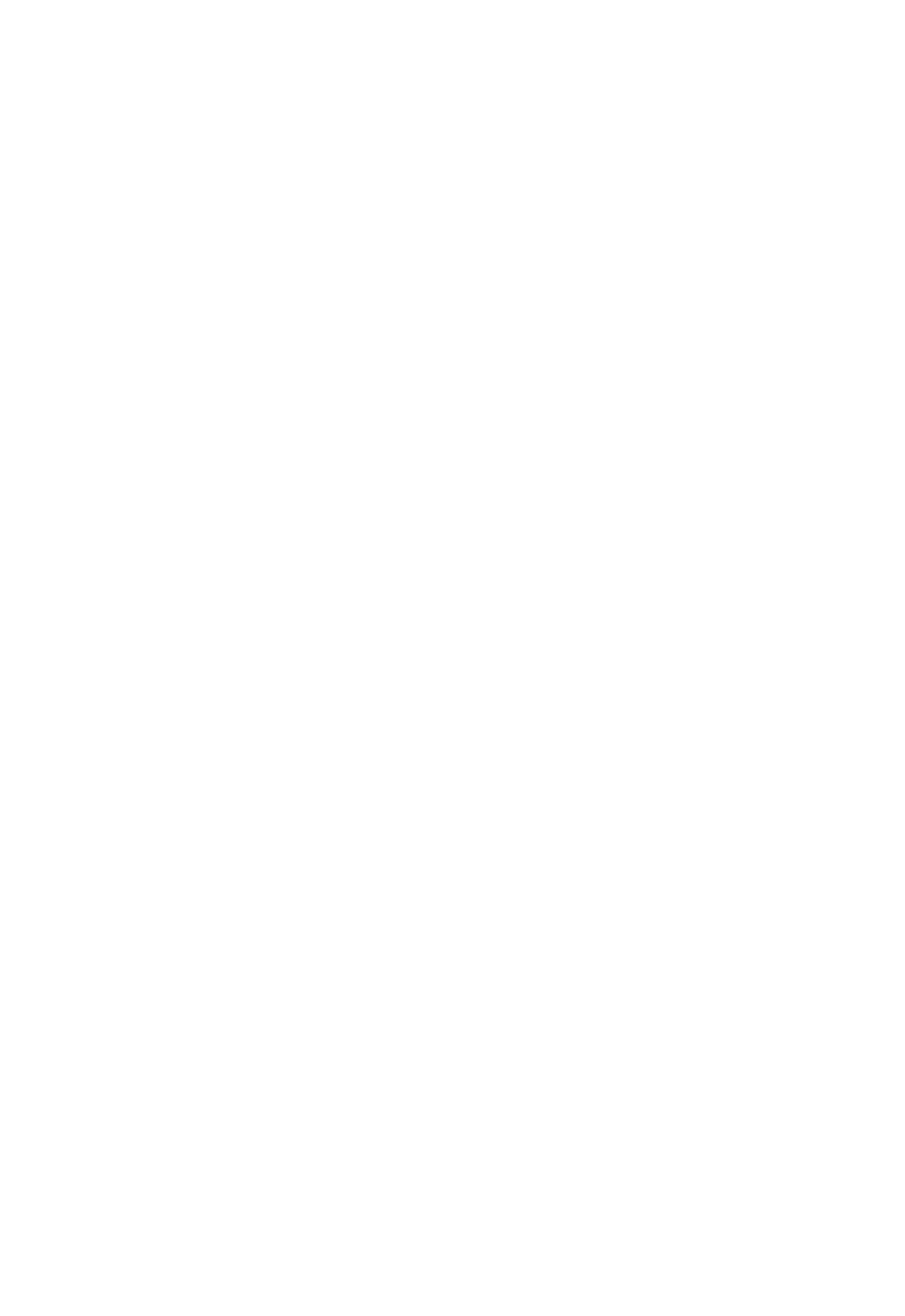PART 1 • English
11.If for instance you want to set the position for Astra 19.2°East, you know that you will have to move your dish to the left using the Left button. If you want to set the position for instance to Eutelsat 12.5°West, you know that you will have
to move your dish to the right using the Right button. (As viewed from the rear of the dish)
To set the position of your selected satellite:
1.Use your UP/DOWN buttons to go to the “Movement field”.
2.Use your Left/Right buttons to have your dish turn towards the right direction, and keep this direction button pushed in continuously. Once the receiver has found the right position for the selected satellite, the word “Locked” will appear above the signal level and quality indicator. To be sure you have the strongest signal possible, press the direction you moved your dish in once again, and look if the signal/quality improves. If this is not the case, move the dish back one position, by pressing the other direction once.
3.If you are sure that you have the strongest signal/quality for the selected satellite:
Use your UP/DOWN buttons to go to the “Save” field.
Use your Left/Right buttons to set to “On” and press OK. The position
for the selected satellite is now saved and your dish will move to this position, every time a channel from this satellite is chosen.
Repeat this procedure for every satellite position and once you have complete the settings: Use Red (Auto Scan), Green (Net. Scan), Yellow (TP Scan) or Blue (PID) to search channels.
5.1.4.4 Parental Lock - Changing PIN Code
This function changes the Personal Identification Number (PIN) that is used to control access to the menu and individual channels. In this function, you can lock/unlock channels and you can change your PIN code by applying the following steps:
To lock/unlock the menu, please apply the following steps:
34