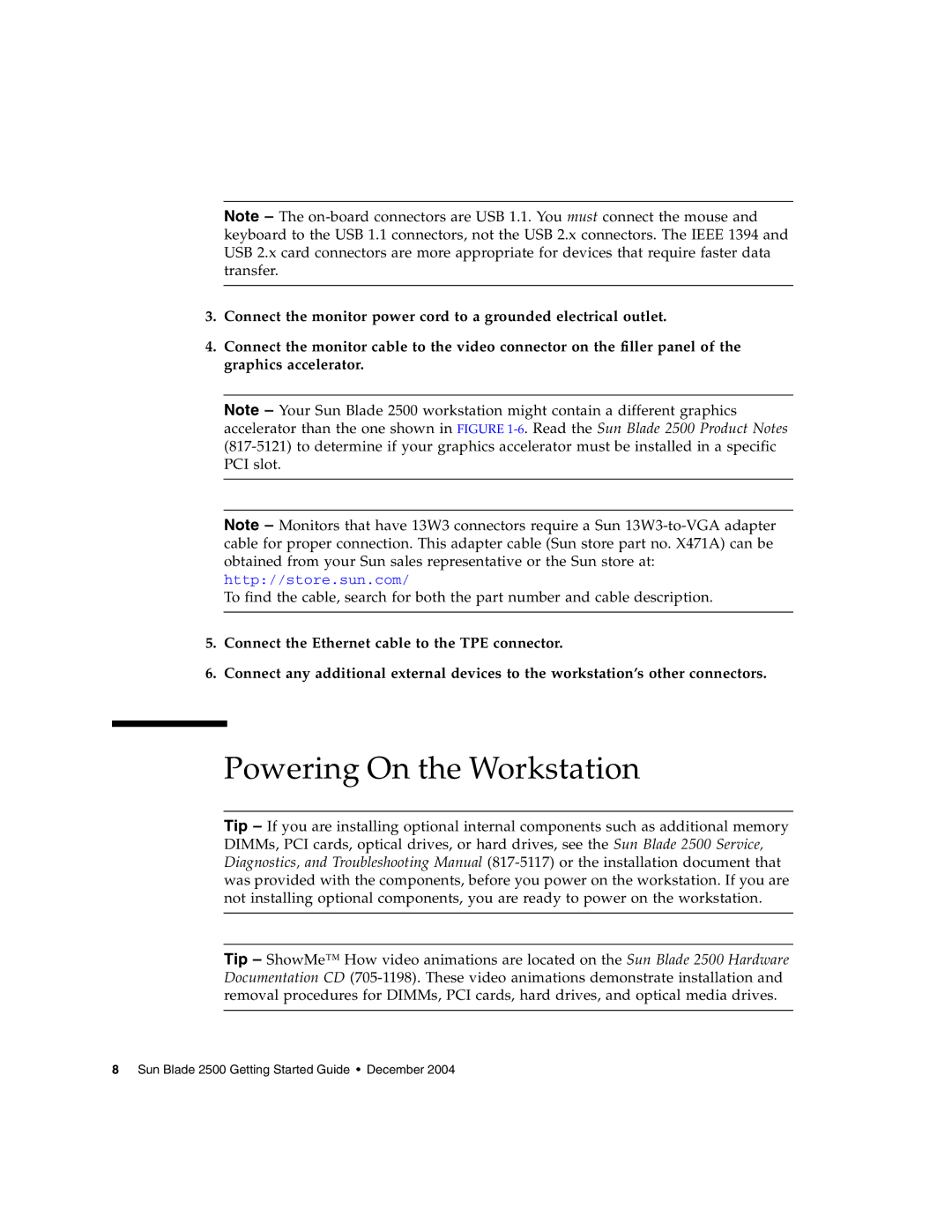Note – The on-board connectors are USB 1.1. You must connect the mouse and keyboard to the USB 1.1 connectors, not the USB 2.x connectors. The IEEE 1394 and USB 2.x card connectors are more appropriate for devices that require faster data transfer.
3.Connect the monitor power cord to a grounded electrical outlet.
4.Connect the monitor cable to the video connector on the filler panel of the graphics accelerator.
Note – Your Sun Blade 2500 workstation might contain a different graphics accelerator than the one shown in FIGURE 1-6. Read the Sun Blade 2500 Product Notes (817-5121) to determine if your graphics accelerator must be installed in a specific PCI slot.
Note – Monitors that have 13W3 connectors require a Sun 13W3-to-VGA adapter cable for proper connection. This adapter cable (Sun store part no. X471A) can be obtained from your Sun sales representative or the Sun store at: http://store.sun.com/
To find the cable, search for both the part number and cable description.
5.Connect the Ethernet cable to the TPE connector.
6.Connect any additional external devices to the workstation’s other connectors.
Powering On the Workstation
Tip – If you are installing optional internal components such as additional memory DIMMs, PCI cards, optical drives, or hard drives, see the Sun Blade 2500 Service, Diagnostics, and Troubleshooting Manual (817-5117) or the installation document that was provided with the components, before you power on the workstation. If you are not installing optional components, you are ready to power on the workstation.
Tip – ShowMe™ How video animations are located on the Sun Blade 2500 Hardware Documentation CD (705-1198). These video animations demonstrate installation and removal procedures for DIMMs, PCI cards, hard drives, and optical media drives.