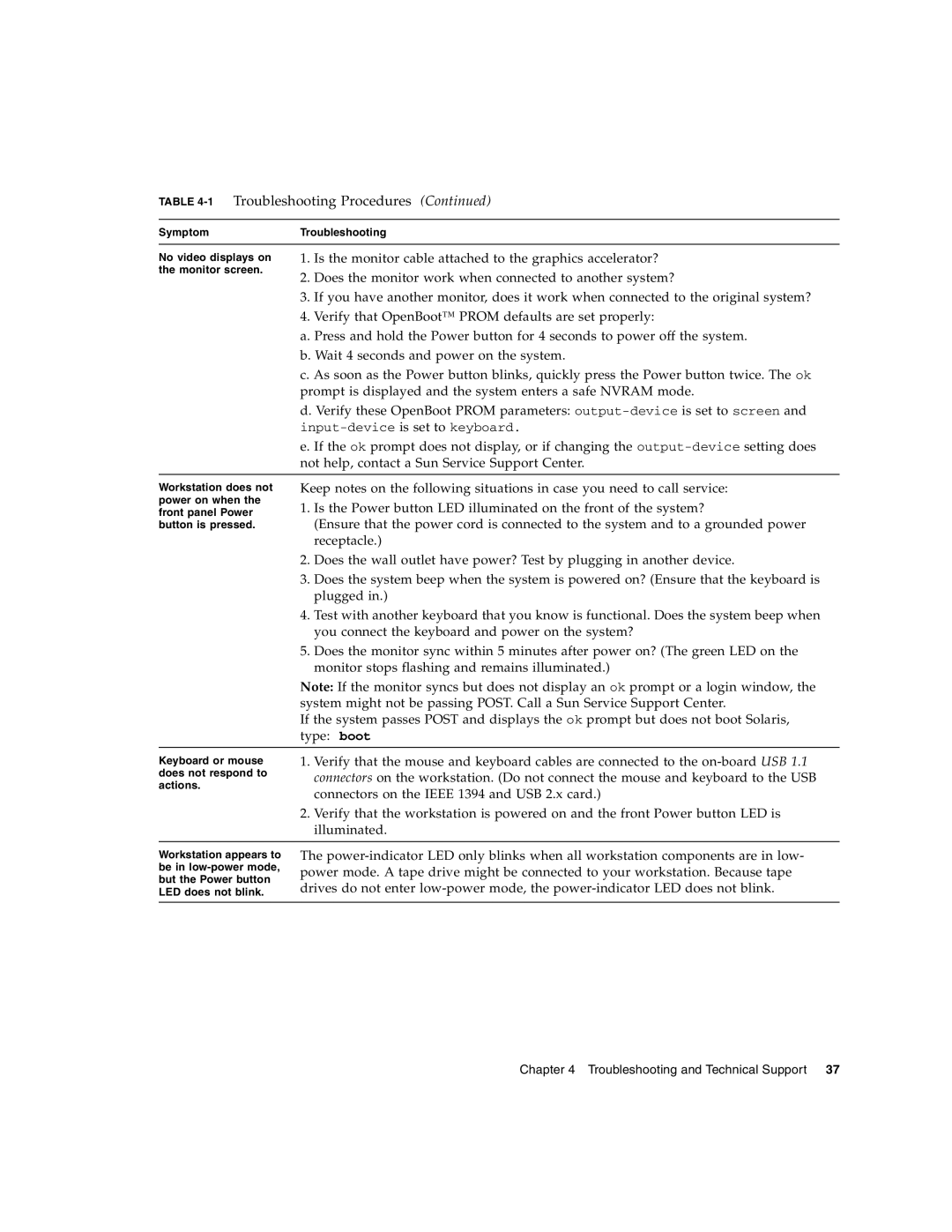TABLE 4-1 Troubleshooting Procedures (Continued)
SymptomTroubleshooting
No video displays on | 1. Is the monitor cable attached to the graphics accelerator? | ||
the monitor screen. | 2. | Does the monitor work when connected to another system? | |
| |||
| 3. | If you have another monitor, does it work when connected to the original system? | |
| 4. | Verify that OpenBoot™ PROM defaults are set properly: | |
| a. Press and hold the Power button for 4 seconds to power off the system. | ||
| b. Wait 4 seconds and power on the system. | ||
| c. As soon as the Power button blinks, quickly press the Power button twice. The ok | ||
| prompt is displayed and the system enters a safe NVRAM mode. | ||
| d. Verify these OpenBoot PROM parameters: | ||
| |||
| e. If the ok prompt does not display, or if changing the | ||
| not help, contact a Sun Service Support Center. | ||
|
| ||
Workstation does not | Keep notes on the following situations in case you need to call service: | ||
power on when the | 1. Is the Power button LED illuminated on the front of the system? | ||
front panel Power | |||
button is pressed. |
| (Ensure that the power cord is connected to the system and to a grounded power | |
|
| receptacle.) | |
| 2. | Does the wall outlet have power? Test by plugging in another device. | |
| 3. | Does the system beep when the system is powered on? (Ensure that the keyboard is | |
|
| plugged in.) | |
| 4. | Test with another keyboard that you know is functional. Does the system beep when | |
|
| you connect the keyboard and power on the system? | |
| 5. | Does the monitor sync within 5 minutes after power on? (The green LED on the | |
|
| monitor stops flashing and remains illuminated.) | |
| Note: If the monitor syncs but does not display an ok prompt or a login window, the | ||
| system might not be passing POST. Call a Sun Service Support Center. | ||
| If the system passes POST and displays the ok prompt but does not boot Solaris, | ||
| type: boot | ||
|
| ||
Keyboard or mouse | 1. Verify that the mouse and keyboard cables are connected to the | ||
does not respond to |
| connectors on the workstation. (Do not connect the mouse and keyboard to the USB | |
actions. |
| ||
| connectors on the IEEE 1394 and USB 2.x card.) | ||
|
| ||
| 2. Verify that the workstation is powered on and the front Power button LED is | ||
|
| illuminated. | |
|
| ||
Workstation appears to | The | ||
be in | power mode. A tape drive might be connected to your workstation. Because tape | ||
but the Power button | |||
drives do not enter | |||
LED does not blink. | |||
|
|
| |