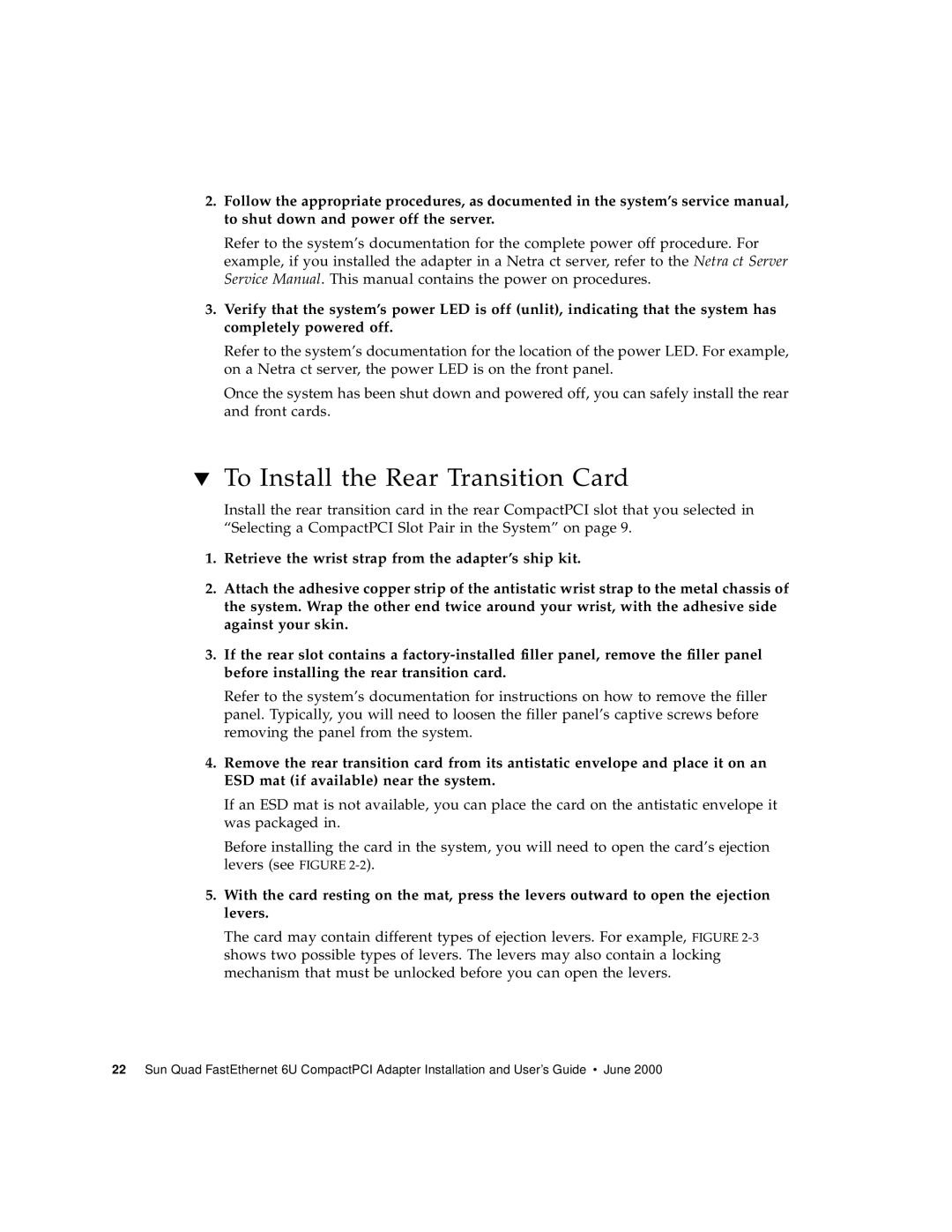6U specifications
Sun Microsystems, a prominent player in the computing industry, made significant contributions to the development of high-performance hardware and software solutions. One of the notable products from the company is the 6U form factor, which refers to a specific standard for rack-mounted equipment. The 6U standard is particularly relevant in the context of server architecture, storage solutions, and other critical systems used in enterprise environments.The 6U form factor typically stands at 10.5 inches in height, accommodating various configurations of hardware components while ensuring a compact footprint. This size makes it ideal for data centers and server rooms, where space is often at a premium. Sun Microsystems effectively utilized this form factor in its server lineup, catering to performance and density requirements.
A defining feature of Sun Microsystems' 6U models is their modular architecture. These servers support a range of powerful processors, including the UltraSPARC series, renowned for their high processing capabilities and energy efficiency. The use of the UltraSPARC architecture allows for robust multitasking and parallel processing, making these systems suitable for demanding applications such as database management and enterprise resource planning.
Moreover, Sun Microsystems integrated advanced memory technologies within their 6U designs. The servers support large amounts of RAM, utilizing technologies like ECC (Error-Correcting Code) memory to enhance data integrity. This is crucial for mission-critical applications where data loss can result in substantial operational impact.
In terms of connectivity, the 6U form factor features a variety of interfaces, including high-speed Ethernet ports, Fibre Channel connections, and USB ports. These options enable seamless integration into existing network infrastructures, facilitating efficient data transfer and storage management.
Storage solutions within the 6U framework include support for multiple RAID configurations and high-capacity disk drives. Sun Microsystems provided options for both SSD and traditional HDD storage, allowing organizations to tailor their systems to meet specific performance and capacity needs.
In addition to hardware characteristics, Sun Microsystems placed a strong emphasis on software compatibility. Their systems were designed to run a variety of operating systems, including Solaris, Linux, and Windows, thereby providing flexibility for enterprises to deploy their preferred software environments.
Overall, the 6U form factor from Sun Microsystems symbolizes the company's commitment to delivering high-performance, reliable, and scalable computing solutions. By combining innovative technology with practical design, Sun Microsystems created servers that met the diverse needs of businesses and paved the way for advancements in enterprise computing.