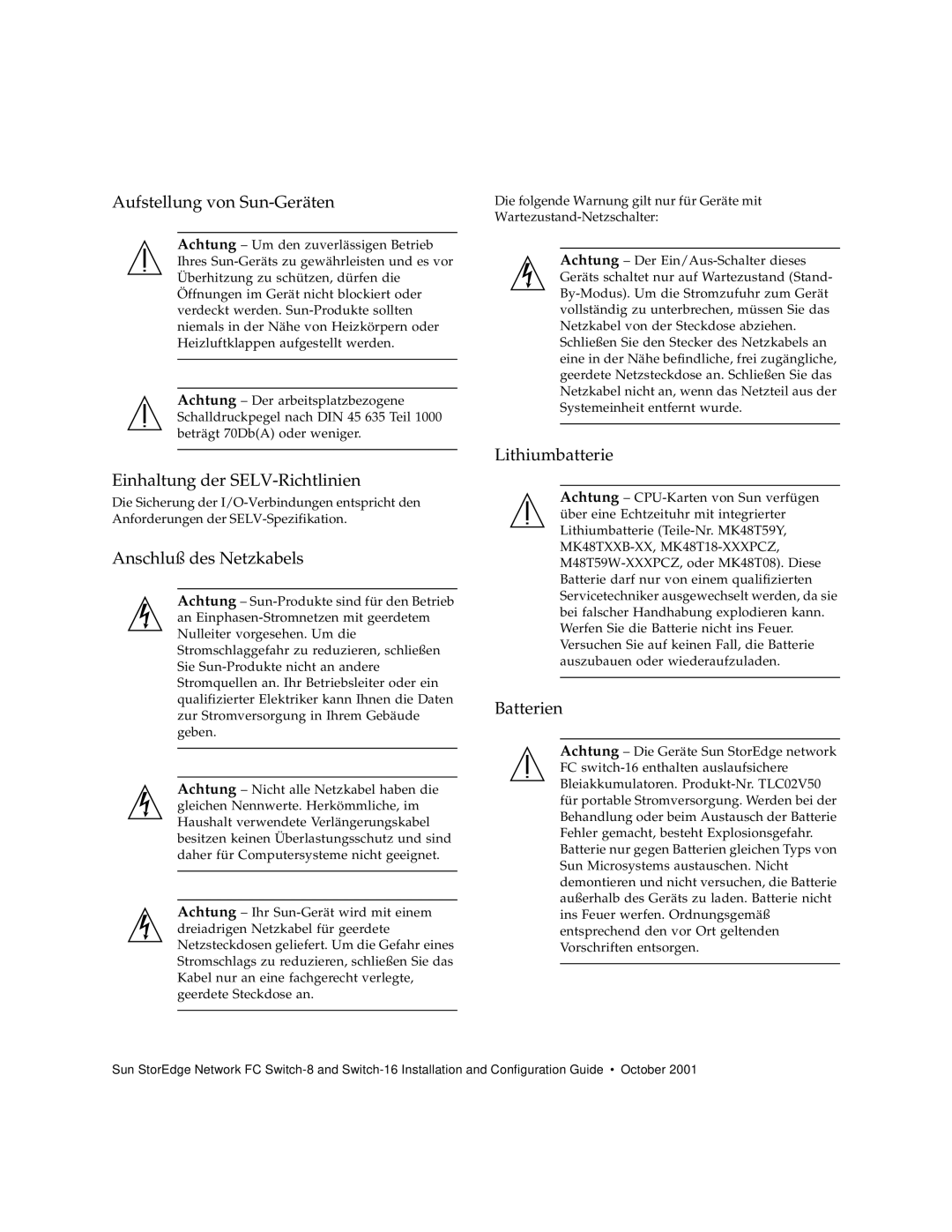Sun Microsystems, Inc San Antonio Road Palo Alto, CA
Please Recycle
Declaration of Conformity
Page
Safety Agency Compliance Statements
Safety Precautions
Selv Compliance
Einhaltung sicherheitsbehördlicher Vorschriften
Laser Compliance Notice
Einhaltung der SELV-Richtlinien
Conformité aux normes de sécurité
Gehäuseabdeckung
Positionnement d’un produit Sun Conformité Selv
Normativas de seguridad
Bloc-batterie Couvercle
Cumplimiento de la normativa Selv
Batería de litio
GOST-R Certification Mark Nordic Lithium Battery Cautions
Norge Sverige
FCC Class B Notice
Regulatory Compliance Statements
FCC Class a Notice
ICES-003 Class a Notice Avis NMB-003, Classe a
ICES-003 Class B Notice Avis NMB-003, Classe B
Bsmi Class a Notice
Xvii
Page
Contents
Installation Overview
Hardware Installation
Switch Activation
Installing a New SAN
Configuring the SAN
Upgrading the SAN
Managing the SAN
Troubleshooting Tools and Resources 133
Software Architecture Error Messages
Page
Figures
16-Port Switch Power Connector
Using Unix Commands
Preface
Typographic Conventions
Shell Prompts
Installer’s/User’s Manual
Related Documentation
Accessing Sun Documentation Online
Sun Welcomes Your Comments
Introduction
Examples
New Features, Benefits, and Products
New Device Names
Cascading of Switches
On-Demand Node Creation
Fabric Connection of Hosts
Higher Realized Bandwidth
Software Upgrade Only
Support of Multiple Protocols
Support for More, Heterogeneous Storage Devices
Support for New Hardware and Software
Supported Hardware
Configurations
Switch
SG-XSW16
1Supported Hardware
Host/Operating Environment Rules
Supported Configurations
Hosts
Arrays
Supported Host Bus Adapters
FC Tape
Software/Drivers
2Sun StorEdge A5200 Array
3Sun StorEdge T3 Array and T3+ Array
Switches
L180 and L700 FC Tape Libraries
Fcip NFS/NAS and Sndr
4Sun StorEdge A3500FC array
FC Tape Libraries
6Switch Port Types
Ports
Zones
Hard Zones
SL Zones
Zoning Rules
Cascading Rules
Zones
Page
Zones and Storage
Guidelines for Configuration
Zones and Arrays
8Arrays, Zones, and Initiators
Configuration Examples
Single Host Connected to One Storage Array
Host adapter
Single Host Connected to Multiple Storage Arrays
3Single Host Connected to One Sun StorEdge T3 Partner Pair
Configurations
Page
SL SL SL SL SL SL SL
FC Tape library
Sun StorEdge T3 partner pairs Host Host Adapter Switches
Scsi
IBA IBB
Multihost
FC-AL Port Controller B Scsi x Drive Tray x Controller a
Host Host Adapter Switches Sun StorEdge A5200 arrays
Two Hosts Connected to Four Sun StorEdge T3 Partner Pairs
IBA
Sun Enterprise E220 Host a Host Adapter Sun Enterprise E3000
To Set the Loop ID of a Sun StorEdge A3500 FC Controller
Setting the Loop ID
Install the jumpers on the pins as shown in Figure
Configurations
Controller B 2 1 Dec
Installation Overview
Software Components and Patches
1Minimum Software Component Versions and Patches
Overview-Installing a New Switch
Sndr
Overview for Software Installations
PatchPro Interactive
To Download Patches Using PatchPro Interactive
PatchPro Expert
Download the patches
To Download Patches Using PatchPro Expert
Under switches and HBAs, select the HBAs in your SAN
Hardware Installation
Preparing for the Installation
Attaching the Mounting Rails to the Expansion Cabinet
Back Stopper screws
To Attach Mounting Rails for Four 8- Port Switches
Mount the first two switches
To Attach Mounting Rails for Two 16-Port Switches
3Attaching the Mounting Rails for a 16-port Switch
Installing the Switch
To Install the 8-port or 16-port Switch into the Cabinet
Installing the Vent Panel
To Install the Vent Panel on Two 8-Port Switches
To Install the Vent Panels on Four 8-Port Switches
5Installing the Vent Panel- Two 8-Port Switch Configuration
To Install the Vent Panel on a 16-Port Switch
6Installing the Vent Panel-Four 8-Port Switch Configuration
Connecting the Cables
7Installing the Vent Panel for a 16-Port Switch
Power off the system
8Power Sequencer
To Connect the Cables to a Sun StorEdge A5200 Array
To Connect the Cables to a Sun StorEdge A3500FC Array
Gbic
Install the Gbic
11Power Connection for Two or Four Switches
Power Fibre channel cables Tie wrap
Page
Using Rarp to Change the IP Address
Switch Activation
Configuring the Switch Ethernet Port
To Set the Network IP Address Using Rarp
1Sun StorEdge Network FC Switch-8 MAC Address Location
Back up the affected management station configuration files
80207d937e switch-name
Switch-name
Determine whether the Rarp daemon is running by typing
# ping
To Make the IP Address Setting Permanent
# /usr/sbin/in.rarpd -ad
Upgrading the GUI
Installing the Sun StorEdge Network FC Switch 3.0 GUI
To View the SANsurfer Application Version
To Install the 3.0 GUI Software
To Remove the 2.0 GUI
Root directory, type
Type
To Install the 3.0 GUI Patch
Use the command line and type
To Start the GUI Software
Use Component Manager Click the Launch button
To Verify and Load the Switch Firmware
To Verify the Firmware Revision Level of the switches
Enter the switch IP address in the Fabric window of the GUI
After the switch icon becomes gray, click the Sun logo
Double-click the switch icon
If you want to Reset, click Yes
To Load the Firmware Revision
Make a note of the firmware revision level
Setting the Stage Type
To Change SL Zoning to FLS-IO Transfer IOT
Software Components
Installing a New SAN
Required Software Components
Luxadm and libgfc/liba5k
Downloading Patches and Packages
Verifying Successful Patch Downloads
To Verify Successful Patch Downloads
1Software Download Sites
Code Example 6-2Example of GNU md5sum Utility
Installing the Software
2Software Installation Sequence
To Install the Software
# pkagdd -d pkg-locationSUNWsan
Install Solaris driver patches
Install the SAN Foundation Kit SUNWsan patch
Install ses driver patch
Install luxadm/libgfc/liba5k patch
Install Network Storage Traffic Manager patch
Install fcip driver patch
Install qlc driver patch
Reboot the system
Install StorTools package SUNWvtsst
Install Network Storage Agent package SUNWrasag
Installing a New SAN
Page
Verifying Upgrade Compliance
Upgrading the SAN
To Upgrade Software
Volume Management
Upgrade the Solaris Operating System
Sun StorEdge SAN
# pkgadd -d pkg-locationSUNWsan
Upgrade your SUNWsan package to StorEdge SAN
# pkginfo -l pkgname
Software Installation
Cfgadm Plug-in Library Packages
SAN Management Software
Follow through on page 72 and page 74 of Chapter
Upgrade StorTools package SUNWvtsst
# pkginfo -l SUNWvtsst
# pkginfo -l SUNWrasag
Upgrade the Network Storage Agent package, SUNWrasag
Network Storage Agent
Sun StorEdge Network FC Switch Manager
Switch Firmware
Upgrade the switch firmware on all SAN switches
# showrev -p grep
For a sample installation session, see Appendix D
Configuring the SAN
Managing Multiple Switches
To Save a Switch IP Configuration to Disk
To Save a Subsequent Switch IP Configuration to Disk
To Recall a Switch IP Configuration
Click File Click Open Fabrics
To Delete a Switch Configuration
Managing Cascaded Switches
Adding an Inter-Switch Link
Zoning
Managing Switch Zones
To Create a Name Server Zone Across Cascading Switches
Broadcast Zones
SL Zones and Name Server Zones
Configuring the SAN
# cfgadm -al
To Discover Fabric Devices Visible on a Host
# cfgadm -l
To Configure a Fabric Device
Become superuser Identify the device to be configured
Configure the Fabric device
# cfgadm -c configure c050020f2300006077
Verify that the selected Fabric device is configured
# luxadm display 50020f2300006077
Code Example
To Unconfigure a Fabric Device
Become superuser Identify the device to be unconfigured
Unconfigure the Fabric device
# cfgadm -c unconfigure c050020f2300006077
Verify that the selected Fabric device is unconfigured
Verify that all devices on c0 are configured
# cfgadm -c configure c0
# cfgadm -c unconfigure c0
Verify that all the devices on c0 are unconfigured
To Discover Fabric Devices Visible to a Host
Become superuser
# cfgadm -l
Code Example
Verify that the selected devices are configured
# cfgadm -c configure c050020f2300006077 c250020f2300006107
Online
Code Example
Verify that the selected devices are unconfigured
Code Example
# cfgadm -c unconfigure c250020f2300006107
Verify that the selected device is unconfigured
StatusPort B Vendor
# cfgadm -al
# cfgadm -c configure c2
Verify that all devices on c2 are configured
Standby
Unconfigure all of the configured devices on a selected port
# cfgadm -c unconfigure c2
Verify that all of the devices on c2 are unconfigured
Page
Managing Sun StorEdge Traffic Manager with a Volume Manager
Managing the SAN
Managing With the Solstice DiskSuite Software
Managing Without a Volume Manager
Managing With VxVM/VxDMP
Rezoning Hosts and Arrays
To Rezone a Sun StorEdge A5200 Array from Host a
To Rezone a Sun StorEdge A5200 Array to Host B
If necessary, run the /etc/init.d/rdacctrl start command
To Rezone a Sun StorEdge A3500FC Array From Host a
To Rezone a Sun StorEdge A3500FC Array to Host B
# /etc/init.d/rdacctrl stop
Run the following commands
To Rezone Sun StorEdge T3 Array from Host a
Adding a Sun StorEdge A5200 Array
Adding Storage Devices
To Rezone a Sun StorEdge T3 Array to Host B
Removing Storage Devices
Adding a Sun StorEdge T3 Workgroup or Enterprise Array
Adding a Sun StorEdge A3500FC Array
Adding a FC-Tape Drive
Removing a Sun StorEdge A5200 Array
To Remove a Sun StorEdge A3500FC Array
Click remove
Managing Fabric Devices Through Dynamic Reconfiguration
Removing a FC-Tape Drive
Managing IP Networks Over Fibre Channel Networks
Installation
Managing IP Networks in a SAN
To Determine All FP Instances to Which IP Can Be Plumbed
Become root Determine fp instances
# ifconfig fcip0 plumb
Manually plumb fp instances
# ifconfig fcip7 plumb
Other /etc/pathtoinst Device Path Entries
Manually plumb the fp instance
Device Path Entry
Configuration
Invocation
Usage
Use the ifconfig command with the appropriate interface
To Start a Network Interface Manually
Troubleshooting Tools Resources
Diagnostics
To Identify the Problem
Host Based Files
Component Based Resources
Storage Software
Common Problems
General Tips For Troubleshooting
Problems and Corrective Measures-General Storage
Problem
Corrective Measures
Check /var/adm/messages for errors
Code Example 10-1Output for Sun StorEdge T3 Array
Code Example 10-2Output for Sun StorEdge A5200 Array
Seagate
Problems and Corrective Measures-Error Messages
Problems and Corrective Measures-Switch
Troubleshooting Tools and Resources
Page
Software Architecture
143
Figure A-1Software Architecture Block Diagram
Table B-1cfgadm Utility Messages
Error Messages
Cfgadm Error Messages
Fabric Display Error Messages
Table B-2Fabric Display Messages
Faceplate Display Error Messages
Table B-3Faceplate Display Messages
Page
Help Error Messages
Application Error Messages
Table B-4Help Messages
Table B-5Application Messages
Network Configuration Error Messages
Port Display Error Messages
Table B-6Network Configuration Messages
Table B-7Port Display Messages
Topology Display Error Messages
Table B-8Topology Display Messages
Page
User Administration Error Messages
Zoning Error Messages
Table B-9User Administration Messages
Table B-10Zoning Messages
Page
What do I do if SANSurfer does not start?
Frequently Asked Questions
What do I do If I lose my super user password?
Ii. Type
What do I do if the Fabric icon is red in the Fabric window?
What does it mean if the Fabric Icon displays PROM?
How can I find out which switch SANsurfer is connected to?
How do I replace a non-functional switch in the Fabric?
To Replace a Switch
What do I do if a Port is in an unknown mode
How do I identify Duplicate Chassis IDs in a Fabric?
How do I confirm a T-Port connection Failure?
What do I do if Loading a Flash File .fls fails?
Why are my zones unintentionally merging in the Fabric?
Click the Apply button to save the changes
Sample Installation Session
# pkgadd -d /download SUNWsan
# patchadd /download/111847-01
# patchadd /download/108982-09
# patchadd /download/108984-08
# patchadd /download/111412-04
# patchadd /download/111095-05
# patchhad /download/111096-03
# patchadd /download/111413-04
# patchadd /download/111097-04
# patchadd /download/109529-06
# pkgadd -d /download SUNWcfpl
# pkgadd -d /download SUNWcfplx
# patchadd /download/110614-02
# patchadd /download/111846-01
# patchadd /download/111267-02
# pkgadd -d /download SUNWvtsst
Appendix D Sample Installation Session
Code Example D-1
Appendix D Sample Installation Session
Code Example D-1
Appendix D Sample Installation Session
Code Example D-1
Appendix D Sample Installation Session
Code Example D-1
# pkgadd -d /download SUNWrasag
Code Example D-1
Appendix D Sample Installation Session
Code Example D-1
Appendix D Sample Installation Session
Code Example D-1
Appendix D Sample Installation Session
Code Example D-1
Opt/SUNWrasag/lib/FindBin.pm /opt/SUNWrasag/lib/GDBMFile.pm
Code Example D-1
Appendix D Sample Installation Session
Code Example D-1
Opt/SUNWrasag/lib/NWS/Host.pm
Code Example D-1
Appendix D Sample Installation Session
Code Example D-1
Opt/SUNWrasag/lib/date.sh Opt/SUNWrasag/lib/myMenu.js
# pkgadd -d /download/SUNWsmgr
Appendix D Sample Installation Session
Usr/opt/SUNWsmgr/jre/lib/font.properties
Appendix D Sample Installation Session
Code Example D-1
Appendix D Sample Installation Session
Now you can start the GUI by typing
# patchadd /download/110696-03
Page
Glossary
Terms