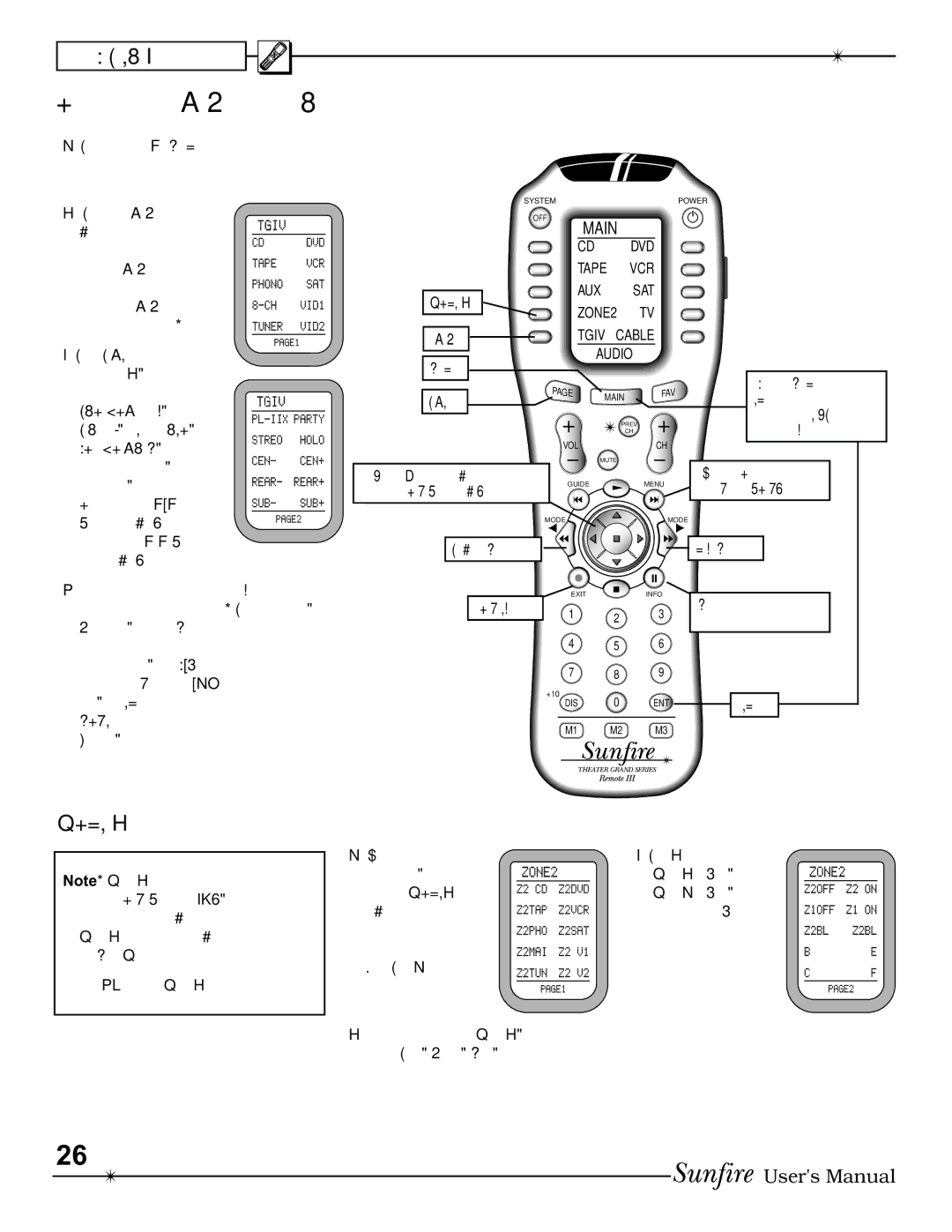CHAPTER 3
Operating the TGIV with the Remote
1.Press the remote's MAIN button to make sure the display is on the main display menu.
2.Press the TGIV de- vice button to set the remote to oper- ate your TGIV. The
SYSTEM | POWER |
OFF
MAIN
CD DVD
TAPE VCR
display changes to show the TGIV input selections:
3.Press PAGE to reach page 2, which shows the PRO
PARTY, STEREO, HOLOGRAM, and the trims for center,
surrounds, and sub. On the right is '+' (increase level) and
ZONE 2 |
| AUX | SAT |
| |
| ZONE2 | TV |
| ||
|
|
| |||
TGIV |
| TGIV CABLE |
| ||
MAIN |
| AUDIO |
| ||
|
|
|
| ||
PAGE | PAGE | MAIN | FAV | ||
|
| ||||
|
|
|
| ||
|
|
| PREV |
| |
|
|
| CH |
| |
| VOL |
| CH | ||
|
| MUTE |
|
| |
Use the Joystick to navigate | GUIDE | MENU | |||
through the OSD (when active) | |||||
|
|
|
| ||
| MODE |
|
| MODE | |
Hold down MAIN and ENT for a few seconds to enter the SETUP mode. See next page.
Display (OSD)
on the left is
4.The following buttons with fi xed la- bels are also programmed: Power, Volume up, down and Mute. The number pad accesses the tuner presets directly, and CH+/- steps through them. DIS is the +10 func- tion, and ENT is station enter. The MODE buttons either side of the joystick, allow you to select the dif- ferent surround modes.
Previous Mode |
|
|
| Next Mode |
| EXIT |
| INFO | Momentary status and |
OSD Exit | 1 | 2 | 3 | |
|
|
| information display | |
| 4 | 5 | 6 |
|
| 7 | 8 | 9 |
|
| +10 | 0 |
| ENT |
| DIS | ENT | ||
| M1 | M2 | M3 |
|
ZONE 2
Note: Zone 2 must fi rst be enabled using the OSD (see page 36), or these controls will have no effect. Zone 2 can be turned on even if the Main Zone is off.
See page 47 for more Zone 2 details.
1. From the main |
| 3. Page 2 shows |
display menu, |
| Zone 2 on/off, |
press the ZONE2 |
| Zone 1 on/off, |
device button to |
| and balance left/ |
access features |
| right. |
of the second |
|
|
zone. Page 1 |
|
|
shows the input |
|
|
|
| |
selections. |
|
|
2.The hard buttons operate Zone 2, such as Power, Volume, Mute, and the Tuner controls and presets.
26
User's Manual