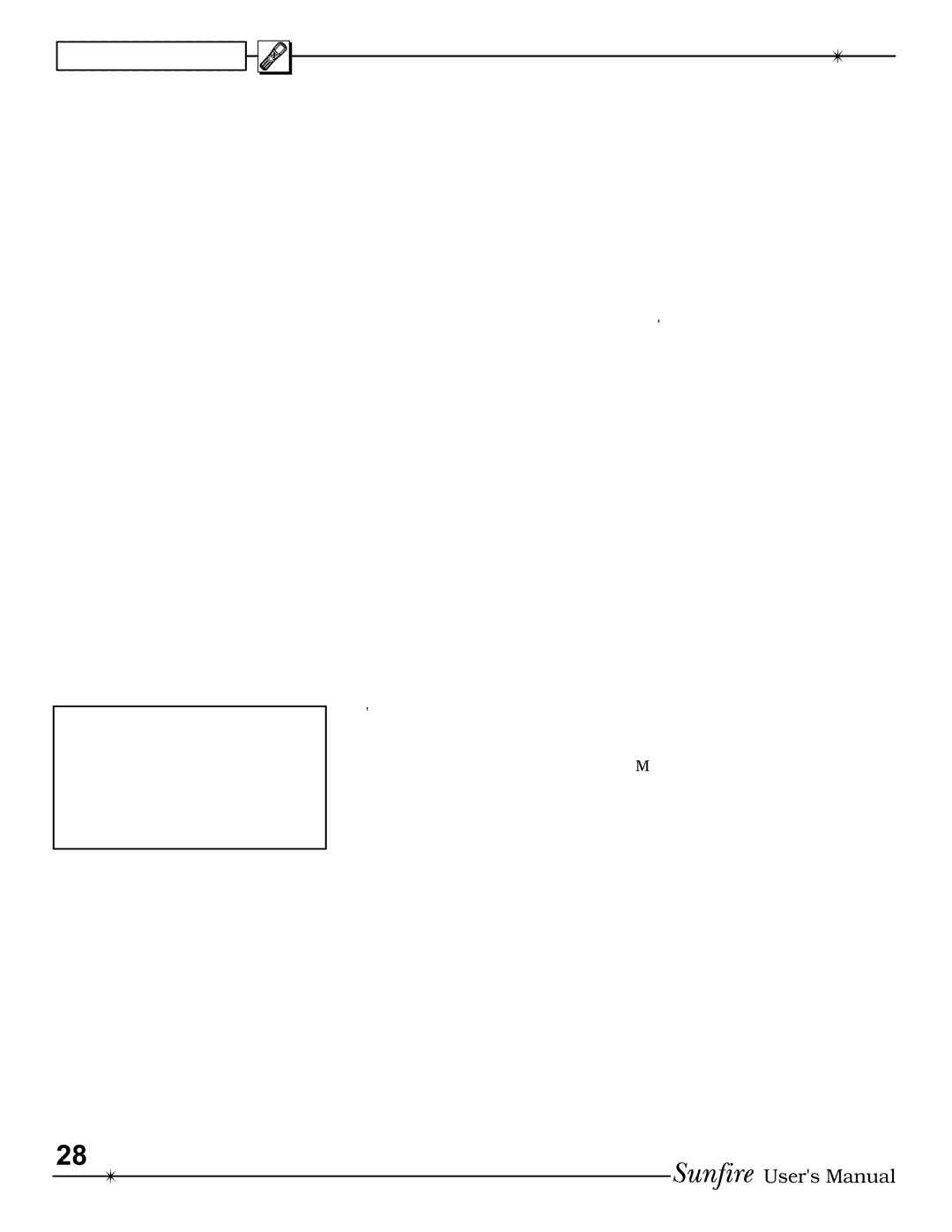CHAPTER 3
Remote Setup continued
PUNCH
This mode allows you to set up the volume, channel up/down and trans- port buttons so they will work for your main devices, no matter which device the remote is set for. For example, the volume buttons can operate the TV, even if the remote is set to VCR. The channel buttons can operate the VCR, even if the remote is set to TV.
1.In SETUP, select PUNCH and the display changes to show VOL, CH, and PLAY. The PLAY selection will make the eight transport buttons around the joystick punch through.
2.Select one of these buttons, for example VOL.
3.Press a device button for the device you want the Volume com- mands to appear in (punch TO).
4.Press a device button for the de- vice you want to learn from (punch FROM). These settings are saved.
5.Repeat steps 2 to 4 until you have punched to all devices you want.
6.Use MAIN to return to SETUP.
NOTE: To erase Punch commands from a device (return buttons to their previous programming): Repeat steps 1 and 2, then press the device button twice. Repeat for other devices, then press MAIN to return to SETUP.
ERASE
Use this mode to erase commands stored in the remote. This does not affect the labels, just the stored IR commands. The
1.In the SETUP mode, select ERASE and the display will show LEARN, FAV, MACRO and EXIT.
2.If you select LEARN, press ALL to erase all learned buttons, or KEY
to erase one device at a time. If you use KEY, press MAIN and EXIT when you have erased all the devices you want.
3.If you select FAV, press ALL to erase all favorites, or KEY to erase single favorites. Note that the labels are not erased.
4.If you select MACRO, press ALL to erase all macros, or KEY to erase macros, one device at a time.
5.Press EXIT to return to the SETUP menu, and press MAIN to return to the main device menu.
LIGHT
This mode allows you to either dis- able the light, or change the number of seconds it stays on. (The light is inactive while in the SETUP mode).
1.In the SETUP menu, select LIGHT and the display will show ON, time in seconds, SAVE and EXIT.
2.If you press ON, it changes to OFF and disables the light. This is use- ful if you want to save battery life, or if the kids like to use the remote as a fl ashlight or Light Saber®.
3.Use the keypad to enter the num- ber of seconds you want the light to stay on. If you enter 00, it only stays on while the light button is held down.
4.Select SAVE, or press EXIT to make no change. Either of these will return you to the SETUP menu.
LEARN
The remote can learn commands from other remote controls. This is useful if the
NOTE: PAGE, MAIN, FAV, M1, M2 and M3 cannot be learned over.
1.Find your original remote and make sure it has good batteries, and it operates your equipment perfectly. In the following example, the Sunfi re remote will learn the PLAY command from a DVD re- mote.
2.Point the DVD remote into the Red IR top window of the Sunfi re re- mote. Place them on a fl at surface, about 1 to 2 inches apart, and avoid bright lighting or sunlight.
3.In the SETUP mode, press
LEARN.
4.Select the DVD device button and the display will change to show some common DVD labels (re- member there are two pages).
5.Select the PLAY button just above the joystick pad. The display will show “READY.”
6.Press your DVD remote’s PLAY button. The display will show “GOOD” if it has been accepted. If it shows “FAIL,” press PLAY again.
7.Press another button on the Sunfi re remote and repeat the procedure until all the DVD buttons you need are learned.
8.Press MAIN once to return to the LEARN mode, twice for SETUP and three times for the MAIN menu.
9.Try out the Sunfi re remote and see if the learned buttons will success- fully operate your equipment. You may fi nd that some commands cannot be learned, because some are
10.The EDIT command can be used to change the labels if some of the standard labels do not correspond to your original remote buttons.
continued..
28
User's Manual