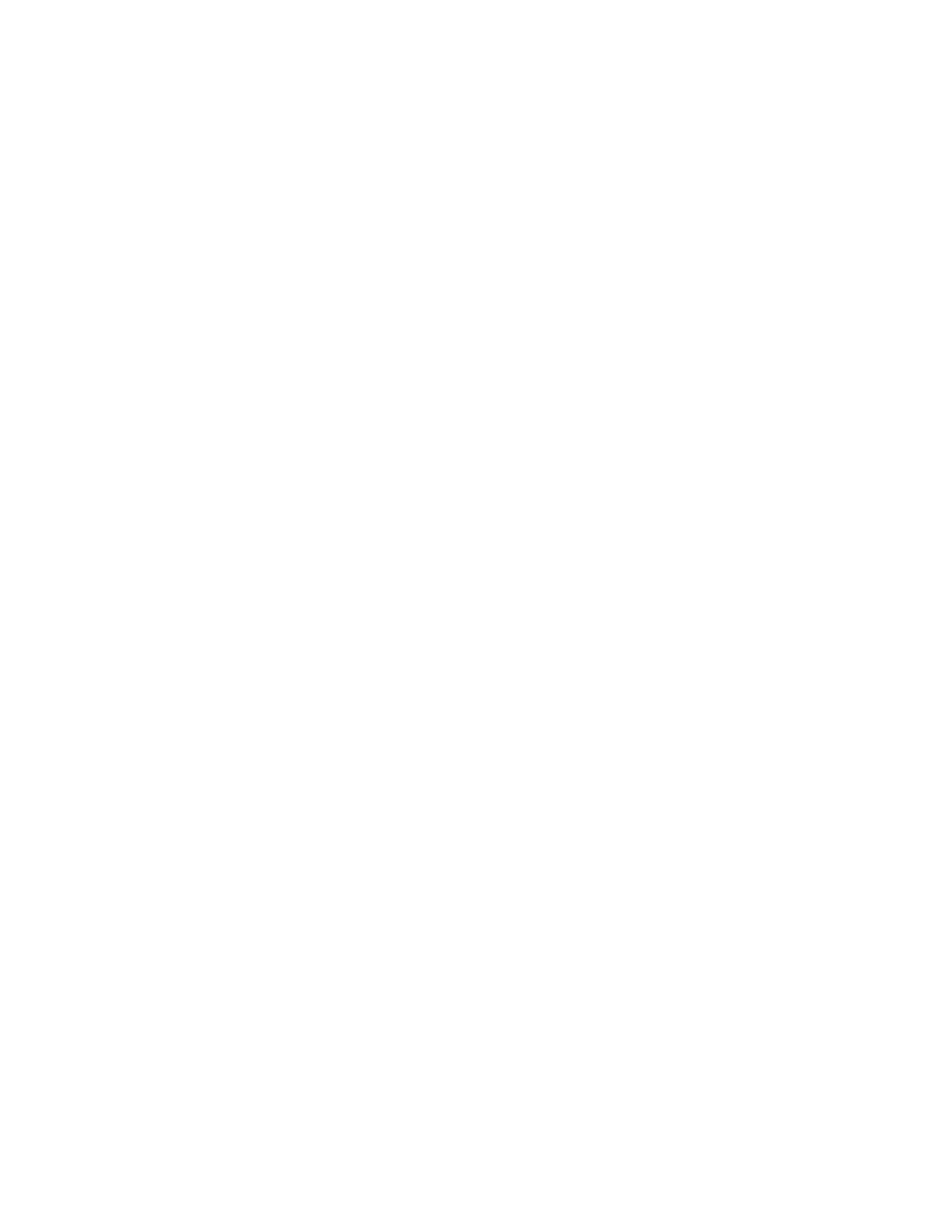CHAPTER 1
Front Panel Features
6. Level
Rotate this manual control clock- wise to increase the volume. The dB level will appear in the front panel display. Note that the control knob does not rotate when the remote is used. When turning on a new source, make sure the level is low, such as
Note: When the TGIV is turned on, it has a deliberately slow and smooth volume ramp from silence, up to the level that was set when the unit was last turned off. It can also be set to come up to a preset volume you can select, rather than the previous volume.
7. Power
This turns the TGIV on or off. It is
a
8.Illuminated Logo Panel
This warmly lit panel is always on, and shows the fundamental technologies of the TGIV.
9. Tuner Presets
These buttons are used to select your favorite stations, previously stored as presets.
For example: |
|
|
Press | Result |
|
3 | Preset 3 | |
+10,0 | Preset 10 | |
+10,3 | Preset 13 | |
+10,+10,3 | Preset 23 | |
See page 45 for more details of the Tuner operation.
10. Tuner Controls
AM/FM
This button toggles between the AM or FM band. Press and hold it to engage a scan of the station presets. Press it again or press a preset button to stop the scan.
DIRECT
Use this to enter a station’s frequency directly using the
0 - 9 keys, such as 9, 5, 7 for 95.7 MHz.
UP/DOWN
Switch to stations above or below the frequency of the current station. If repeatedly pressed, the tuner will move up or down one frequency step each time. If held down for a second or more, the tuner will automatically keep tuning sta- tions. Press UP or DOWN once again to stop when it reaches a station you like.
11. Tone
To change the tone, fi rst press BASS or TREBLE and then press UP or DOWN to suit your taste. The display will show the change in dB level for reference. The range for both BASS and TREBLE is +/- 10 dB in steps of 1 dB.
Note: The Tone controls do not affect the LFE channel, or the
The unit returns to its normal display after a few moments of inactivity, and any level changes are retained.
The BASS and TREBLE levels can also be adjusted using the OSD TONE Menu and the remote control.
12. Full Automatic
Operation
When this is engaged, the TGIV will automatically switch to the next input which starts to play. For example, if you turn on your CD player and press Play, the TGIV will switch to CD. When you turn on your VCR and press Play, it will select the VCR input.
If the TGIV is turned off while the Auto mode is engaged, it will turn on and select an input whenever an input becomes active. For example, if you turn on your CD player and press Play, the TGIV will turn on and select the CD input.
We recommend that you turn off this feature if you are selecting the inputs manually, or recording.
Repeatedly pressing the Fully Au- tomatic button will cycle through the active inputs.
Note: The automatic input switch- ing will not occur unless the
FULLY AUTOMATIC OPERATION button has been pressed (its light is on).
13. Manual Input Selector
Use this control to select the source you want to listen to.
Note: After you have selected an input, you should check that the TGIV is set to the desired sur- round mode (or the stereo mode).
Using the On Screen Display (OSD) INPUTS menu, each input can be adjusted in level so that all the inputs have similar volumes. Each input can also be set to enter a desired surround mode whenever that input is selected.
11
User's Manual