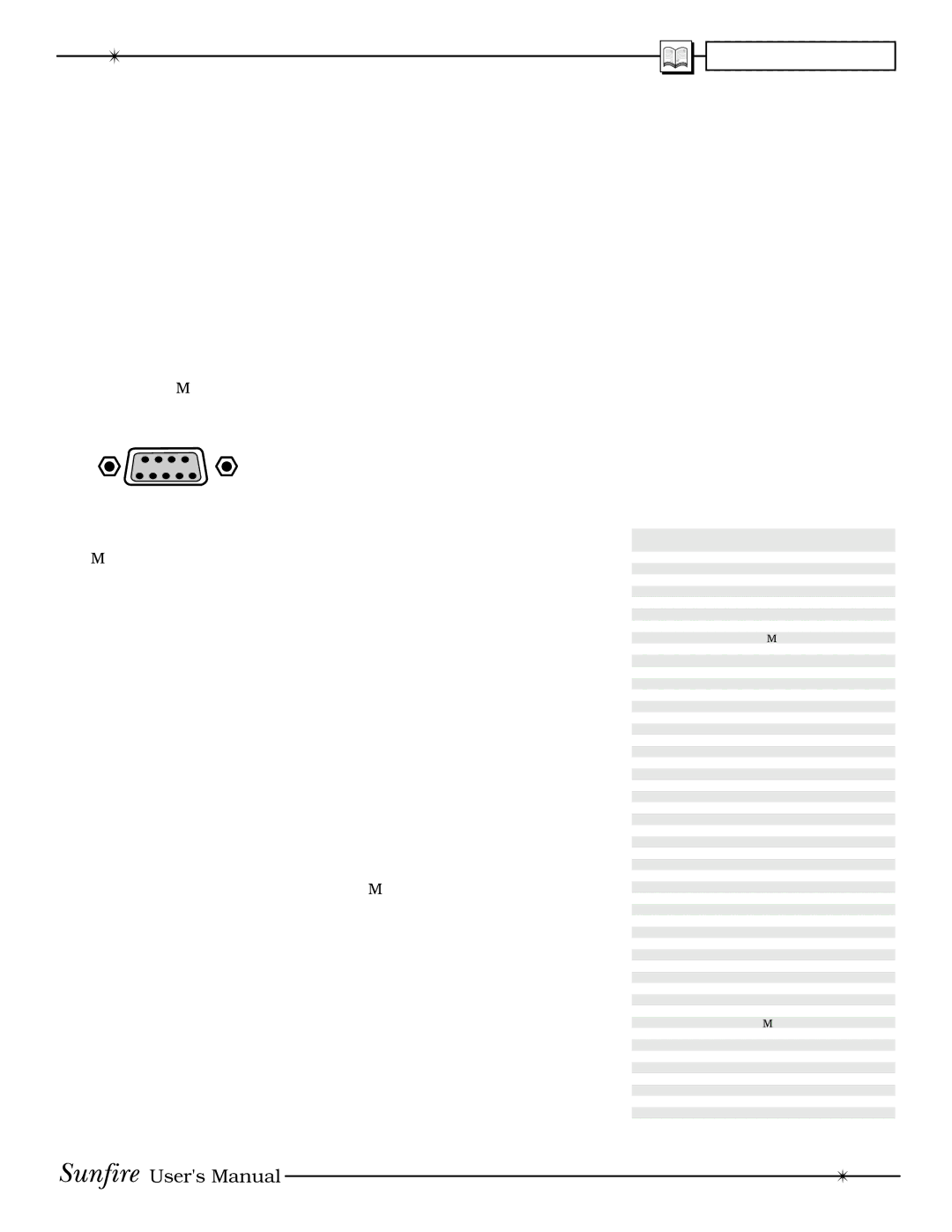APPENDIX
The RS-232 Port
The TGIV has a rear panel
The TGIV software may be updated to refi ne operational details and to include new features. Downloadable updates will be posted on our website: www.sunfi re.com.
Communications
Serial
DB-9 Wiring
PINS 1, 6 and 4 are joined together internally
PINS 7 and 8 are joined together internally
PIN 2- Data from TGIV to controller (TGIV transmit)
PIN 3- Data from controller to TGIV (TGIV receive)
PIN 5- Ground/Common
PIN 9- No connection
The
Serial Cable
To connect the TGIV port to a computer, you will need a "straight- through" serial cable. This has con- nector pins at one end connected directly to the pins of the connector at the other end. For example, pin 1 at one end connects to pin 1 at the other end, pin 2 connects to pin 2, pin 3 to pin 3 and so on.
These common cables are avail- able from most computer stores (or from Radio Shack as #
fit into the TGIV and normally
Update Procedure
1.The current version level of the software running your TGIV can be found by looking at the Version Level OSD menu. This is under the Software OSD menu (see page 37).
2.If the website fi le is newer than your current version, follow the website directions and down- load the new fi le onto your computer's hard drive.
3.Record your calibration, preset stations or other settings on page 57. In most cases, the upgrade will not affect any of these settings, but it is good to record them just in case.
4.Turn off your computer and the TGIV. Position them close enough so that they can be easily connected using your serial cable. If you have a lap- top computer, then it may be easier to bring that close to the TGIV. Otherwise, you need to disconnect the TGIV and move it close to your computer.
5.Connect the TGIV
6.Turn on the TGIV and your computer.
7.Find the fi le you downloaded in step 2, and run the program.
8.In AUTO mode, the software will look for an active serial connection and upload the new fi le. The TGIV display will show the status.
9.When the fi le transfer is com- plete, press the Power switch on the TGIV front panel. This completes the upgrade.
10.Turn off your computer and the TGIV, and disconnect the serial cable.
External Control
The
The following information is for programmers and developers:
Partial Serial command set
Note that all standard commands and extended data are echoed back to the sender. When a change is made locally, the data is broadcast, except for the case of “Toggle” and volume commands. Here is a list of the most popular commands. (Contact Sunfi re Technical Support, or our website www.sunfi re.com for a more extensive list of commands).
COMMAND | ASCII DATA RECEIVED |
POWER TOGGLE | *111 |
POWER ON | *112 |
POWER OFF | *113 |
CD | *114 |
TAPE | *115 |
SAT | *116 |
DVD | *117 |
PHONO | *118 |
TUNER | *119 |
VID1 | *11A |
VCR | *11B |
VID2 | *11C |
DSP MODE UP | *11D |
DSP MODE DOWN | *13W |
STEREO | *11E |
PRO LOGIC | *11F |
PRO LOGIC IIx MUSIC | *15P |
PRO LOGIC IIx MOVIE | *15Q |
PARTY | *134 |
NEO:6 | 13H |
SOURCEDIRECT | 13J |
*11K | |
HOLO TOGGLE | *11L |
HOLO ON | *11M |
HOLO OFF | *11N |
MUTE TOGGLE | *11P |
MUTE ON | *11Q |
MUTE OFF | *11R |
VOLUME UP | *11S |
VOLUME DOWN | *11T |
VOL ABSOLUTE | *11U + 2 EXT |
| *11U00 = zero vol |
| *11U99 = max vol |
ZONE2 PWR TOGGLE | *13M |
ZONE2 PWR ON | *13N |
ZONE2 PWR OFF | *13P |
ZONE2 MUTE TGGLE | *13Q |
ZONE2 MUTE ON | *13R |
ZONE2 MUTE OFF | *13S |
ZONE2 VOL UP | *13T |
ZONE2 VOL DOWN | *13U |
ZONE2 CD | *138 |
ZONE2 TAPE | *139 |
ZONE2 SAT | *13A |
ZONE2 DVD | *13B |
ZONE2 PHONO | *13C |
ZONE2 TUNER | *13D |
ZONE2 VID1 | *13E |
ZONE2 VCR | *13F |
ZONE2 VID2 | *13G |
51
User's Manual