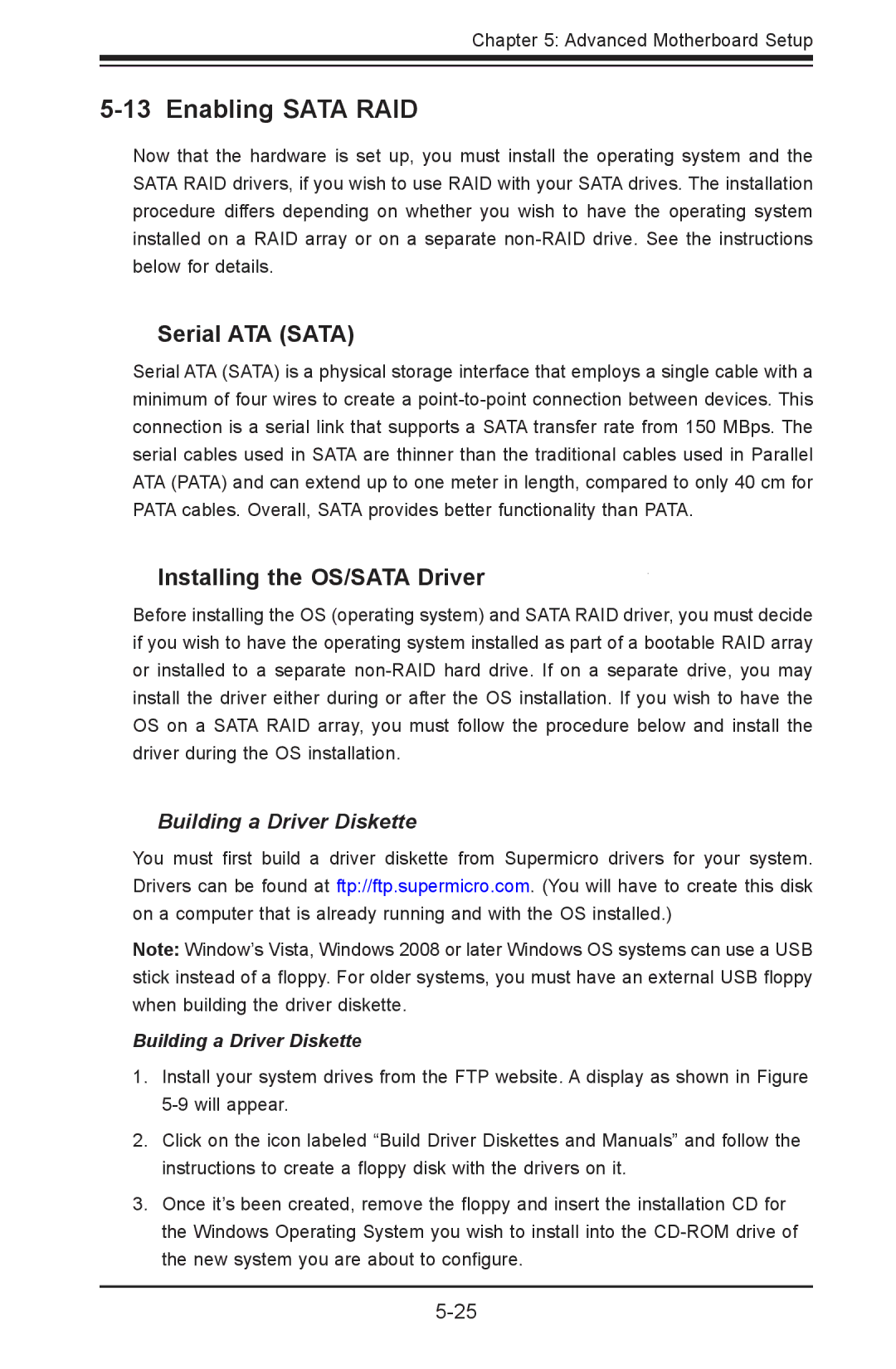Chapter 5: Advanced Motherboard Setup
5-13 Enabling SATA RAID
Now that the hardware is set up, you must install the operating system and the SATA RAID drivers, if you wish to use RAID with your SATA drives. The installation procedure differs depending on whether you wish to have the operating system installed on a RAID array or on a separate
Serial ATA (SATA)
Serial ATA (SATA) is a physical storage interface that employs a single cable with a minimum of four wires to create a
Installing the OS/SATA Driver
Before installing the OS (operating system) and SATA RAID driver, you must decide if you wish to have the operating system installed as part of a bootable RAID array or installed to a separate
Building a Driver Diskette
You must first build a driver diskette from Supermicro drivers for your system. Drivers can be found at ftp://ftp.supermicro.com. (You will have to create this disk on a computer that is already running and with the OS installed.)
Note: Window’s Vista, Windows 2008 or later Windows OS systems can use a USB stick instead of a floppy. For older systems, you must have an external USB floppy when building the driver diskette.
Building a Driver Diskette
1.Install your system drives from the FTP website. A display as shown in Figure
2.Click on the icon labeled “Build Driver Diskettes and Manuals” and follow the instructions to create a floppy disk with the drivers on it.
3.Once it’s been created, remove the floppy and insert the installation CD for the Windows Operating System you wish to install into the