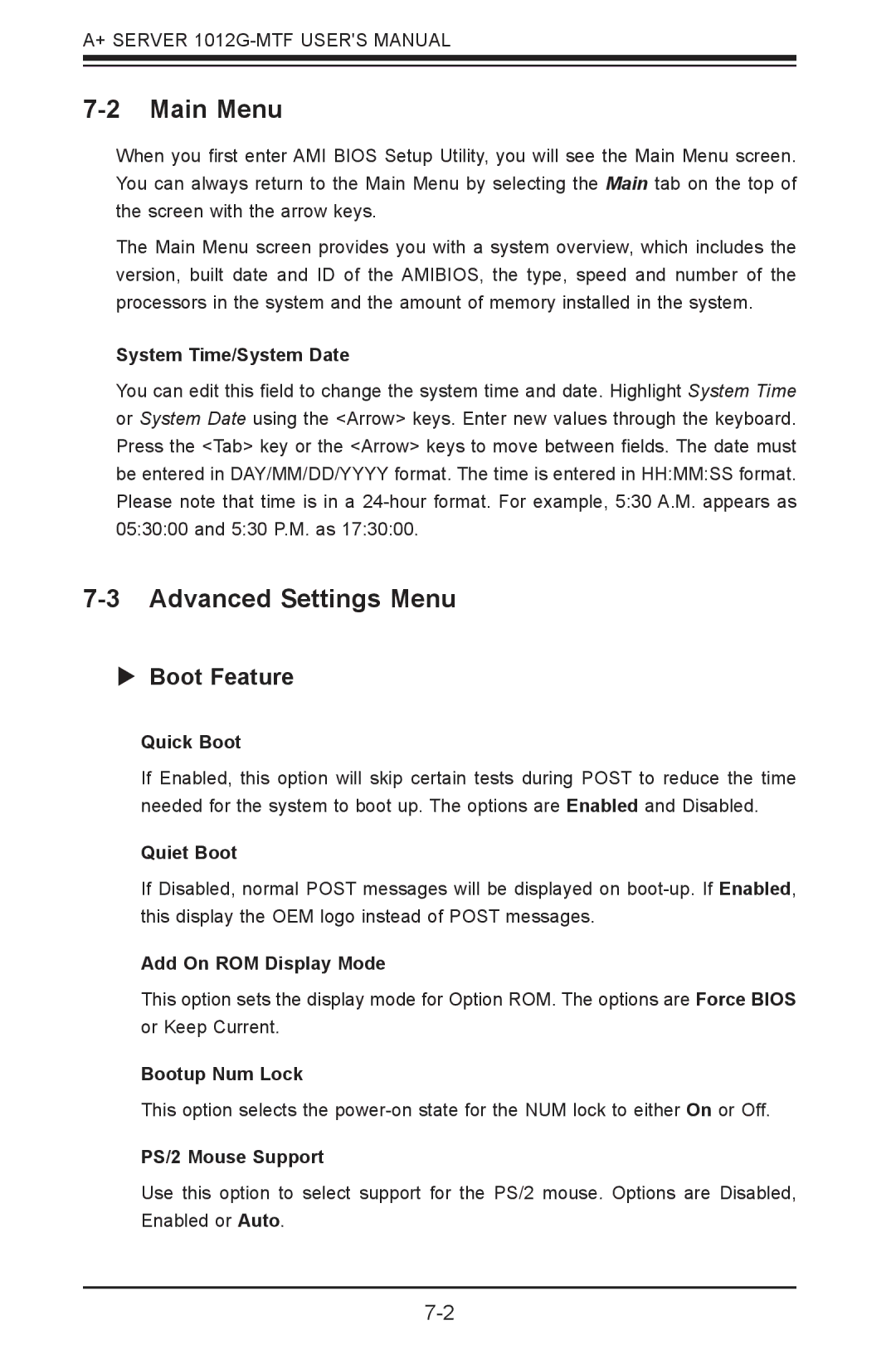A+ SERVER
7-2 Main Menu
When you first enter AMI BIOS Setup Utility, you will see the Main Menu screen. You can always return to the Main Menu by selecting the Main tab on the top of the screen with the arrow keys.
The Main Menu screen provides you with a system overview, which includes the version, built date and ID of the AMIBIOS, the type, speed and number of the processors in the system and the amount of memory installed in the system.
System Time/System Date
You can edit this field to change the system time and date. Highlight System Time or System Date using the <Arrow> keys. Enter new values through the keyboard. Press the <Tab> key or the <Arrow> keys to move between fields. The date must be entered in DAY/MM/DD/YYYY format. The time is entered in HH:MM:SS format. Please note that time is in a
7-3 Advanced Settings Menu
Boot Feature
Quick Boot
If Enabled, this option will skip certain tests during POST to reduce the time needed for the system to boot up. The options are Enabled and Disabled.
Quiet Boot
If Disabled, normal POST messages will be displayed on
Add On ROM Display Mode
This option sets the display mode for Option ROM. The options are Force BIOS or Keep Current.
Bootup Num Lock
This option selects the
PS/2 Mouse Support
Use this option to select support for the PS/2 mouse. Options are Disabled, Enabled or Auto.