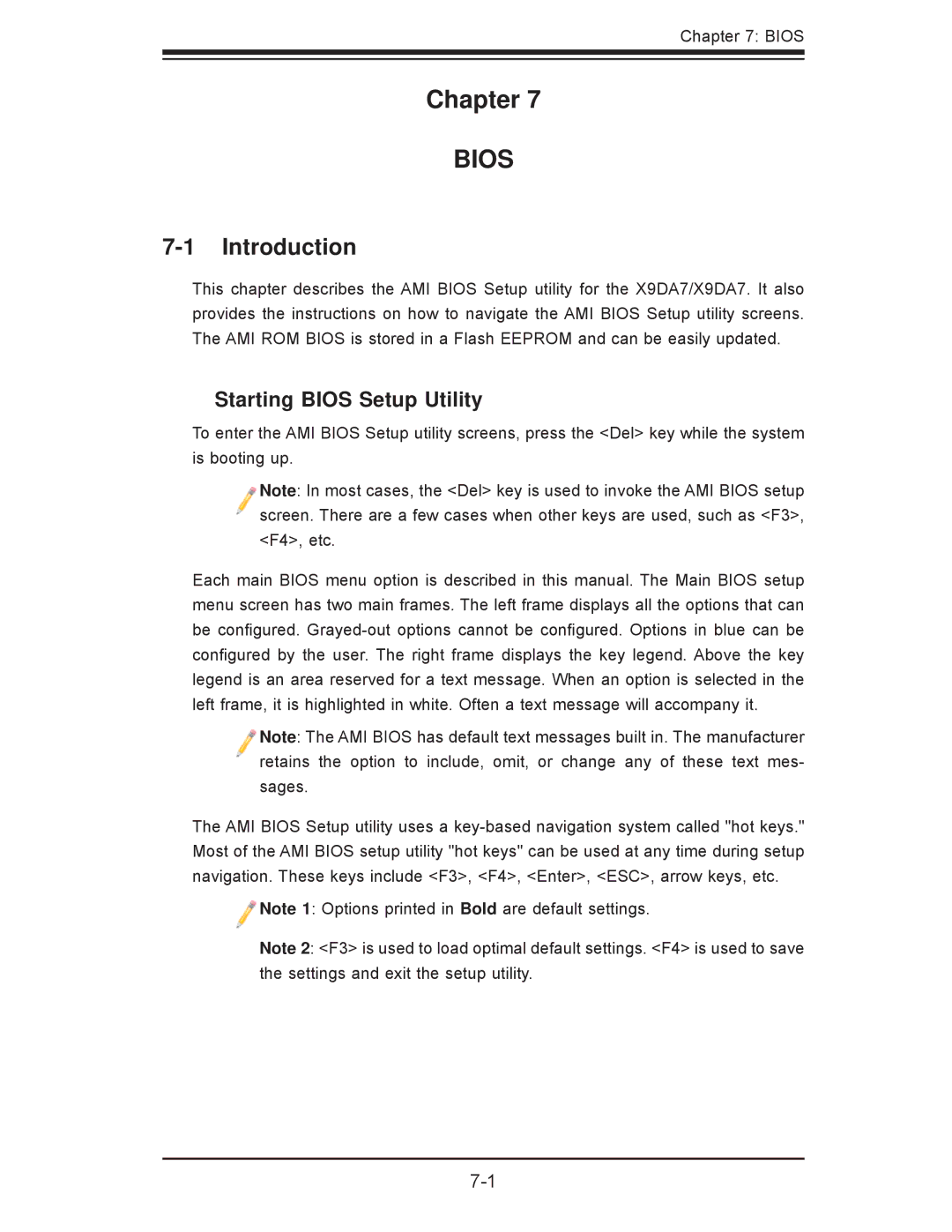7047A-73, 7047A-T specifications
The SUPER MICRO Computer 7047A-T and 7047A-73 are powerful and versatile server solutions designed to cater to a wide range of enterprise-level applications. These servers are ideal for demanding workloads, including virtualization, data analytics, and high-performance computing. They are part of the Supermicro SYS-7047A series, known for their exceptional reliability, scalability, and functionality.One of the prominent features of the 7047A-T and 7047A-73 is their support for Intel Xeon processors. With dual-socket capabilities, these servers can accommodate up to 24 cores per CPU, providing substantial processing power for any application. The ability to use the latest Intel Xeon Scalable processors ensures that these servers can handle modern workloads efficiently and cost-effectively.
In terms of memory, the 7047A series supports up to 1TB of DDR4 RAM across 16 DIMM slots, enabling high memory bandwidth and capacity. This is particularly advantageous for memory-intensive applications such as database management systems and in-memory computing. The support for error-correcting code (ECC) memory enhances system reliability, which is crucial for enterprise environments.
The 7047A-T and 7047A-73 also feature multiple storage options, supporting up to 12 SATA drives and up to 6 NVMe drives, depending on the configuration. This flexibility allows users to customize their storage according to their specific needs, whether leveraging traditional hard drives for bulk storage or opting for SSDs for faster data access and retrieval speeds. Additionally, RAID support enhances data redundancy and performance, contributing to data integrity.
Networking is another strong suit of these servers. They come equipped with dual 10GbE LAN ports, providing high-speed connectivity to facilitate data transfer and communication between devices. This is crucial for applications that require rapid access to data across networks, such as cloud services or clustered computing environments.
Cooling efficiency has also been prioritized in the design of the 7047A series. Intelligent cooling technology helps maintain optimal operating temperatures by adjusting fan speeds based on workload demands. This not only ensures stable performance under load but also prolongs the lifespan of hardware components.
In summary, the SUPER MICRO Computer 7047A-T and 7047A-73 are robust servers designed to meet the high demands of modern enterprise applications. With powerful dual-socket Intel Xeon processors, substantial memory capacity, versatile storage options, advanced networking capabilities, and efficient cooling solutions, these servers are well-equipped to handle a variety of computing tasks, making them a compelling choice for businesses looking to enhance their IT infrastructure.