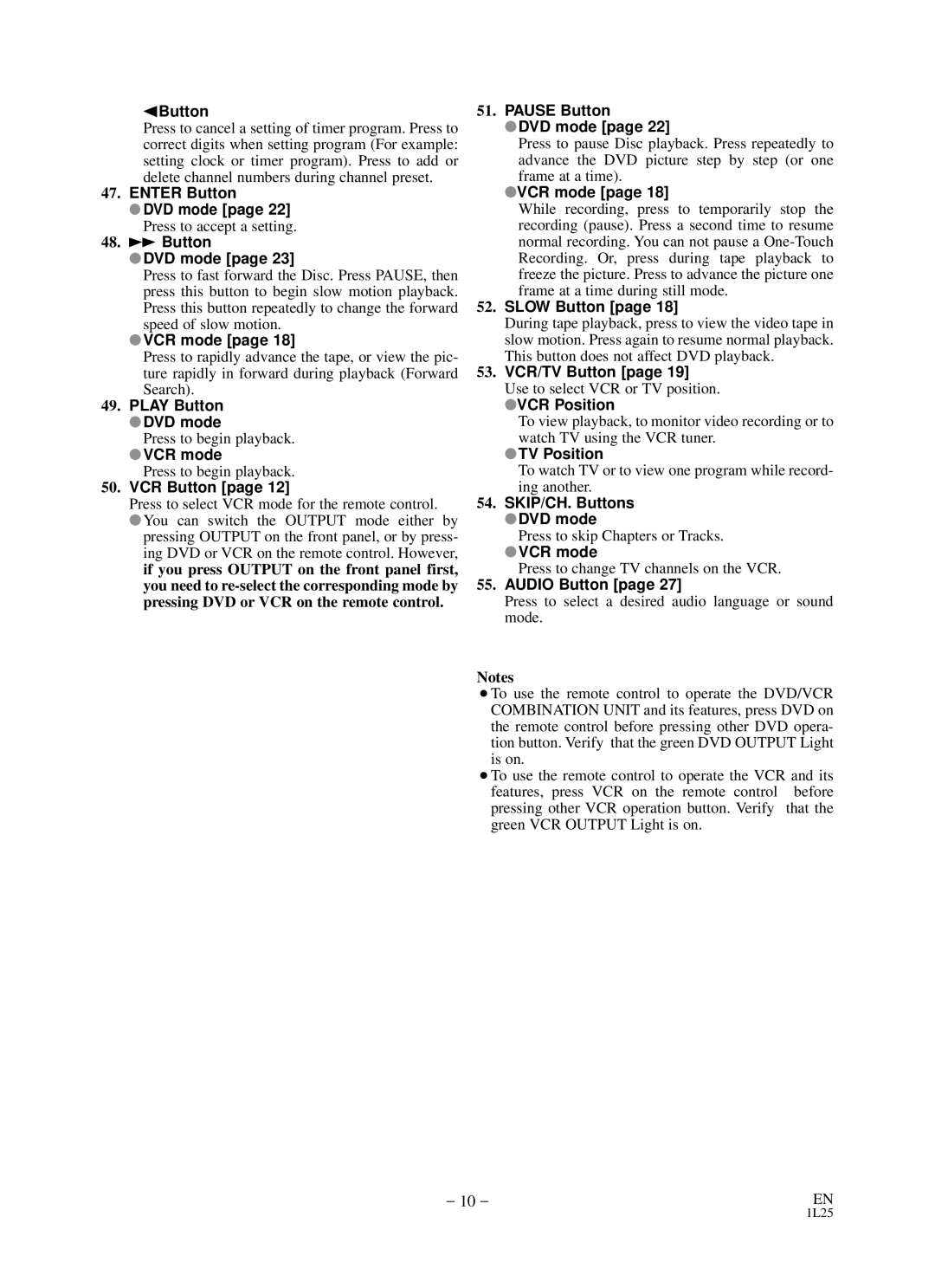sButton
Press to cancel a setting of timer program. Press to correct digits when setting program (For example: setting clock or timer program). Press to add or delete channel numbers during channel preset.
47.ENTER Button
●DVD mode [page 22]
Press to accept a setting.
48.g Button
●DVD mode [page 23]
Press to fast forward the Disc. Press PAUSE, then press this button to begin slow motion playback. Press this button repeatedly to change the forward speed of slow motion.
●VCR mode [page 18]
Press to rapidly advance the tape, or view the pic- ture rapidly in forward during playback (Forward Search).
49.PLAY Button
●DVD mode
Press to begin playback.
●VCR mode
Press to begin playback.
50.VCR Button [page 12]
Press to select VCR mode for the remote control.
●You can switch the OUTPUT mode either by pressing OUTPUT on the front panel, or by press- ing DVD or VCR on the remote control. However, if you press OUTPUT on the front panel first, you need to
51.PAUSE Button
●DVD mode [page 22]
Press to pause Disc playback. Press repeatedly to advance the DVD picture step by step (or one frame at a time).
●VCR mode [page 18]
While recording, press to temporarily stop the recording (pause). Press a second time to resume normal recording. You can not pause a
52.SLOW Button [page 18]
During tape playback, press to view the video tape in slow motion. Press again to resume normal playback. This button does not affect DVD playback.
53.VCR/TV Button [page 19]
Use to select VCR or TV position.
●VCR Position
To view playback, to monitor video recording or to watch TV using the VCR tuner.
●TV Position
To watch TV or to view one program while record- ing another.
54.SKIP/CH. Buttons
●DVD mode
Press to skip Chapters or Tracks.
●VCR mode
Press to change TV channels on the VCR.
55.AUDIO Button [page 27]
Press to select a desired audio language or sound mode.
Notes
¡To use the remote control to operate the DVD/VCR COMBINATION UNIT and its features, press DVD on the remote control before pressing other DVD opera- tion button. Verify that the green DVD OUTPUT Light is on.
¡To use the remote control to operate the VCR and its features, press VCR on the remote control before pressing other VCR operation button. Verify that the green VCR OUTPUT Light is on.
– 10 – | EN |
1L25