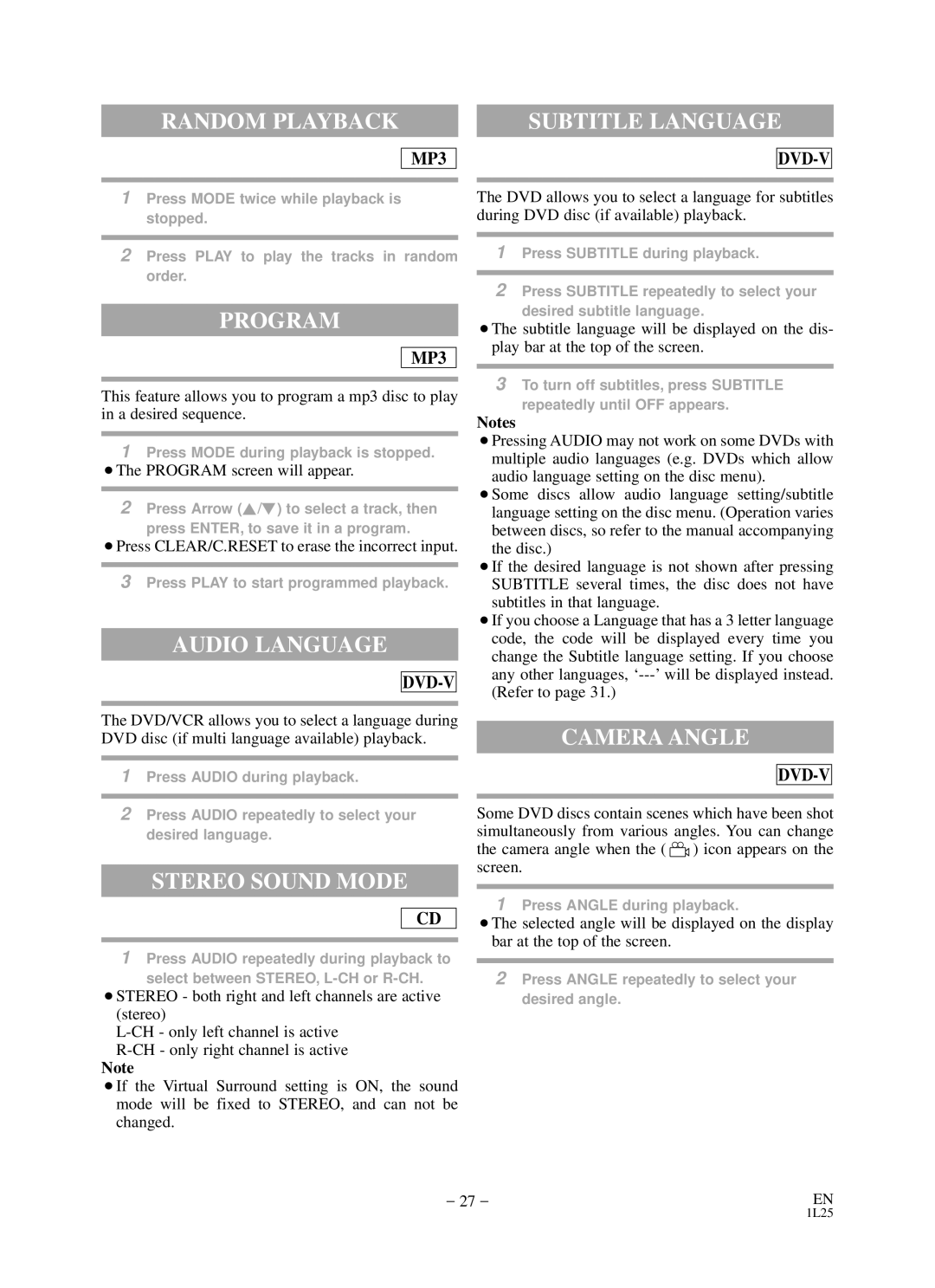RANDOM PLAYBACK
MP3
SUBTITLE LANGUAGE
DVD-V
1Press MODE twice while playback is stopped.
2Press PLAY to play the tracks in random order.
PROGRAM
MP3
This feature allows you to program a mp3 disc to play in a desired sequence.
1Press MODE during playback is stopped.
¡The PROGRAM screen will appear.
2Press Arrow (K/L) to select a track, then
press ENTER, to save it in a program.
¡Press CLEAR/C.RESET to erase the incorrect input.
3Press PLAY to start programmed playback.
AUDIO LANGUAGE
DVD-V
The DVD/VCR allows you to select a language during DVD disc (if multi language available) playback.
1Press AUDIO during playback.
2Press AUDIO repeatedly to select your desired language.
STEREO SOUND MODE
CD
1Press AUDIO repeatedly during playback to
select between STEREO,
¡STEREO - both right and left channels are active (stereo)
Note
¡If the Virtual Surround setting is ON, the sound mode will be fixed to STEREO, and can not be changed.
The DVD allows you to select a language for subtitles during DVD disc (if available) playback.
1Press SUBTITLE during playback.
2Press SUBTITLE repeatedly to select your
desired subtitle language.
¡The subtitle language will be displayed on the dis- play bar at the top of the screen.
3To turn off subtitles, press SUBTITLE
repeatedly until OFF appears.
Notes
¡Pressing AUDIO may not work on some DVDs with multiple audio languages (e.g. DVDs which allow audio language setting on the disc menu).
¡Some discs allow audio language setting/subtitle language setting on the disc menu. (Operation varies between discs, so refer to the manual accompanying the disc.)
¡If the desired language is not shown after pressing SUBTITLE several times, the disc does not have subtitles in that language.
¡If you choose a Language that has a 3 letter language code, the code will be displayed every time you change the Subtitle language setting. If you choose any other languages,
CAMERA ANGLE
DVD-V
Some DVD discs contain scenes which have been shot simultaneously from various angles. You can change
the camera angle when the ( ![]() ) icon appears on the screen.
) icon appears on the screen.
1Press ANGLE during playback.
¡The selected angle will be displayed on the display bar at the top of the screen.
2Press ANGLE repeatedly to select your desired angle.
– 27 – | EN |
1L25