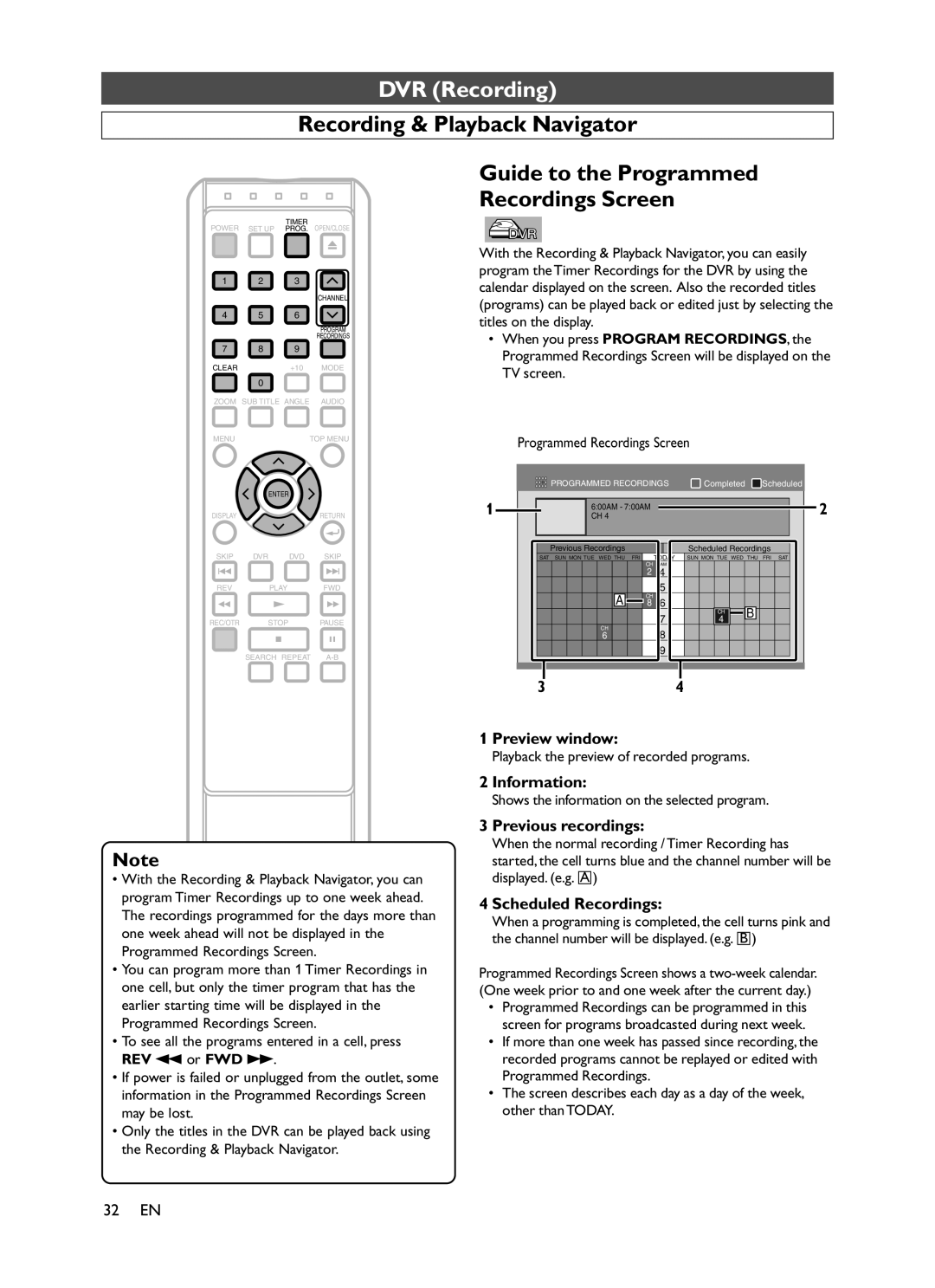Please read before using this equipment
Supplied Accessories
Recording function
Before You Start Connections
Precautions
BeforeYou Start
You Start Connections
Precautions Cont’d
Before
Installation Location
Table of Contents
Features
Recording
Playback
Editing
Symbol Description
Features Cont’d
Symbols Used in this Manual
Information on Recording DVR
Play the recorded contents
Information on Playback
Power indicator Lights up when the power is on
DVD indicator Lights up when DVD mode is selected
Functional Overview
Front Panel
Functional Overview Cont’d
Front Panel Display
Display message
PM Appears in the afternoon with the Clock Display
Remote Control
Number Buttons
REC / OTR DVR
Open / Close A* DVD Press to open / close the disc tray
Installing batteries in the remote control
Battery use and care
IR signal check
Switching DVR / DVD
On-Screen Display for DVR Mode General Information
Setup Menu
Press SET UP to display Easy Setting Menu or
Display Menu
On-Screen Display for DVD Mode Display Menu
Setup Menu
Example DVD Custom Menu
Example Audio CD
Connections
Connection to aTV
If yourTV is not compatible with Progressive Scan
This unit
Cable TV signal
Connection to a TV Cont’d
Connection to a Cable Box or Satellite Box
After you have completed connections
Connection to an Audio System
DVR Initial Setups
OSD Language Setting Turn on the Unit for the FirstTime
Using / , select a desired language
Press Enter to start Auto Setups
Channel Setting
Press DVR first Press SET UP
Select Channel Setting
Channel Setting Menu will appear
Channel Setting Cont’d Adding / Deleting Channels
Easy Setting Menu or Advanced Menu will appear
Press SET UP to exit
Select Initial Setup
Clock Setting
Auto Clock Setting
Select Clock Setting
Select Auto Clock Setting
Clock Setting Cont’d
Manual Clock Setting
If you do not know the PBS channel number in your area
If you know the PBS channel number in your area
Clock Setting Cont’d Setting Daylight Saving Time
Select Daylight Saving Time
TV Audio Setting
SAP Secondary Audio Program
Select TV Audio Select
Stereo
Basic Recording
Using Channel / , or the Number
DVR Recording
Using Channel / or the Number
One Touch Recording OTR
Preparing for OTR
Press REC / OTR
Timer Recording
Preparing for Timer recording
Press Timer Prog
Timer Programming List will appear
January 1st
Timer Recording Cont’d
Recording Date
Using / , select the program you want to edit
To change the setting of a program
Using / , select Program Change, then press Enter
Editing Menu will appear
Hints for Timer Recording
Priority of overlapped settings
Same start time and different end time
Different start time and different end time
Preview window
Information
Previous recordings
Scheduled Recordings
Navigator
To Change or Cancel Program
Recording & Playback
Settings for the External Devices
Video Cable Audio cable
Dubbing from the External Devices
DVR Playback
Basic Playback Direct Playback
Playback from theTitle List
Press TOP Menu
Using
Basic Playback Cont’d
Playback from theTitle List Menu
To exit the Title List, press TOP Menu
Special Playback Fast forward / Fast reverse
Slow forward / Slow reverse
Sound will remain muted
To return to the normal playback, press Play B
Special Playback Cont’d Time Shift Playback
Simultaneous Playback and Recording
You can also playback a title in the same device DVR
Start Connections
Special Playback Cont’d Pause
Step-by-Step Playback
Using / , select
Special Playback Cont’d Repeat Playback
Program
Chapter
Using Skip H / G
Using Display
Search Title / Chapter Search
Title
Elapsed time counter
Using Select
Search Cont’d Time Search
Series List will appear
Using / , select Search. Press Enter
Search Cont’d Series Search
Search Cont’d
Title List of the selected series will appear
This feature allows you to check the current audio status
Selecting a Format of Audio and Video Audio Status
It only affects during the playback of DVR
Current audio status will appear
Before You
Press Enter Title List Menu will appear
DVR Editing
Deleting Titles Deleting SelectedTitles
Press SET UP
Using Select DVR Menu
Deleting Titles Cont’d
Press DVR first
Protecting / Undo Protecting Titles
DVR Other Setups
Tour of the Setup Menus
Playback Setting
Press Enter Using
Select Advanced Menu
Playback Menu will appear
Playback Setting Cont’d TV Aspect
Audio Out
Letter Box
Pan & Scan
Using Select Record. Press Enter
Recording Setting Auto Chapter
Press Enter Using Select Initial Setup. Press Enter
Press Enter Confirmation window will appear
Reset to Factory Default
Select Reset to factory default
DVD Disc Playback
About the Discs
Unplayable Discs
On the following disc, the sound MAY not be heard
This operation may take a While to be recognized
Playback Basic Playback
Press Open / Close a
Playback Cont’d Disc Menus
Title Menus
Playback Cont’d Resume Playback
Example DVD and CD
Playback Cont’d Pause
Press Play Bto continue playback
Special Playback Cont’d Slow Forward / Slow Reverse
Select OFF
Special Playback Cont’d Zoom
To exit zoom mode, press Zoom repeatedly to
When a track is selected
When a folder is selected
Special Playback Cont’d Playing back MP3 / WMA Discs
Hints for MP3 / WMA files
Search Track Search
Track Search is not available on some discs
Search Cont’d Title / Chapter Search
Using Skip H/ G
Using Search
Time Search display appears
Buttons within 30 seconds
To return to the marker later
Search Cont’d Marker Setup
Title track number and the time will appear
Repeat / Random / Programmed Playback Repeat Playback
Hints for DVD Repeat
Hints for CD Repeat
Hints for MP3 and WMA Repeat
Repeat / Random / Programmed Playback Cont’d
Repeat A-B Playback
Random Playback
Press Play B Random Playback will start
Programmed Playback
If a folder is selected
During playback, press SUBTITLE, and then
Special Settings Subtitle Language
To set subtitle ON/OFF
Special Settings Cont’d Audio Language
Languages are available on disc during DVD playback
Special Settings Cont’d Camera Angles
Example DVD Press DVD first
Special Settings Cont’d Black Level Setting
Special Settings Cont’d Stereo Sound Mode
Special Settings Cont’d Virtual Surround
For CD play back only
DVD Setups
P80 a P81 B P82 C Step
Language menu Display menu
Parental menu
DVD Setup Cont’d Language Setting
DVD Setup Cont’d Display Setting
DVD Setup Cont’d Audio Setting
DRC
DVD Setup Cont’d Parental Setting
If a password is not yet set, enter your desired
If a password is already set, enter the current
Using Select desired level Press Enter
DVD Setup Cont’d
Parental Setting Cont’d
Using the Number Button, enter your current password
Using the Number Button, enter your new four
Auto Power OFF Default on
DVD Setup Cont’d Others Setting
Press Enter to change the setting Angle Icon Default on
Others
Troubleshooting Cont’d
Symptom Solution
Every time the power turns on
Activate the setting
Symptom Solution Recording is impossible
Signal.This is not a malfunction
Titles from the Title List
Maximum number of titles has exceeded. Delete
Symptom
Symptom Solution Titles can not be edited or deleted
Refer to the infrared signal. See
Pressing SET UP does not do anything
Displayed or while the disc is loading, SET UP does not
Glossary
Language Code
Language Code
Maintenance
Frequently Asked Questions
Specification
Memo
Limited Warranty