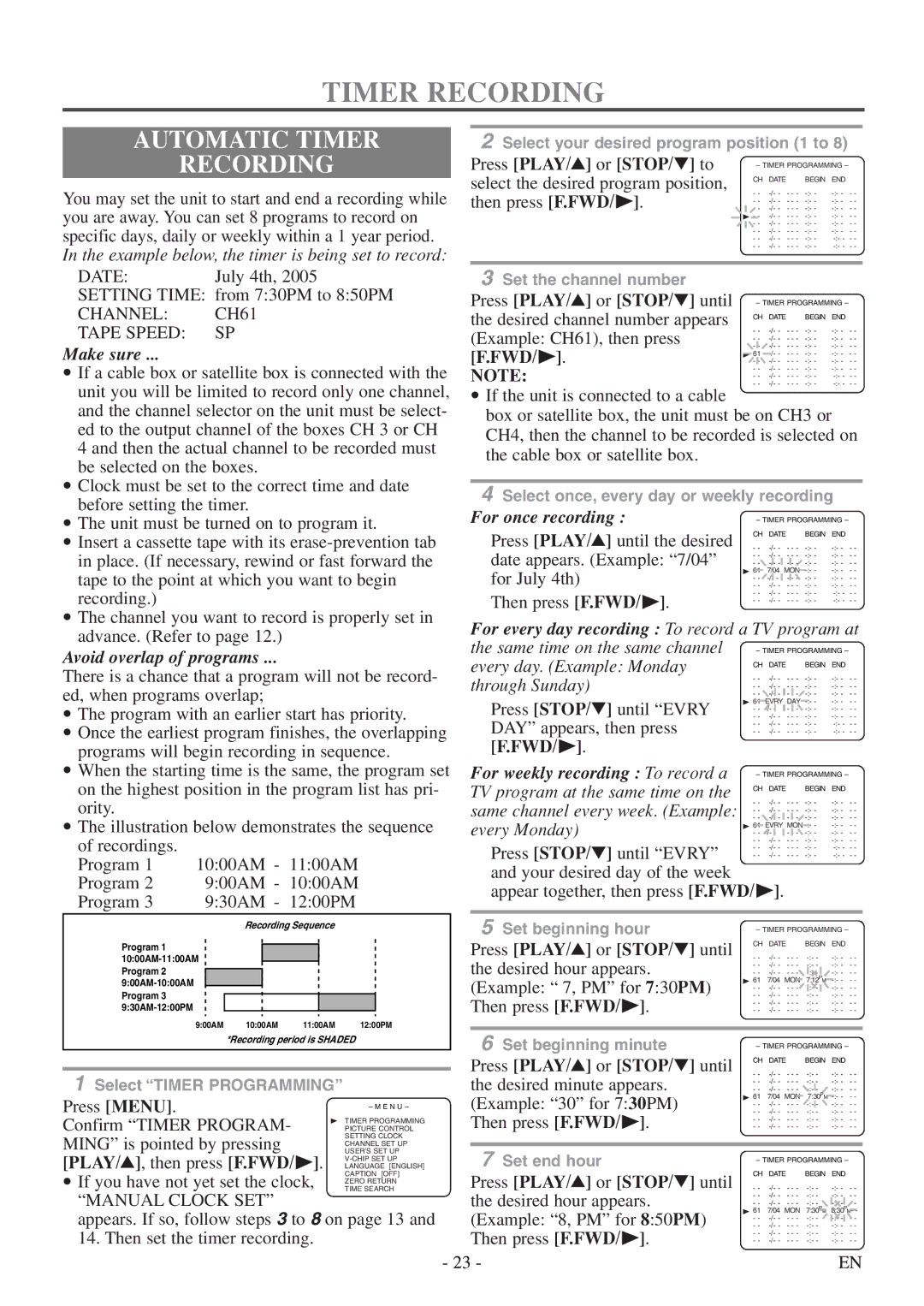TIMER RECORDING
AUTOMATIC TIMER
RECORDING
You may set the unit to start and end a recording while you are away. You can set 8 programs to record on specific days, daily or weekly within a 1 year period. In the example below, the timer is being set to record:
2Select your desired program position (1 to 8)
Press [PLAY/K] or [STOP/L] to | – TIMER PROGRAMMING – | |||
select the desired program position, | CH DATE | BEGIN END | ||
then press [F.FWD/ B]. | - - | |||
- - | ||||
| - - | |||
| B - - | |||
| - - | |||
| - - | |||
| - - | |||
| - - | |||
| DATE: |
| July 4th, 2005 |
|
|
| 3 Set the channel number |
|
|
|
|
| |||||
| SETTING TIME: from 7:30PM to 8:50PM | Press [PLAY/K] or [STOP/L] until | – TIMER PROGRAMMING – | ||||||||||||||
| CHANNEL: |
| CH61 |
|
|
|
|
| |||||||||
|
|
|
|
|
|
| the desired channel number appears | CH DATE | BEGIN | END | |||||||
| TAPE SPEED: |
| SP |
|
|
|
|
| - - |
| |||||||
|
|
|
|
|
|
| (Example: CH61), then press | - - - | |||||||||
|
|
|
|
|
|
| - - | - - - | |||||||||
Make sure |
|
|
|
|
|
|
|
|
| - - | - - - | ||||||
|
|
|
|
|
|
|
|
| [F.FWD/ B]. | B 61 | - - - | ||||||
|
|
|
|
|
|
|
|
| - - | - - - | |||||||
• | If a cable box or satellite box is connected with the | NOTE: | - - | - - - | |||||||||||||
- - | - - - | ||||||||||||||||
|
|
|
|
|
|
|
|
|
| - - | - - - | ||||||
| unit you will be limited to record only one channel, | • If the unit is connected to a cable |
|
|
|
|
| ||||||||||
| and the channel selector on the unit must be select- | box or satellite box, the unit must be on CH3 or |
| ||||||||||||||
| ed to the output channel of the boxes CH 3 or CH | CH4, then the channel to be recorded is selected on | |||||||||||||||
| 4 and then the actual channel to be recorded must | ||||||||||||||||
| the cable box or satellite box. |
|
|
|
|
| |||||||||||
| be selected on the boxes. |
|
|
|
|
|
|
|
|
|
| ||||||
|
|
|
|
|
|
|
|
|
|
|
| ||||||
• Clock must be set to the correct time and date |
|
|
|
|
|
| |||||||||||
4 Select once, every day or weekly recording | |||||||||||||||||
| before setting the timer. |
|
|
|
|
| |||||||||||
|
|
|
|
|
| For once recording : |
|
|
|
|
| ||||||
• The unit must be turned on to program it. | – TIMER PROGRAMMING – | ||||||||||||||||
Press [PLAY/K] until the desired | CH DATE | BEGIN | END | ||||||||||||||
• Insert a cassette tape with its | - - | - - - | |||||||||||||||
| in place. (If necessary, rewind or fast forward the | date appears. (Example: “7/04” | - - | - - - | |||||||||||||
| - - | - - - | |||||||||||||||
| tape to the point at which you want to begin | for July 4th) | B 61 | 7/04 | MON | ||||||||||||
| - - | - - - | |||||||||||||||
| - - | - - - | |||||||||||||||
| recording.) |
|
|
|
|
|
|
|
|
| Then press [F.FWD/ B]. | - - | - - - | ||||
|
|
|
|
|
|
|
|
|
| - - | - - - | ||||||
|
|
|
|
|
|
|
|
|
|
|
|
|
|
| |||
• The channel you want to record is properly set in | For every day recording : To record a TV program at | ||||||||||||||||
| advance. (Refer to page 12.) |
|
|
|
|
| |||||||||||
|
|
|
|
|
| the same time on the same channel |
|
|
|
|
| ||||||
Avoid overlap of programs |
|
|
|
|
| – TIMER PROGRAMMING – | |||||||||||
|
|
|
|
| every day. (Example: Monday | CH DATE | BEGIN | END | |||||||||
There is a chance that a program will not be record- | - - |
| |||||||||||||||
through Sunday) | - - - | ||||||||||||||||
ed, when programs overlap; |
|
|
|
|
| - - | - - - | ||||||||||
|
|
|
|
|
| - - | - - - | ||||||||||
|
|
|
|
| Press [STOP/L] until “EVRY | B 61 | EVRY DAY | ||||||||||
• The program with an earlier start has priority. | - - | - - - | |||||||||||||||
- - | - - - | ||||||||||||||||
DAY” appears, then press | - - | - - - | |||||||||||||||
• Once the earliest program finishes, the overlapping | - - | - - - | |||||||||||||||
| programs will begin recording in sequence. | [F.FWD/ B]. |
|
|
|
|
| ||||||||||
• When the starting time is the same, the program set | For weekly recording : To record a | – TIMER PROGRAMMING – | |||||||||||||||
| on the highest position in the program list has pri- | TV program at the same time on the | CH DATE | BEGIN | END | ||||||||||||
|
|
|
|
|
| ||||||||||||
| ority. |
|
|
|
|
|
|
|
|
| same channel every week. (Example: | - - | - - - | ||||
|
|
|
|
|
|
|
|
|
| - - | - - - | ||||||
|
|
|
|
|
|
|
|
|
| - - | - - - | ||||||
• The illustration below demonstrates the sequence | every Monday) | B 61 EVRY MON | |||||||||||||||
- - | - - - | ||||||||||||||||
| of recordings. |
|
|
|
|
|
|
|
|
| Press [STOP/L] until “EVRY” | - - | - - - | ||||
|
|
|
|
|
|
|
|
|
| - - | - - - | ||||||
| Program 1 | 10:00AM - 11:00AM | - - | - - - | |||||||||||||
| and your desired day of the week |
|
|
|
|
| |||||||||||
| Program 2 |
| 9:00AM - 10:00AM |
|
|
|
|
| |||||||||
|
| appear together, then press [F.FWD/ B]. |
|
|
| ||||||||||||
| Program 3 |
| 9:30AM - 12:00PM |
|
|
| |||||||||||
|
|
|
|
|
|
|
| ||||||||||
|
|
|
| Recording Sequence |
|
|
| 5 Set beginning hour | – TIMER PROGRAMMING – | ||||||||
|
|
|
|
|
|
|
|
|
|
| |||||||
|
|
|
|
|
|
|
|
|
|
|
|
|
|
|
| ||
| Program 1 |
|
|
|
|
|
|
|
|
| Press [PLAY/K] or [STOP/L] until | CH DATE | BEGIN | END | |||
|
|
|
|
|
|
|
|
|
|
|
|
|
|
| |||
|
|
|
|
|
|
|
| - - |
| ||||||||
|
|
|
|
|
|
|
| the desired hour appears. | - - - | ||||||||
| Program 2 |
|
|
|
|
|
|
|
|
| - - | - - - | |||||
|
|
|
|
|
|
|
|
|
| - - | - | - - - | - - | - - - | |||
|
|
|
|
|
|
|
|
|
| (Example: “ 7, PM” for 7:30PM) | B 61 | 7/04 | MON | 7:12PM | |||
| Program 3 |
|
|
|
|
|
|
|
|
| - - | - - - | |||||
|
|
|
|
|
|
|
|
|
| Then press [F.FWD/ B]. | - - | - | - - - | - - | - - - | ||
|
|
|
|
|
|
|
|
|
| - - | - - - | ||||||
|
|
|
|
|
|
|
|
|
| - - | - - - | ||||||
| 9:00AM | 10:00AM | 11:00AM | 12:00PM |
|
| |||||||||||
|
|
|
|
|
|
|
|
| |||||||||
|
|
|
| *Recording period is SHADED |
| 6 Set beginning minute | – TIMER PROGRAMMING – | ||||||||||
|
|
|
|
|
|
|
|
|
|
| |||||||
|
|
|
|
|
|
|
|
|
|
| Press [PLAY/K] or [STOP/L] until | CH DATE | BEGIN | END | |||
|
|
|
|
|
|
|
|
|
|
| - - |
| |||||
| 1 Select “TIMER PROGRAMMING” |
|
|
| the desired minute appears. | - - - | |||||||||||
|
|
|
| - - | - - - | ||||||||||||
|
|
|
| - - | MON- - - | ||||||||||||
Press [MENU]. |
|
|
|
|
|
|
|
|
| (Example: “30” for 7:30PM) | B 61 | 7/04 | 7:30 M | ||||
|
|
|
|
|
| – M E N U – | - - | - - - | |||||||||
|
|
|
|
|
| - - | - - - | ||||||||||
Confirm “TIMER PROGRAM- |
| B TIMER PROGRAMMING | Then press [F.FWD/ B]. | - - | - - - | ||||||||||||
|
| PICTURE CONTROL | - - | - - - | |||||||||||||
MING” is pointed by pressing |
|
| SETTING CLOCK |
|
|
|
|
|
| ||||||||
|
| CHANNEL SET UP |
|
|
|
|
|
| |||||||||
|
| USER’S SET UP | 7 Set end hour |
|
|
|
|
| |||||||||
[PLAY/K], then press [F.FWD/ B]. | – TIMER PROGRAMMING – | ||||||||||||||||
LANGUAGE [ENGLISH] |
|
|
|
|
| ||||||||||||
• If you have not yet set the clock, | CAPTION [OFF] | Press [PLAY/K] or [STOP/L] until | CH DATE | BEGIN | END | ||||||||||||
ZERO RETURN | - - |
| |||||||||||||||
TIME SEARCH | - - - | ||||||||||||||||
| “MANUAL CLOCK SET” |
|
|
|
|
| the desired hour appears. | - - | - - - | ||||||||
|
|
|
|
|
| - - | - - - | ||||||||||
|
|
|
|
|
| B 61 | 7/04 MON | 7:30PM 8:30PM- - | |||||||||
| appears. If so, follow steps 3 to 8 on page 13 and | (Example: “8, PM” for 8:50PM) | - - | - - - | |||||||||||||
| - - | - - - | |||||||||||||||
| 14. Then set the timer recording. |
|
|
| Then press [F.FWD/ B]. | - - | - - - | ||||||||||
|
|
|
| - - | - - - | ||||||||||||
|
|
|
|
|
|
|
| - 23 - |
|
|
|
| EN | ||||