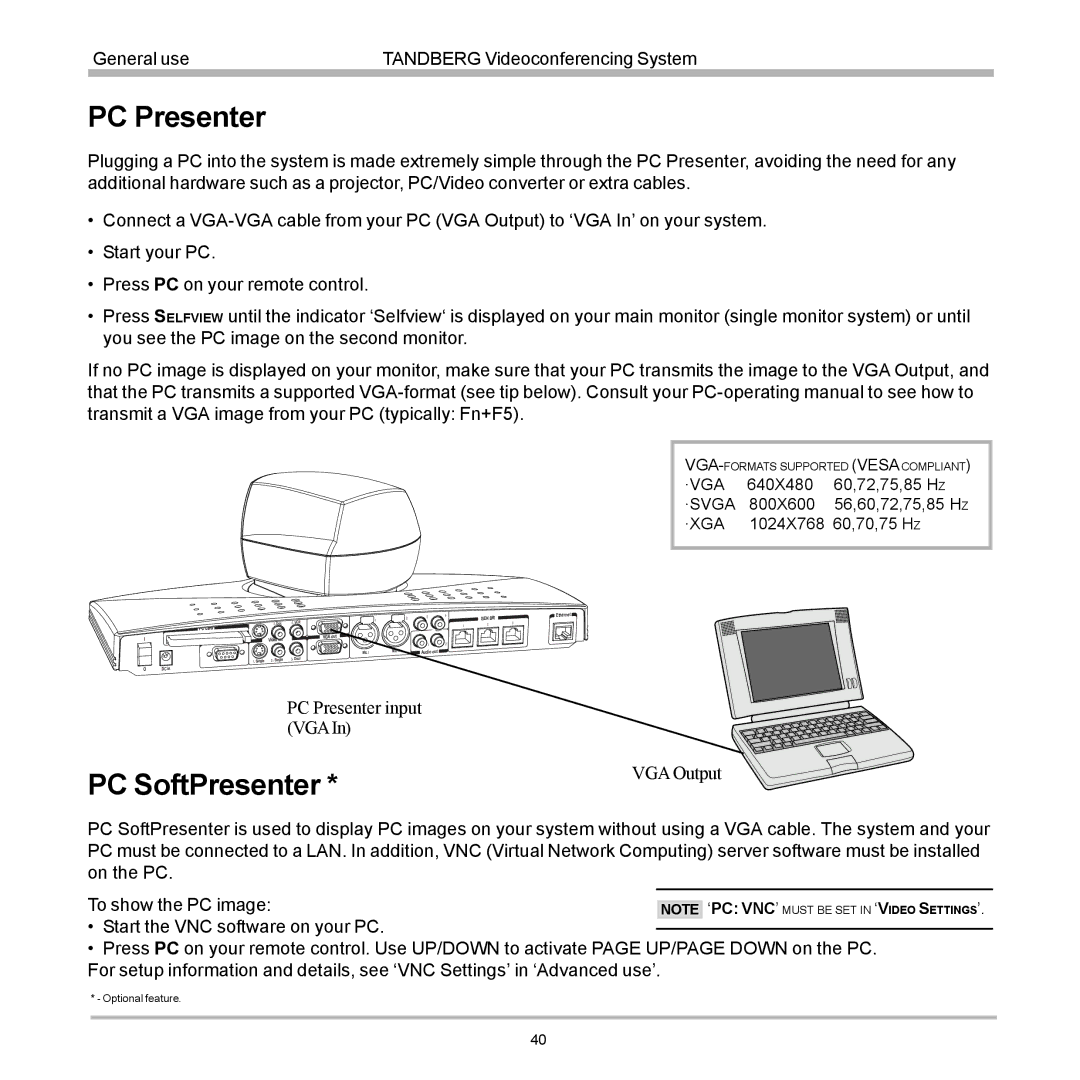General use | TANDBERG Videoconferencing System |
|
|
PC Presenter
Plugging a PC into the system is made extremely simple through the PC Presenter, avoiding the need for any additional hardware such as a projector, PC/Video converter or extra cables.
•Connect a
•Start your PC.
•Press PC on your remote control.
•Press SELFVIEW until the indicator ‘Selfview‘ is displayed on your main monitor (single monitor system) or until you see the PC image on the second monitor.
If no PC image is displayed on your monitor, make sure that your PC transmits the image to the VGA Output, and that the PC transmits a supported
·VGA | 640X480 | 60,72,75,85 HZ |
·SVGA | 800X600 | 56,60,72,75,85 HZ |
·XGA | 1024X768 60,70,75 HZ | |
I
O
|
| 4. VCR | 1 |
| 2 | 3 | 4 | ISDN BRI |
|
| 3. Doc |
|
|
|
| 1 | 2 | 3 | |
|
|
|
|
|
| VCR |
|
|
|
| Video out |
| VGA out |
|
|
|
|
|
|
|
|
|
|
| 1 | 2 |
|
| |
|
|
|
| Mic 2 |
|
|
| ||
|
|
| Mic 1 |
| Audio out |
|
|
| |
|
|
|
|
|
|
|
| ||
1. Single | 2. Single | 3. Dual |
|
|
|
|
|
|
|
DC in
PC Presenter input (VGAIn)
![]() Ethernet
Ethernet ![]()
PC SoftPresenter *
VGA Output
PC SoftPresenter is used to display PC images on your system without using a VGA cable. The system and your PC must be connected to a LAN. In addition, VNC (Virtual Network Computing) server software must be installed on the PC.
To show the PC image:
•Start the VNC software on your PC.
•Press PC on your remote control. Use UP/DOWN to activate PAGE UP/PAGE DOWN on the PC. For setup information and details, see ‘VNC Settings’ in ‘Advanced use’.
* - Optional feature.
40