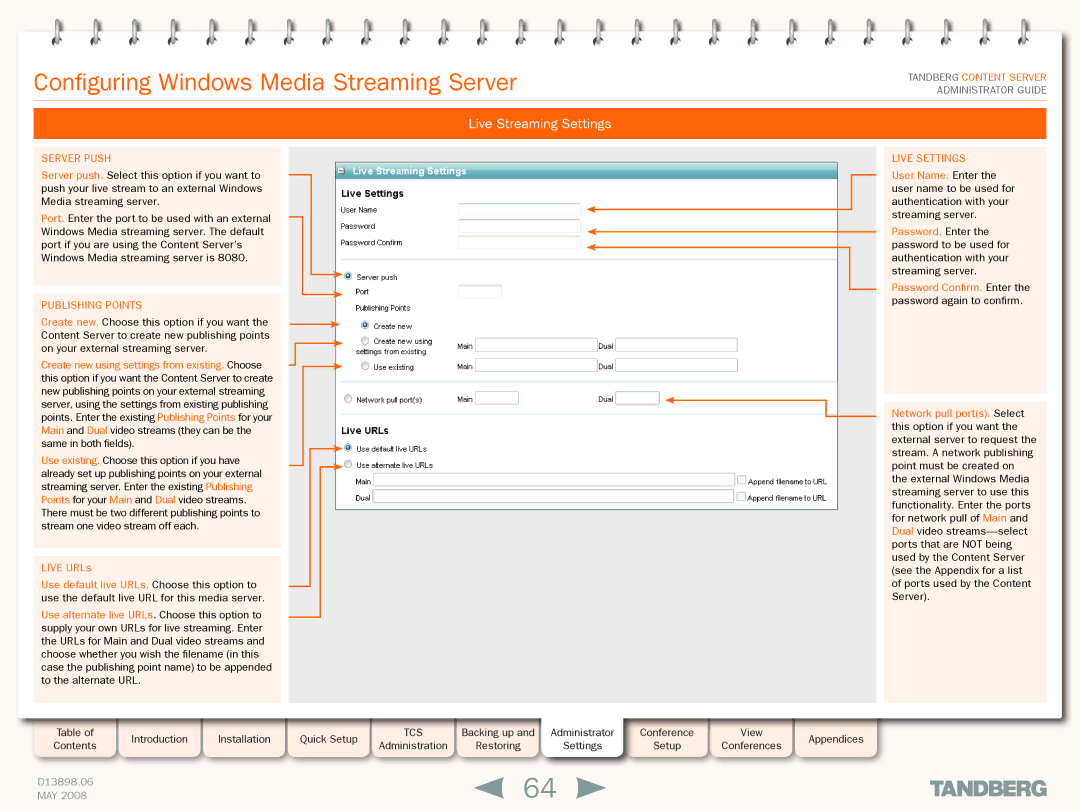S3.1 specifications
The TANDBERG S3.1 is an advanced video communication solution that integrates state-of-the-art features and technologies to enhance productivity and connectivity in various business environments. Designed for organizations aiming to leverage high-definition video conferencing, the S3.1 offers a versatile platform that accommodates a wide range of user needs, from small team meetings to large corporate events.One of the standout features of the TANDBERG S3.1 is its support for multiple video resolutions, ensuring crystal-clear imagery during video calls. The system can effortlessly switch between different resolutions, including standard and high definition, providing flexibility based on network conditions and bandwidth availability. This adaptability allows users to maintain optimal video quality regardless of their specific communication infrastructure.
The S3.1 is equipped with advanced audio technologies, including spatial audio and echo cancellation. These features create a more immersive experience for users, making it feel as if participants are genuinely present in the room. The intelligent audio processing effectively eliminates background noise and unwanted echoes, ensuring clarity and enabling focused discussions.
Another significant characteristic is its robust compatibility with a wide range of third-party applications and platforms. The TANDBERG S3.1 can seamlessly integrate into existing workflows, allowing organizations to utilize their preferred tools for project management and collaboration while enhancing video conferencing capabilities. This interoperability is crucial for businesses that rely on a diverse set of software solutions.
User experience is further enhanced by an intuitive interface that simplifies navigation and setup. The S3.1's user-centric design ensures that participants can easily join meetings, share content, and access advanced features without requiring extensive technical knowledge. This ease of use promotes greater adoption and engagement within teams.
Security is paramount in today’s digital landscape, and the TANDBERG S3.1 incorporates advanced encryption standards to protect sensitive communications. Organizations can rest assured that their conversations remain confidential, bolstering trust in their video conferencing tools.
In addition, the TANDBERG S3.1 supports high-quality content sharing. Users can easily present documents, videos, and other visual aids during meetings, allowing for more dynamic and productive discussions. The system’s capabilities cater to a variety of industries, from education to corporate settings, making it a preferred choice for many.
Overall, the TANDBERG S3.1 combines powerful features, innovative technologies, and a user-friendly design, making it a leading choice in the realm of video conferencing solutions. Its ability to adapt to various user needs while ensuring high-quality performance sets it apart in a competitive market, thereby enabling organizations to foster better communication and collaboration.