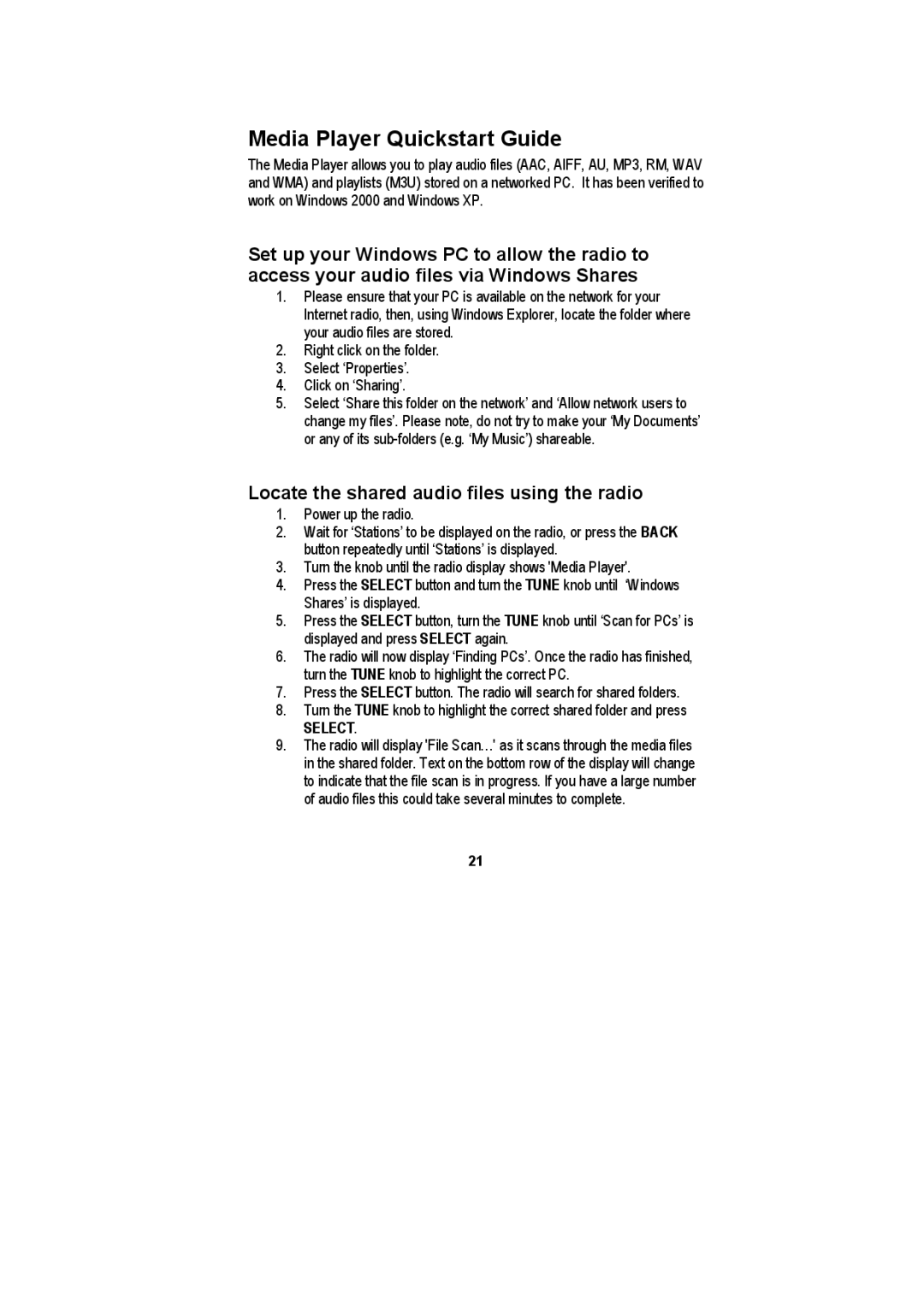Media Player Quickstart Guide
The Media Player allows you to play audio files (AAC, AIFF, AU, MP3, RM, WAV and WMA) and playlists (M3U) stored on a networked PC. It has been verified to work on Windows 2000 and Windows XP.
Set up your Windows PC to allow the radio to access your audio files via Windows Shares
1.Please ensure that your PC is available on the network for your Internet radio, then, using Windows Explorer, locate the folder where your audio files are stored.
2.Right click on the folder.
3.Select ‘Properties’.
4.Click on ‘Sharing’.
5.Select ‘Share this folder on the network’ and ‘Allow network users to change my files’. Please note, do not try to make your ‘My Documents’ or any of its
Locate the shared audio files using the radio
1.Power up the radio.
2.Wait for ‘Stations’ to be displayed on the radio, or press the BACK button repeatedly until ‘Stations’ is displayed.
3.Turn the knob until the radio display shows 'Media Player'.
4.Press the SELECT button and turn the TUNE knob until ‘Windows Shares’ is displayed.
5.Press the SELECT button, turn the TUNE knob until ‘Scan for PCs’ is displayed and press SELECT again.
6.The radio will now display ‘Finding PCs’. Once the radio has finished, turn the TUNE knob to highlight the correct PC.
7.Press the SELECT button. The radio will search for shared folders.
8.Turn the TUNE knob to highlight the correct shared folder and press
SELECT.
9.The radio will display 'File Scan…' as it scans through the media files in the shared folder. Text on the bottom row of the display will change to indicate that the file scan is in progress. If you have a large number of audio files this could take several minutes to complete.
21