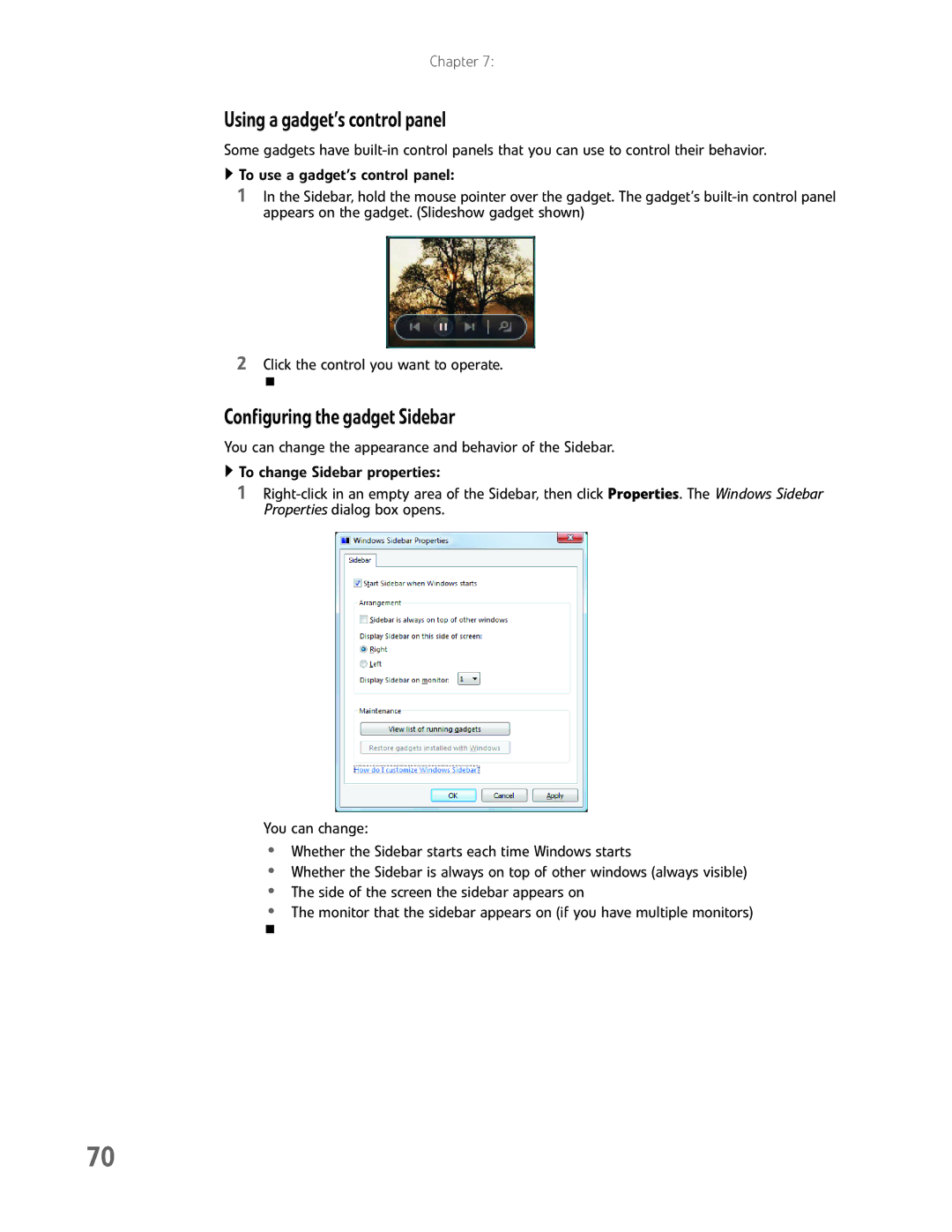Chapter 7:
Using a gadget’s control panel
Some gadgets have
![]() To use a gadget’s control panel:
To use a gadget’s control panel:
1In the Sidebar, hold the mouse pointer over the gadget. The gadget’s
2Click the control you want to operate.
Configuring the gadget Sidebar
You can change the appearance and behavior of the Sidebar.
![]() To change Sidebar properties:
To change Sidebar properties:
1
You can change:
•Whether the Sidebar starts each time Windows starts
•Whether the Sidebar is always on top of other windows (always visible)
•The side of the screen the sidebar appears on
•The monitor that the sidebar appears on (if you have multiple monitors)
70