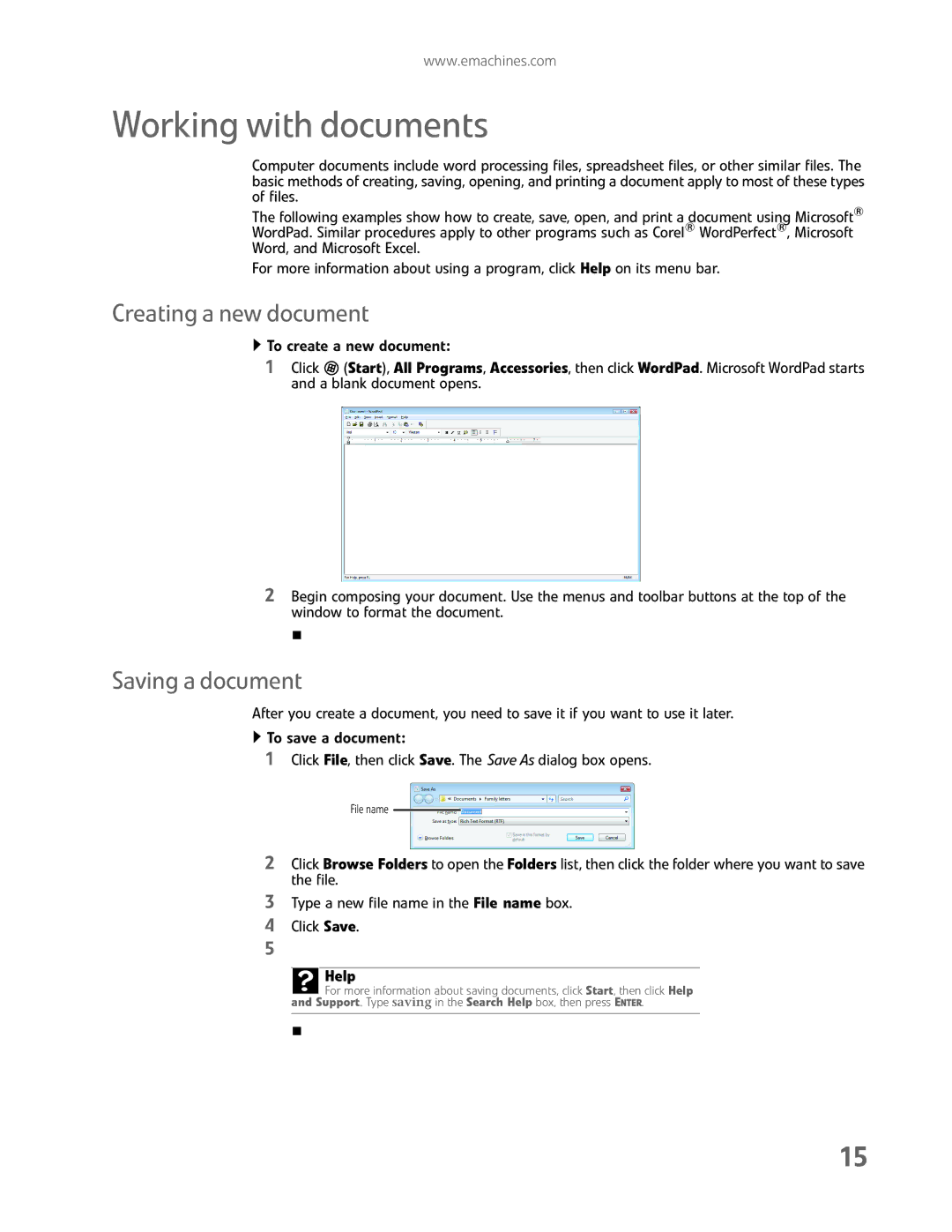www.emachines.com
Working with documents
Computer documents include word processing files, spreadsheet files, or other similar files. The basic methods of creating, saving, opening, and printing a document apply to most of these types of files.
The following examples show how to create, save, open, and print a document using Microsoft® WordPad. Similar procedures apply to other programs such as Corel® WordPerfect®, Microsoft Word, and Microsoft Excel.
For more information about using a program, click Help on its menu bar.
Creating a new document
![]() To create a new document:
To create a new document:
1Click ![]() (Start), All Programs, Accessories, then click WordPad. Microsoft WordPad starts and a blank document opens.
(Start), All Programs, Accessories, then click WordPad. Microsoft WordPad starts and a blank document opens.
2Begin composing your document. Use the menus and toolbar buttons at the top of the window to format the document.
Saving a document
After you create a document, you need to save it if you want to use it later.
![]() To save a document:
To save a document:
1Click File, then click Save. The Save As dialog box opens.
File name
2Click Browse Folders to open the Folders list, then click the folder where you want to save the file.
3Type a new file name in the File name box.
4Click Save.
5
Help
![]() For more information about saving documents, click Start, then click Help and Support. Type saving in the Search Help box, then press ENTER.
For more information about saving documents, click Start, then click Help and Support. Type saving in the Search Help box, then press ENTER.
15